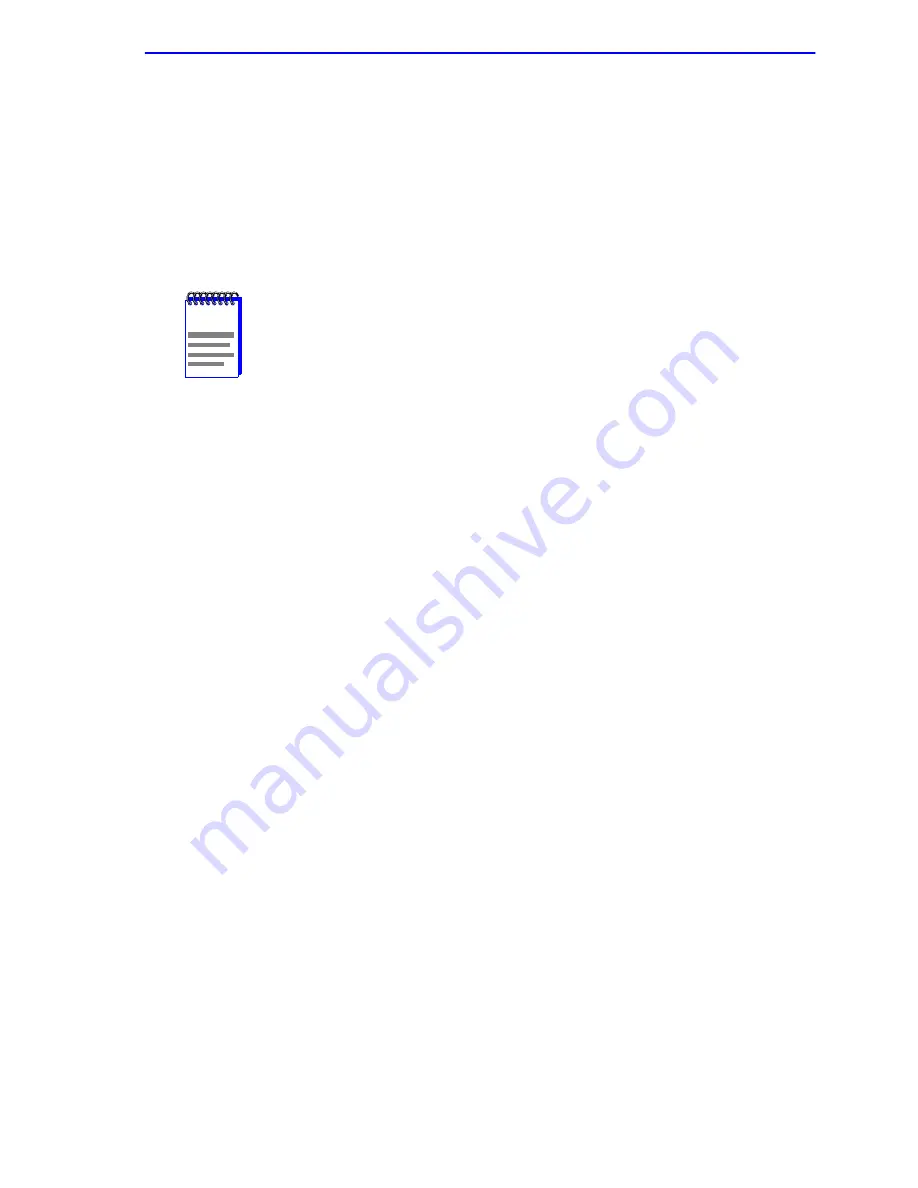
4-3
Configuring the RoamAbout R1
Perform the following steps to configure the RoamAbout R1:
1.
Click on Setup in the Main page.
The RoamAbout R1’s automated setup process takes you through each step for setting
up your RoamAbout R1.
2.
Click on Start to start the configuration.
3.
In the Change Password screen, enter your current password in the Current
Password field. If you did not change the password, the default password is
password. Choose a password for your RoamAbout R1 and enter it in the next two
fields, New Password and Re-Enter Password for Verification.
4.
Click on SAVE when finished.
5.
Select your time zone from the list and click on SAVE.
6.
Use the LAN page to configure the LAN (Local Area Network) settings of your
RoamAbout R1. These settings will only be visible to your local network and not to
the Internet.
a.
In most applications, you should not change the IP address from the default
(192.168.2.1). If you are implementing your RoamAbout R1 into an existing
network, you may need to change it to match your current addressing scheme.
b.
By using the RoamAbout R1’s built-in DHCP (Dynamic Host Configuration
Protocol) server you are allowing the RoamAbout R1 to handle all the IP
addressing on your Local Area Network (LAN). If you have a server on your
network that requires a static IP address, you may still use the DHCP server and
manually assign a static IP address to your server.
Enterasys Networks recommends leaving the DHCP Server enabled. If you want
to handle all the IP addressing on your network, click disable.
c.
There is usually no need to change the IP address pool.
7.
Click SAVE when finished.
NOTE
Enterasys Networks recommends changing the password for the
security of your network.
















































