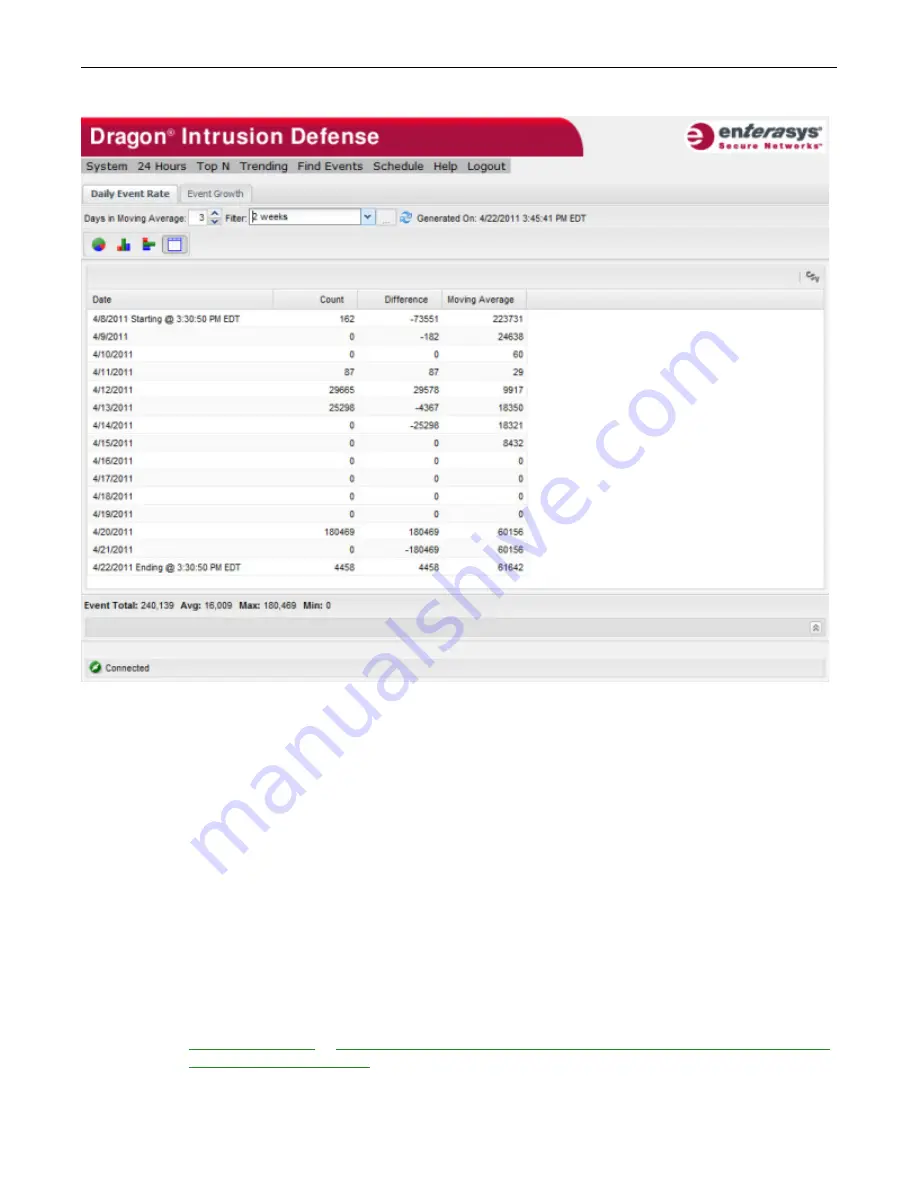
Trending Reports
Event Growth Report
Enterasys IPS Analysis and Reporting Guide 5-5
Figure 5-4 Daily Event Rate Report – Table Report
Defining a Daily Event Rate Report
You can change the time period displayed by selecting from the
Filter
drop down list at the top of
the report window. The drop down list includes pre-defined time periods ranging from 15
minutes to 4 weeks, as well as any filters you may have created and saved. Creating your own
filters is described in “
Creating and Editing Report Filters
” on page 1-10
You can also interactively change the days in moving average by increasing or decreasing the
number in the
Days in Moving Average
field at the top of the report window.
Displaying Details for a Selected Event
Single clicking on a data group in the Daily Events charts or table view causes details of the event
to display in the Event Table pane. The Event Table pane is described in detail in
Chapter 6, Event
Table Pane
.
Event Growth Report
The Event Growth
tab
compares the number of occurrences of events between two time periods.
By default, the time period
is one day (comparing the last 24 hour period with the previous 24
Содержание Intrusion Prevention System
Страница 1: ...P N 9034069 13 Enterasys Intrusion Prevention System Analysis and Reporting Guide...
Страница 2: ......
Страница 10: ...viii...
Страница 48: ...Platform Specific Dashboard Details System Dashboard 2 22 Enterasys IPS Analysis and Reporting Guide...
Страница 60: ...Selecting a Chart Type Top N Reports 4 6 Enterasys IPS Analysis and Reporting Guide...
Страница 70: ...Event Growth Report Trending Reports 5 10 Enterasys IPS Analysis and Reporting Guide...
Страница 82: ...Viewing a PCAP File for an Event 8 2 Enterasys IPS Analysis and Reporting Guide...
Страница 120: ...Managing Reports Legacy Reporting 11 32 Enterasys IPS Analysis and Reporting Guide Figure 11 31 Event Ratios by Day...















































