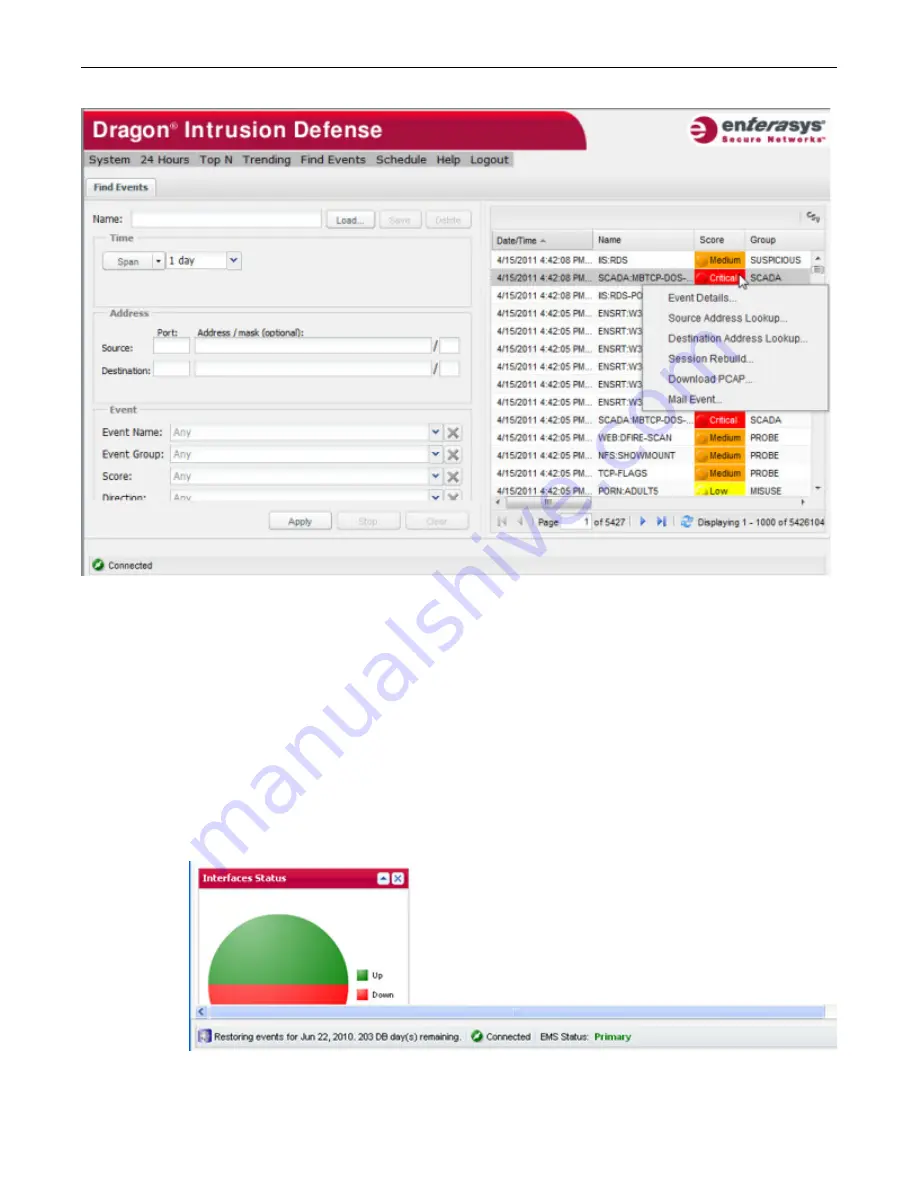
Viewing Database Restore Status
Getting Started
1-14 Enterasys IPS Analysis and Reporting Guide
Right-clicking on an event displayed in the right pane displays a menu of further actions that can
be applied to the event.
The columns in the right pane can be customized as described in “
Customizing 24 Hours Report
Tables
” on page 3-4.
Viewing Database Restore Status
As part of a software upgrade install, you can specify the number of days to restore from the
existing database (dragon.db files). The restore starts at the newest database days first, and
restores backwards from there.
During the restore process, a progress indicator showing the day currently being restored and the
number of days remaining is displayed in the status bar at the bottom of the Dashboard, 24 Hours,
Top N, and Find Events windows, as shown in the following figure.
Содержание Intrusion Prevention System
Страница 1: ...P N 9034069 13 Enterasys Intrusion Prevention System Analysis and Reporting Guide...
Страница 2: ......
Страница 10: ...viii...
Страница 48: ...Platform Specific Dashboard Details System Dashboard 2 22 Enterasys IPS Analysis and Reporting Guide...
Страница 60: ...Selecting a Chart Type Top N Reports 4 6 Enterasys IPS Analysis and Reporting Guide...
Страница 70: ...Event Growth Report Trending Reports 5 10 Enterasys IPS Analysis and Reporting Guide...
Страница 82: ...Viewing a PCAP File for an Event 8 2 Enterasys IPS Analysis and Reporting Guide...
Страница 120: ...Managing Reports Legacy Reporting 11 32 Enterasys IPS Analysis and Reporting Guide Figure 11 31 Event Ratios by Day...






























