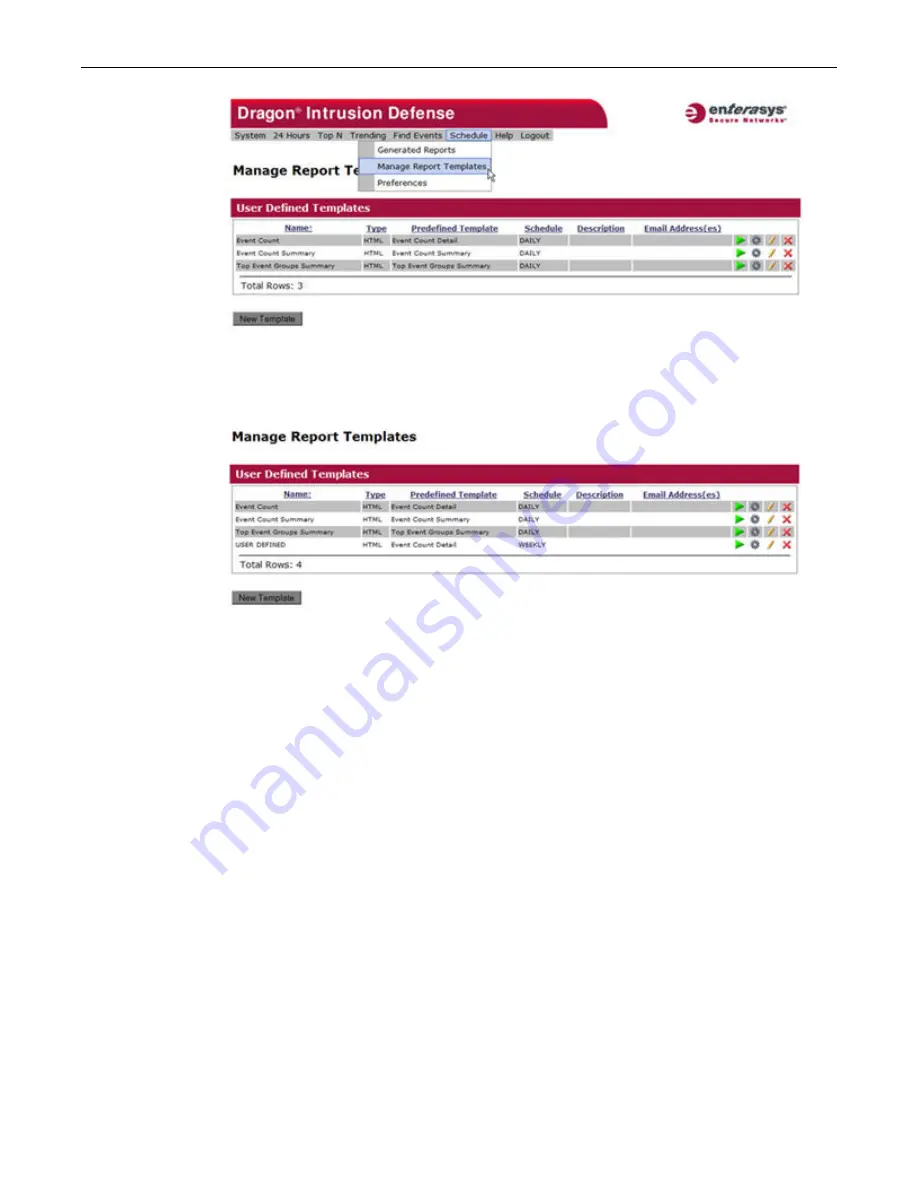
Creating and Viewing User Defined Reports
Getting Started
1-12 Enterasys IPS Analysis and Reporting Guide
2.
Click on the desired template from the
Predefined Templates
list, then fill in the template
details and click
Save
.
3.
Your report template is added to the list of
User Defined Templates
.
4.
Run the report manually by clicking on the
Run
icon (green arrow) on the right of the report
template’s row and view the output. Note that when you “run” the report, the output is not
stored as a generated report.
5.
To generate the report and have it added to the list of generated reports, click the
Generate
icon (gray gear).
Содержание Intrusion Prevention System
Страница 1: ...P N 9034069 13 Enterasys Intrusion Prevention System Analysis and Reporting Guide...
Страница 2: ......
Страница 10: ...viii...
Страница 48: ...Platform Specific Dashboard Details System Dashboard 2 22 Enterasys IPS Analysis and Reporting Guide...
Страница 60: ...Selecting a Chart Type Top N Reports 4 6 Enterasys IPS Analysis and Reporting Guide...
Страница 70: ...Event Growth Report Trending Reports 5 10 Enterasys IPS Analysis and Reporting Guide...
Страница 82: ...Viewing a PCAP File for an Event 8 2 Enterasys IPS Analysis and Reporting Guide...
Страница 120: ...Managing Reports Legacy Reporting 11 32 Enterasys IPS Analysis and Reporting Guide Figure 11 31 Event Ratios by Day...






























