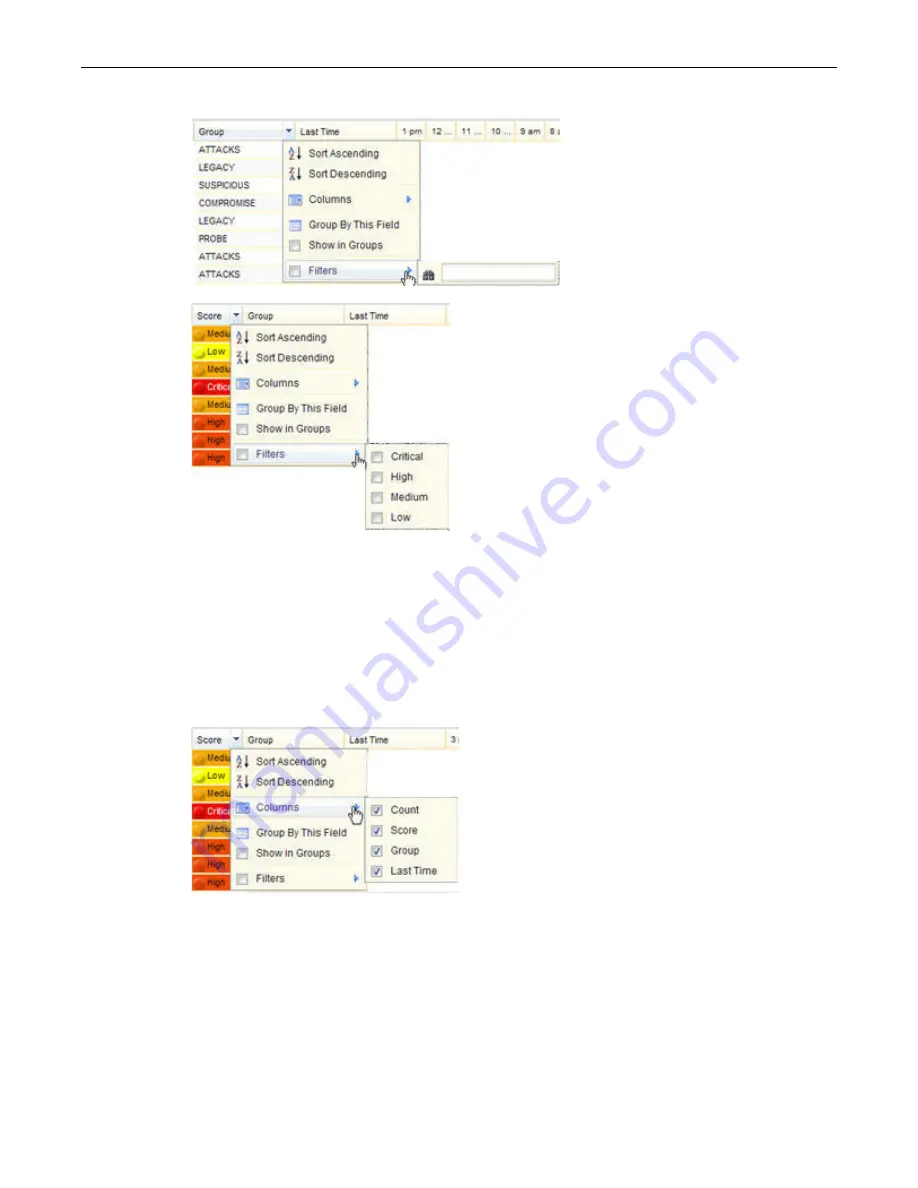
Customizing 24 Hours Report Tables
24 Hours Reports
3-6 Enterasys IPS Analysis and Reporting Guide
Figure 3-7 Column Filters Option
s
Selecting Columns to Display
You can select what columns to display in the 24 Hours report tables, by checking and unchecking
the desired columns in the
Columns
option drop down menu.
Figure 3-8
illustrates how to
display a list of columns in the 24 Hours Event Summary report. Check or uncheck the
appropriate check box to display or hide specific columns.
Figure 3-8 Selecting Columns to Display
Exporting Tables in CSV Format
The tables displayed in the 24 Hours reports can be exported in CSV (comma separated values)
format and opened immediately or saved as a file.
1.
Click on the CSV button to the far right on the bar at the top of the report.
2.
When prompted, select
Open
or
Save
.
3.
If you selected Open, the file will be opened using the selected application (such as Microsoft
Excel). If you selected Save, you will be prompted to specify the location.
Содержание Intrusion Prevention System
Страница 1: ...P N 9034069 13 Enterasys Intrusion Prevention System Analysis and Reporting Guide...
Страница 2: ......
Страница 10: ...viii...
Страница 48: ...Platform Specific Dashboard Details System Dashboard 2 22 Enterasys IPS Analysis and Reporting Guide...
Страница 60: ...Selecting a Chart Type Top N Reports 4 6 Enterasys IPS Analysis and Reporting Guide...
Страница 70: ...Event Growth Report Trending Reports 5 10 Enterasys IPS Analysis and Reporting Guide...
Страница 82: ...Viewing a PCAP File for an Event 8 2 Enterasys IPS Analysis and Reporting Guide...
Страница 120: ...Managing Reports Legacy Reporting 11 32 Enterasys IPS Analysis and Reporting Guide Figure 11 31 Event Ratios by Day...






























