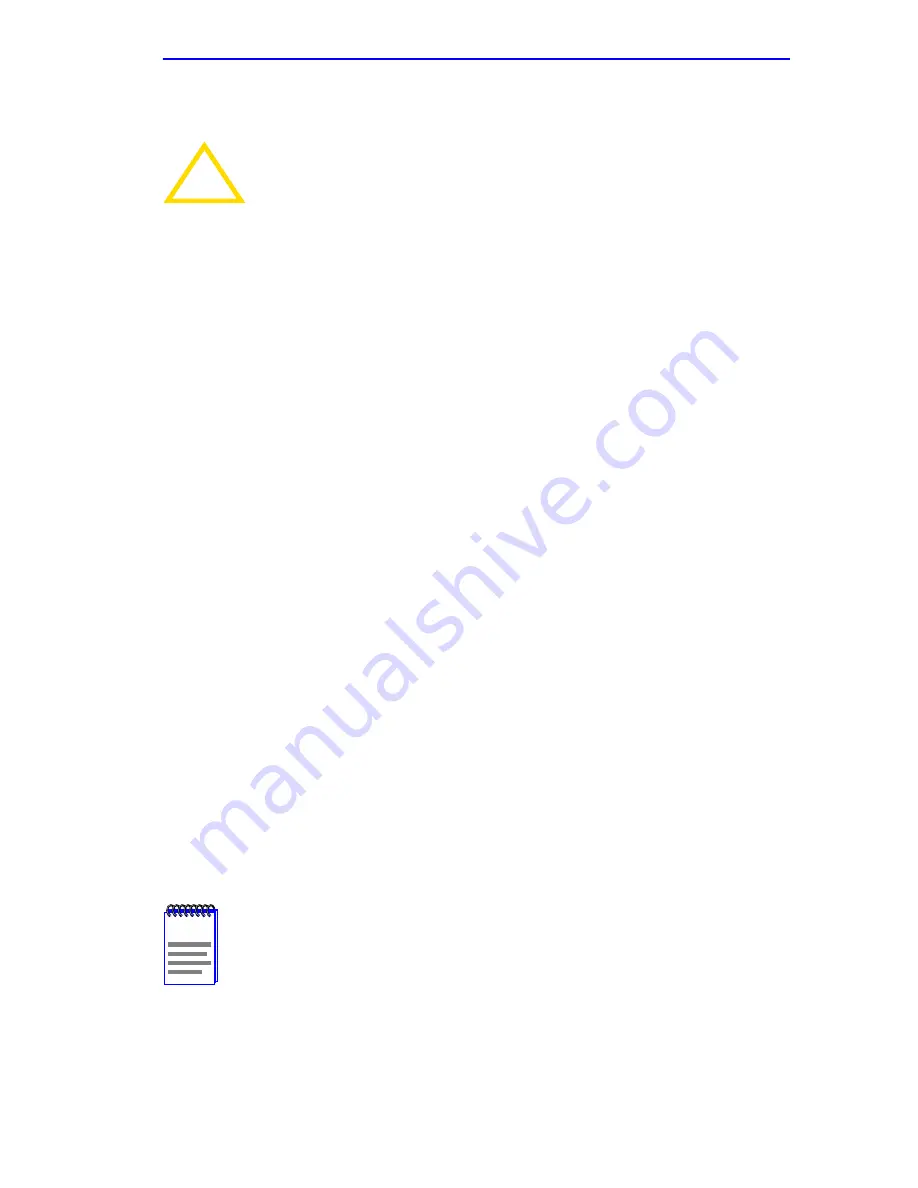
General Configuration Screen
6E128-26, 6E138-25, 6E129-26 and 6E139-25 User’s Guide
5-51
5.15.9
Setting the Operational Mode
To set the Operational Mode, proceed as follows:
1.
Use arrow keys to highlight the Operational Mode field.
2.
Press the SPACE bar to step to the appropriate operation mode,
(802.1D SWITCHING, 802.1Q SWITCHING, or SECURE FAST
VLAN).
3.
Use the arrow keys to highlight the SAVE command, then press
ENTER. The warning screen shown back in
Figure 5-19
displays.
4.
Use the arrow keys to highlight the YES command and press ENTER.
The changes are saved and the module reboots.
!
CAUTION
Before setting the operational mode, ensure that the items
contained in this caution are fully understood.
If the module will be configured to operate as a SecureFast
switch the following procedures should be performed before
setting the operational mode:
The module must be assigned a unique IP address.
The Management Mode of the module will automatically be set
to STAND ALONE. The Management Mode field will no longer
display on the General Configuration screen, and the module
will no longer support Chassis configuration and Module
selection screens. If the module will be a SecureFast switch,
distributed management is not allowed.
The module has been assigned SNMP community names from
the module SNMP Community Names screen (
Section 5.16
).
In Standalone management mode, the module does not use
the community names of the 6C105 chassis.
NOTE
Upon saving the new operational mode, the module will reboot.
If the 6E12X-26 and 6E13X-25 have been set to 802.1Q
SWITCHING, refer to your
Port Based VLAN User’s Guide to
configure the devices for this type of operation.
If the 6E12X-26 and 6E13X-25 have been set to SECURE
FAST VLAN, refer to your SecureFast documentation set to
configure the devices for this type of operation.
Содержание 6E128-26
Страница 2: ...9032311 03 ...
Страница 12: ...Contents x 6E128 26 6E138 25 6E129 26 and 6E139 25 User s Guide ...
Страница 38: ...Chapter 3 Installation 3 12 6E128 26 6E138 25 6E129 26 and 6E139 25 User s Guide ...
Страница 46: ...Chapter 4 Troubleshooting 4 8 6E128 26 6E138 25 6E129 26 and 6E139 25 User s Guide ...
Страница 164: ...Appendix A Specifications A 4 6E128 26 6E138 25 6E129 26 and 6E139 25 User s Guide ...
Страница 168: ...Appendix B FE 100TX FE 100FX and FE 100F3 Specifications B 4 6E128 26 6E138 25 6E129 26 and 6E139 25 User s Guide ...






























