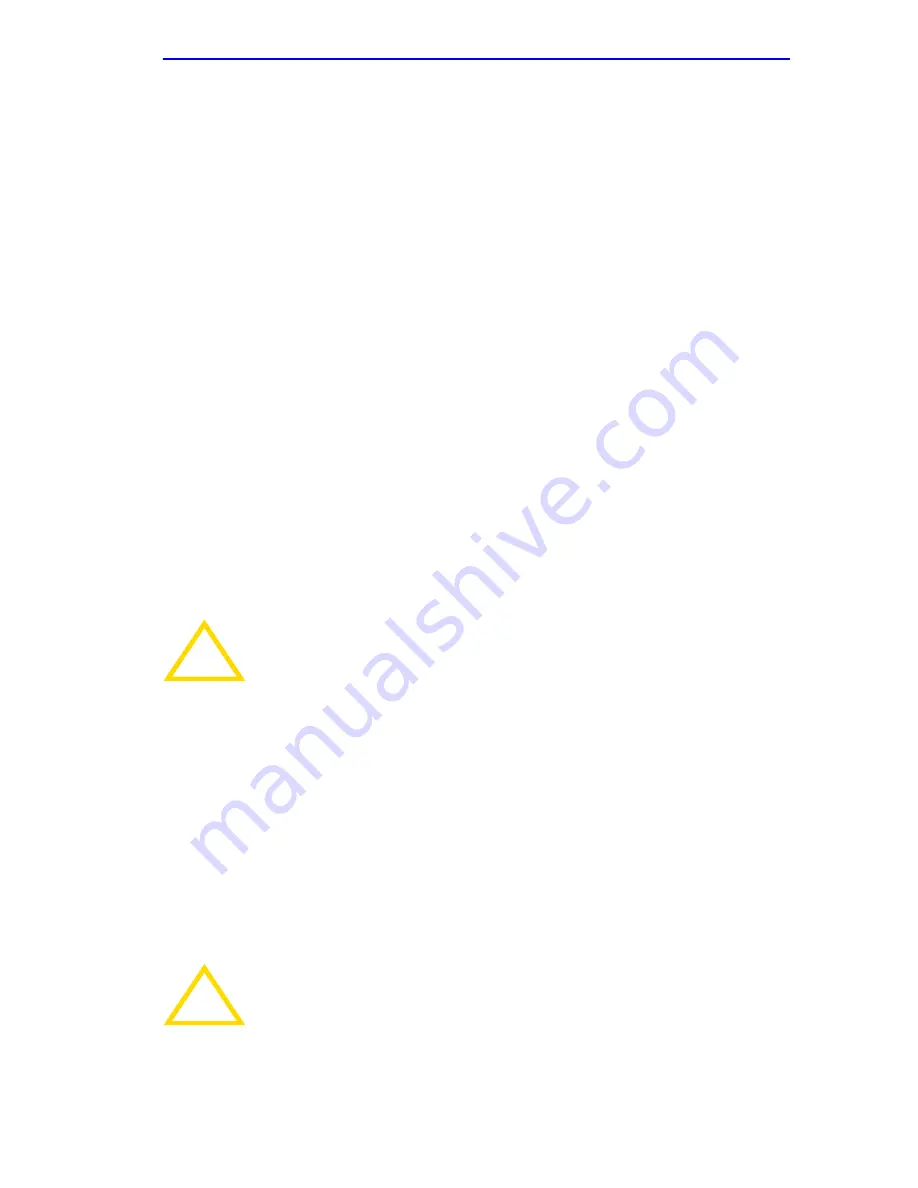
Connecting to the Network
6E128-26, 6E138-25, 6E129-26 and 6E139-25 User’s Guide
3-9
a.
Verify that the 100BASE-TX device at the other end of the twisted
pair segment is powered up.
b.
Verify that the RJ45 connector on the twisted pair segment has the
proper pinouts.
c.
Check the cable for continuity.
d.
Make sure that the twisted pair connection meets dB loss and cable
specifications outlined in
Section 2.4
.
e.
Confirm that the crossover switch is in the correct position.
If a Link is not established, contact the Cabletron Systems Global Call
Center. Refer to
Section 1.7
, for details.
3.6.3
Connecting a Fiber Optic Segment to the
FE-100FX and FE-100F3
The FE-100FX and FE-100F3 have an SC style network port (see
Figure 3-4
). Cabletron Systems supplies fiber optic cable that uses SC
style connectors which are keyed to ensure proper crossing over of the
transmit and receive fibers.
Fiber Optic Network Connection
1.
Remove the protective plastic covers from the fiber optic ports on the
applicable port on the module and from the ends of the connectors.
!
CAUTION
An odd number of crossovers (preferably one) must be
maintained between devices so that the transmit port of one
device is connected to the receive port of the other device and
vice versa.
If the fiber optic cable being used has SC style connectors that
do not resemble MIC style connectors, or has SC connectors
on one end and a different type on the other, such as ST
connectors, ensure that the proper crossing over occurs.
!
CAUTION
The FE-100F3 uses Class 1 lasers. Do not use optical
instruments to view the laser output. The use of optical
instruments to view laser output increases eye hazard. When
viewing the output optical port, power must be removed from
the network adapter.
Содержание 6E128-26
Страница 2: ...9032311 03 ...
Страница 12: ...Contents x 6E128 26 6E138 25 6E129 26 and 6E139 25 User s Guide ...
Страница 38: ...Chapter 3 Installation 3 12 6E128 26 6E138 25 6E129 26 and 6E139 25 User s Guide ...
Страница 46: ...Chapter 4 Troubleshooting 4 8 6E128 26 6E138 25 6E129 26 and 6E139 25 User s Guide ...
Страница 164: ...Appendix A Specifications A 4 6E128 26 6E138 25 6E129 26 and 6E139 25 User s Guide ...
Страница 168: ...Appendix B FE 100TX FE 100FX and FE 100F3 Specifications B 4 6E128 26 6E138 25 6E129 26 and 6E139 25 User s Guide ...






























