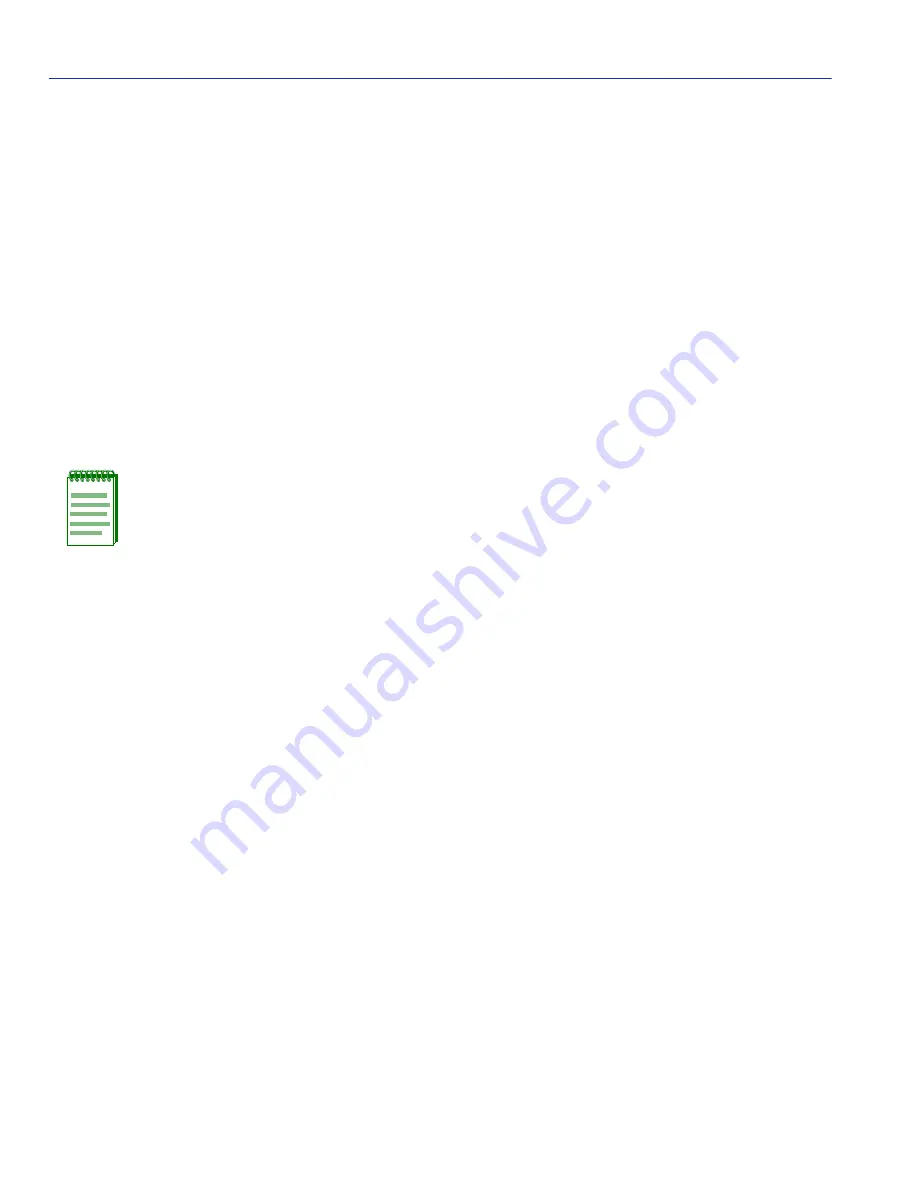
General Configuration Screen
4-12
Device Configuration Menu Screens
3. Press ENTER to set the system calendar to the date in the input field.
4. Use the arrow keys to highlight the SAVE command at the bottom of the screen and press
ENTER.
If the date entered is a valid format, the message displays “SAVED OK” at the top of the screen. If
the entry is not valid, Local Management does not alter the current value, but it does refresh the
Device Date field with the previous value.
4.2.6
Setting the Device Time
To set the device time, perform the following steps:
1. Use the arrow keys to highlight the Device Time field.
2. Enter the time in this 24-hour format: HH:MM:SS
3. Press ENTER to set the system clock to the time in the input field.
4. Use the arrow keys to highlight the SAVE command at the bottom of the screen and press
ENTER.
If the time entered is a valid format, the message displays “SAVED OK” at the top of the screen. If
the entry is not valid, Local Management does not alter the current value and refreshes the Device
Time field with the previous value.
NOTE: When entering the time in the system time field, separators between hours,
minutes, and seconds are not needed as long as each entry uses two numeric
characters. For example, to set the time to 6:45 P.M., type “184500” in the Device Time
field.






























