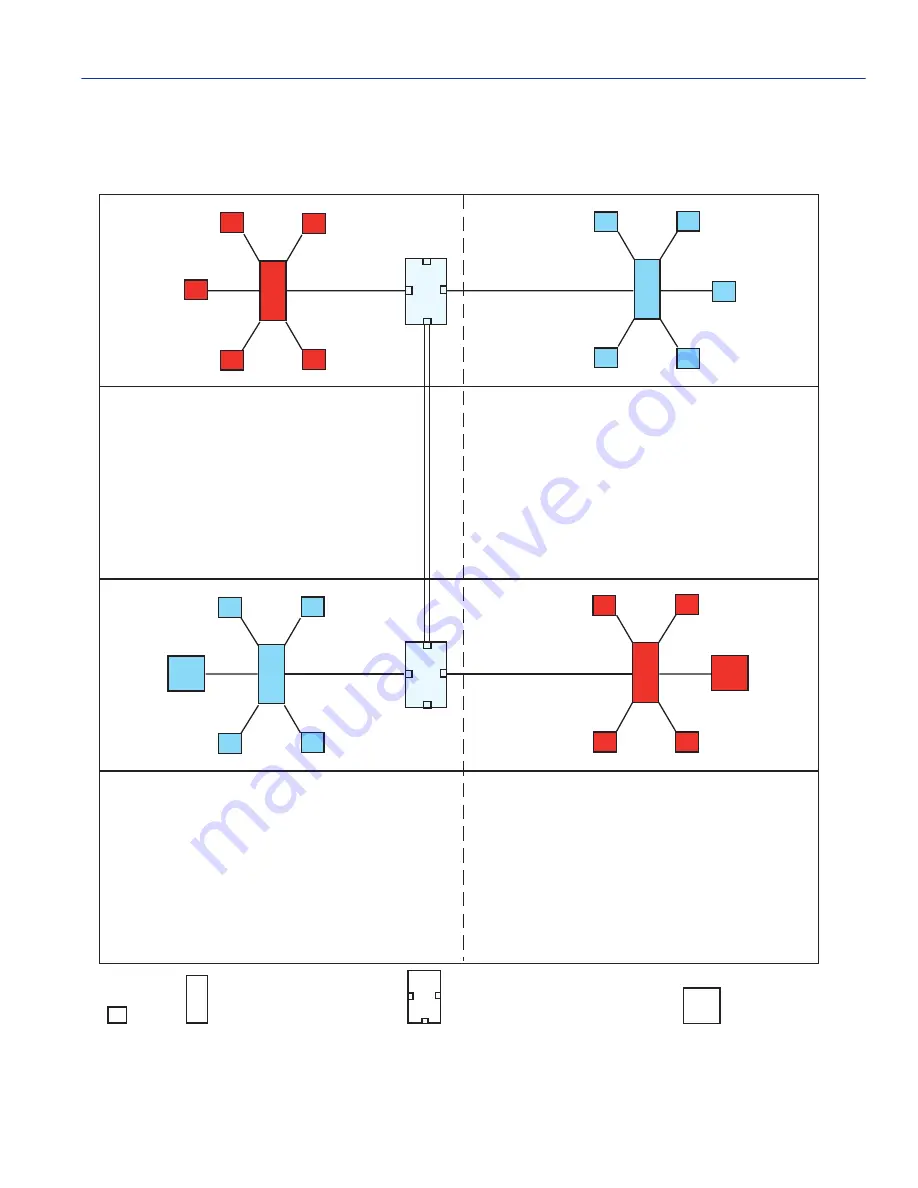
Example 2, VLANs Across Multiple Switches
VLAN Operation and Network Applications
12-25
Protocol Port Configuration Screen for VLANs
30691_39
RETURN
EXIT
SAVE
PREVIOUS
1 Ether II Type 0x0800 (DOD IP)
Port
Classify
Port
Classify Port
Classify
Port
Classify
1
[NO ]
9
[NO ]
17
[NO ]
25
[NO ]
2
[NO ]
10
[NO ]
18
[NO ]
26
[NO ]
3
[NO ]
11
[NO ]
19
[NO ]
27
[NO ]
4
[NO ]
12
[NO ]
20
[NO ]
28
[NO ]
5
[NO ]
13
[NO ]
21
[NO ]
29
[NO ]
6
[NO ]
14
[NO ]
22
NO
30
[NO ]
7
[NO ]
15
[NO ]
23
[NO ]
31
[NO ]
8
[NO ]
16
[NO ]
24
[NO ]
32
[NO ]
SET ALL PORTS:
[NO ]
SET PORTS TO VLAN FORWARDING
[NO ]
Classification Rule Field
NEXT
Figure 12-14
Example 2, VLANs Across Multiple Switches
Floor 1
Floor 2
Floor 3
Floor 4
1
Bridge 1
Bridge 2
Bridge 3
Bridge 4
Redco
Redco
Blue Industries
Red VLAN
Red VLAN
Red VLAN
Red VLAN
Blue VLAN
Blue VLAN
Blue VLAN
Blue VLAN
30691_69
User
802.1D Legacy Bridge
802.1Q VLAN Aware Switch
File Server
User A
File Server
2
Blue Industries
4
2
3
4
1
2
3
File Server
















































