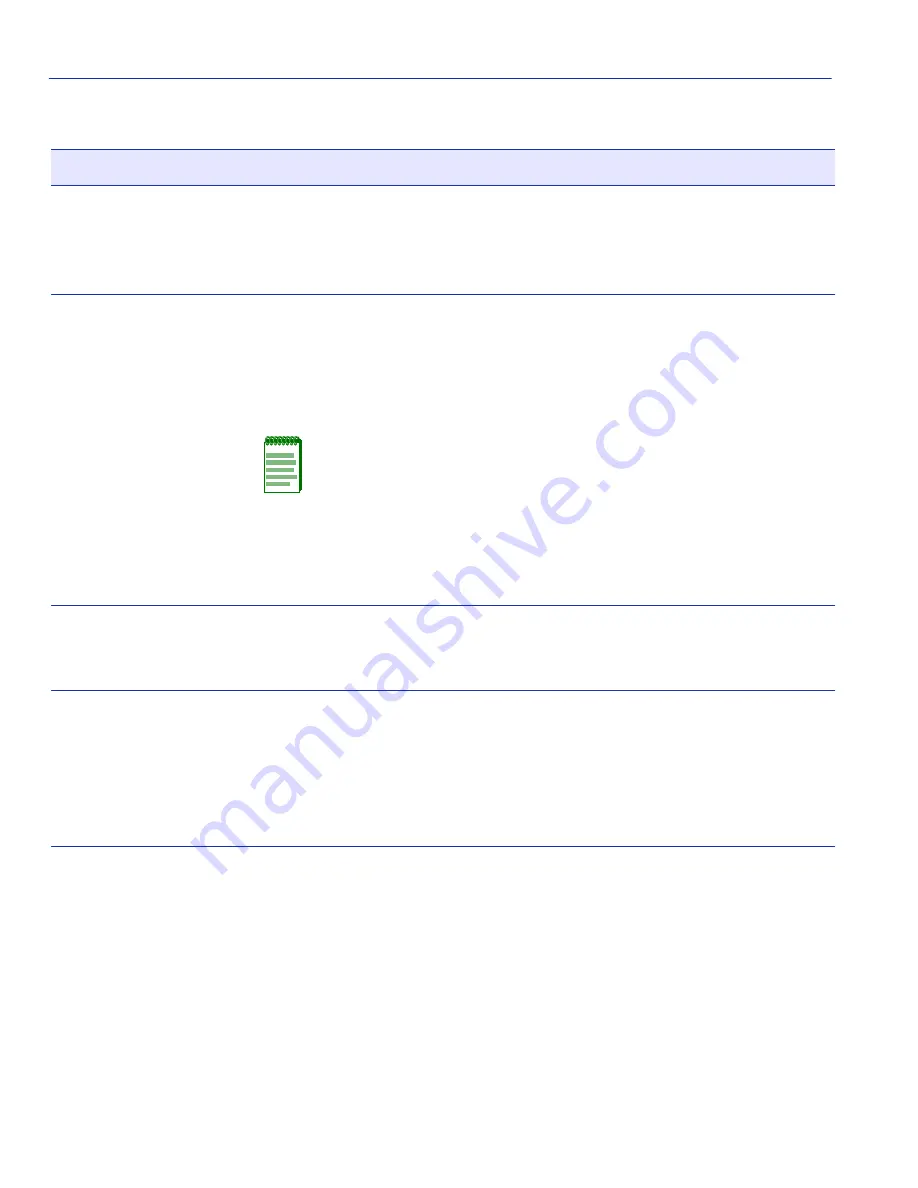
Priority Classification Configuration Screen
6-24
802.1 Configuration Menu Screens
PID
– bottom of screen
(Modifiable)
Enter the PID that will be associated with the classification selected in
the Classification field. A PID from 0 to 7 may be typed into the field,
where 0 is the lowest priority and 7 is the highest priority. For details
on how to enter the PID/Classification, refer to
Section 6.7.4
.
Classification
– bottom of screen
(Modifiable)
Select the classification that will be associated with the priority
selected in the PID field. There can be up to three fields involved,
depending on the classification selected. In
Figure 6-7
, shows that the
IP Address and MASK fields display when Bil IP Address is selected
in the CLASSIFICATION field.
Besides the PID selected, the order in which a frame is
transmitted also depends on the Classification Precedence
Rules discussed in
Section 6.7.1
. These rules come into effect
when there are multiple classifications configured in the
SmartSwitch device.
For details on how to use the Priority Classification Configuration
screen to select the classification rule, refer to
Section 6.7.4
.
ADD
– bottom of screen
(Toggle)
Add the current Classification Rule (PID and Classification selections)
to the screen. For details about how to add an entry, refer to
Section 6.7.4
.
DEL ALL/DEL
MARKED
– bottom of screen
(Toggle)
Delete all or one or more marked entries, simultaneously. The DEL
ALL command is the default and it is used to simultaneously delete all
the configured information Classification Rules. The DEL MARKED
command appears in place of the DEL ALL command when one or
more lines are marked for deletion. For details on using the two
commands, refer to
Section 6.7.5
.
Table 6-7
Priority Classification Configuration Screen Field Descriptions (Continued)
Use this field …
To…
















































