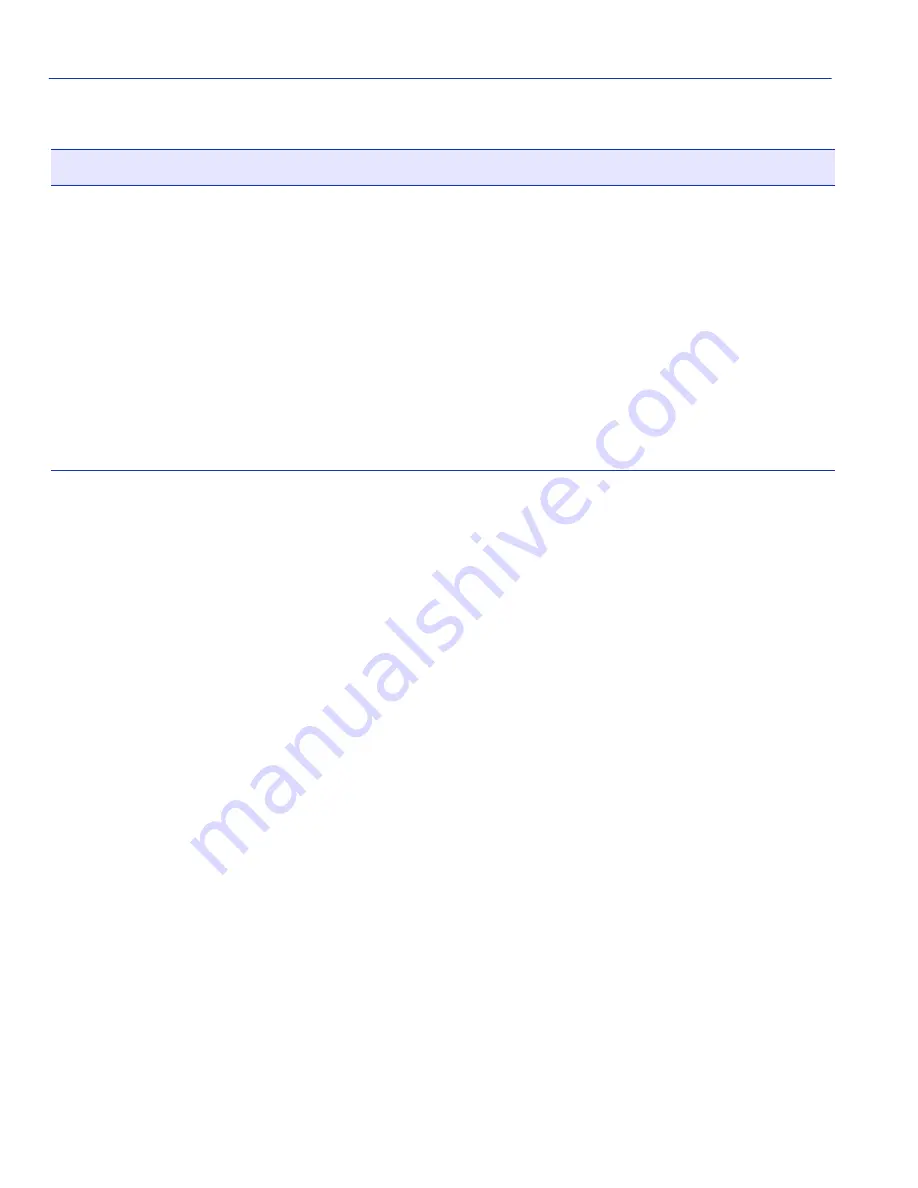
General Configuration Screen
4-8
Device Configuration Menu Screens
4.2.1
Setting the IP Address
To set the IP address, perform the following steps:
1. Use the arrow keys to highlight the IP Address field.
2. Enter the IP address into this field using Dotted Decimal Notation (DDN) format.
For example: nnn.nnn.nnn.nnn
3. Press ENTER. If the IP address is a valid format, the cursor returns to the beginning of the IP
address field. If the entry is not valid, the screen displays the message “INVALID IP ADDRESS
OR FORMAT ENTERED”. Local Management does not alter the current value and refreshes
the IP address field with the previous value.
4. Use the arrow keys to highlight the SAVE command, then press ENTER. The warning screen
shown in
Figure 4-3
displays.
IP Fragmentation
(Toggle)
Enable or disable IP Fragmentation. The default setting for this field is
ENABLED.
If the SmartSwitch device is to be bridged to an FDDI ring using an
HSIM-F6, IP Fragmentation should be enabled. If IP Fragmentation is
disabled, all FDDI frames that exceed the maximum Ethernet frame
size are discarded if they are destined for a small frame size port, such
as Ethernet, WAN, Gigabit Ethernet, and ATM (at the time of this
printing). Even if IP Fragmentation is disabled, large frames will still
be forwarded out the ports if necessary. Check the release notes for
changes. For details on enabling IP Fragmentation, refer to
Section 4.2.12
.
Table 4-2
General Configuration Screen Field Descriptions (Continued)
Use this field…
To…
















































