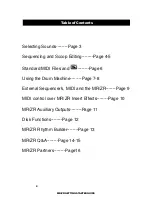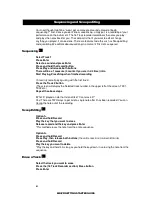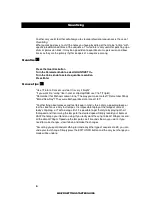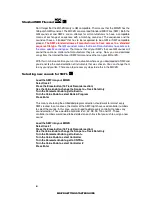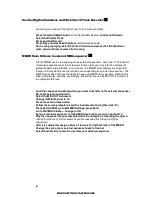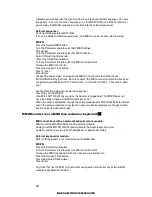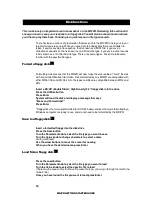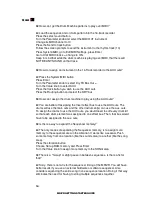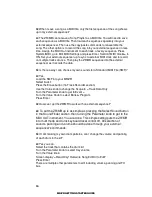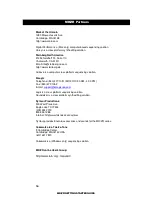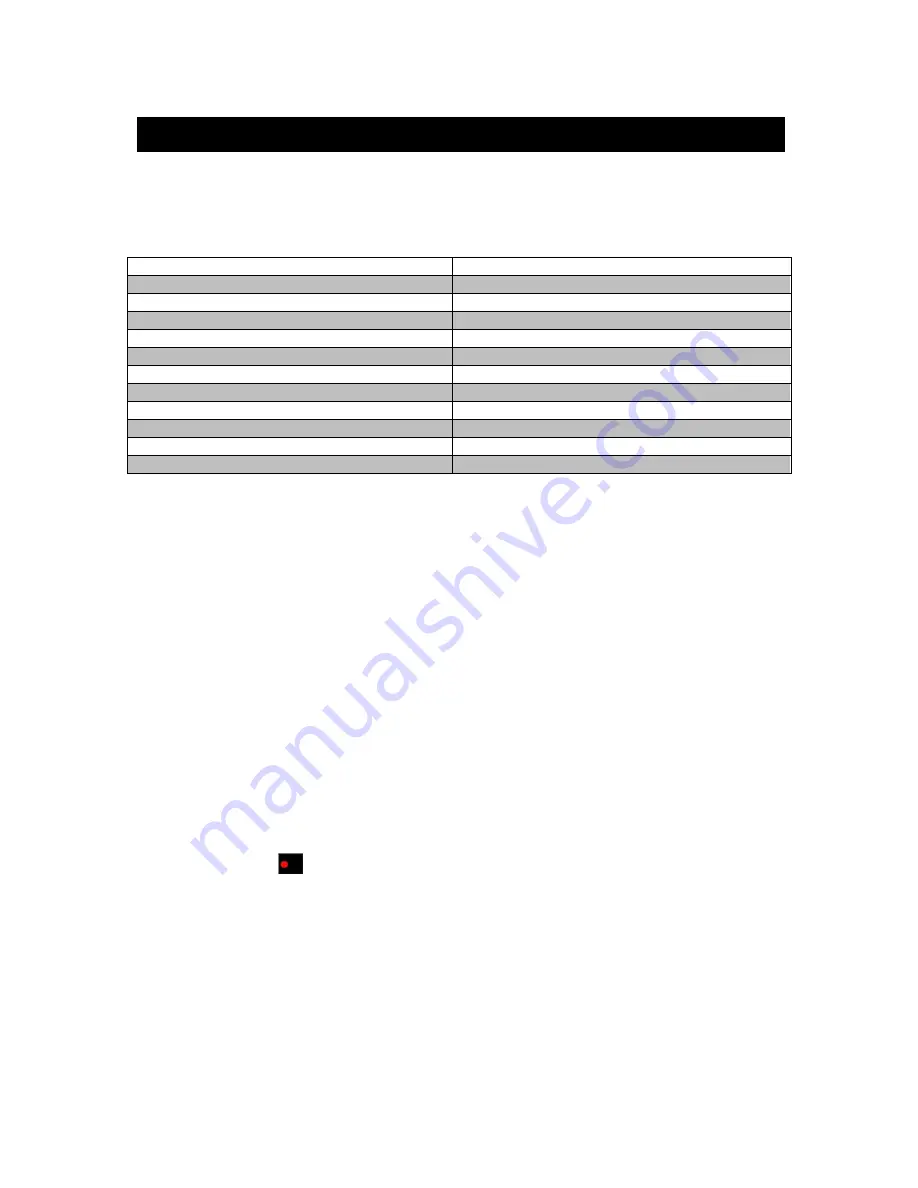
3
MR/ZR GETTING STARTED GUIDE
Sounds
*A quick way to get to the sound groups in a ZR-76 (not MR-61/76) is to use the
FAVORITES buttons.
Button 1 = Piano-Acoustic
Press and hold button 1, press button 7 = Layers
Button 2 = Piano-Electric
Button 3 = Organ
Press and hold button 2, press button 8 = Mallet
Button 4 = Keys
Button 5 = Guitar-Acoustic
Press and hold button 3, press button 9 =Wind reed
Button 6 = Bass-Electric
Button 7 = String Section
Press and hold button 4, press button 10 = Drum kit
Button 8 = Brass Section
Button 9 = Sax Solo
Press and hold button 5, press button 11 =Syn-Other
Button 10 =Vocals
Button 11 =Syn-Pad
Press and hold button 6, press button 12 =Syn-Comp
Button 12 =Syn-Lead
It is easy to go through the sounds of an MR/ZR. There are 2 knobs on the front of the
MR/ZR. They are labeled
Parameter
(on the left) and
Value
(on the right). The Parameter
knob is the SOUND TYPE or SOUND GROUP. The Value knob CHOOSES the SOUND
IN THAT GROUP. As an example, if you turn the parameter knob you will see a group
name on the left of the screen like DRUM-KIT. If you want to then demo the entire set of
drum kits in the unit simply turn the value knob. Take some time and become familiar with
the sounds. Don’t forget to use the
mod wheel
as you go through the sounds. There may
be interesting changes that accompany a sound.
There are many banks to become familiar with. The MR or ZR users guide has a complete
list of the
possible
banks. Here are just a few of the banks to choose from. Drum Kit,
Guitar-E, Percsolo, Keys, Organ-E, Sound efx and Syn Comp. Your banks and sounds
will expand if you install an EXP-3 Urban Dance expansion board into your MR or ZR.
You’ll be adding such banks as the EXP bank and Loop groove bank. Loop groove will
contain exactly what it says, R&B and Dance sampled drum grooves! Other banks that will
show up while using the MR/ZR are User, Custom and RAM. Those banks will show up if
you create your own drum kits and patches. Other expansion boards available for the
MR/ZR are the EXP-4 Perfect Piano (already installed in the ZR) and EXP-1 Real World
ethnic instruments expansion board.
Selecting Sounds
Press the Select Sound button
Turn the Parameter knob to select a sound group
Turn the Value knob to select a sound within that group