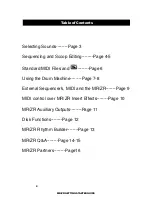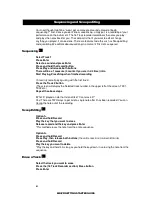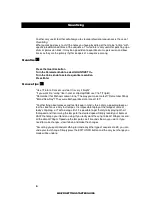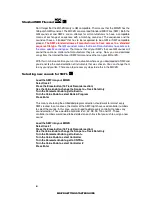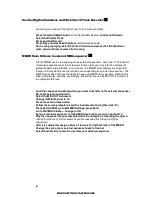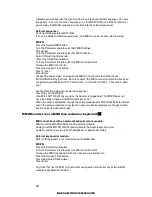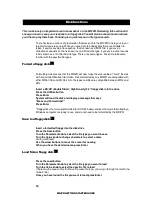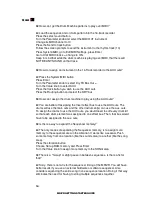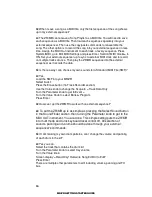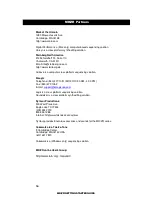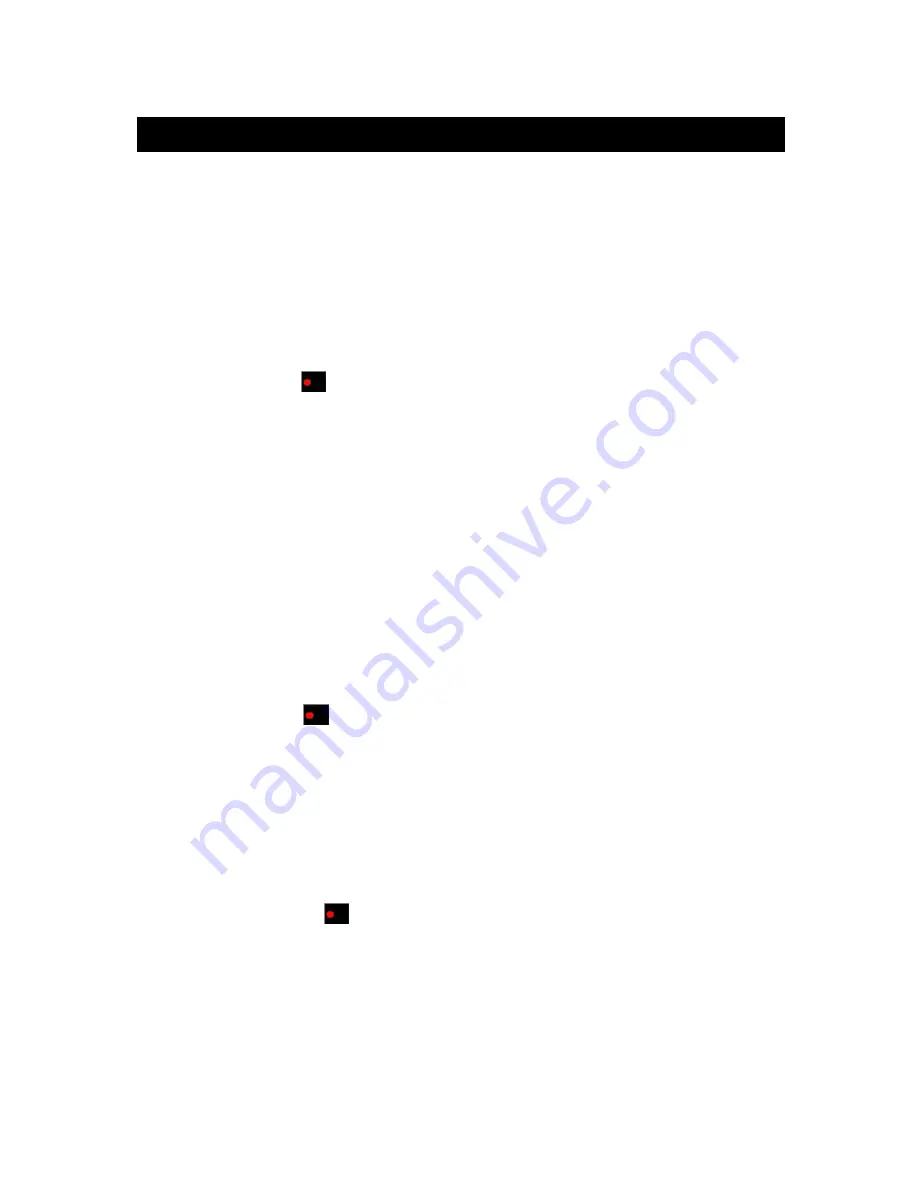
12
MR/ZR GETTING STARTED GUIDE
Disk functions
This is obviously an important area to know about on the MR/ZR. Reviewing this section will
show you how to save your creations to a floppy disk. You will also be shown how to retrieve
your files to play them back. Following is a quick lesson on file types as well.
There has been a means of organization that was put into the MR/ZR to help you stay on
top of what you are saving. When you save data to a floppy disk there are multiple file
types. If you are saving one sequence, that is known as a MIDI File. If you save a
collection of sequences, that is known as an All Seqs file type. If you save a set of sounds,
that is known as an All Sounds file type. There are several types. Take time to become
familiar with the possible file types.
Format a floppy disk
Formatting a disk means that the MR/ZR will now make the disk usable or "mark" the disk
with its own identification information. Disks formatted by one MR/ZR are compatible with
other MR-61/76's and ZR-76's. ALL file types and files are compatible between MR's and
ZR's.
Insert a DS/HD (Double Sided / High Density) 3.5" floppy disk into the drive
Press the Utilities button
Press Enter
System will read the disk and display a message that says
"Erase and Format disk?"
Press Enter
*Floppy disks that were preformatted for DOS, Windows or disks that were formatted by a
Windows computer are ready to use, and do not need to be formatted by the MR/ZR.
Save to a floppy disk
Insert a formatted floppy into the disk drive
Press the Save button
Turn the Parameter knob to select the file type you want to save
Turn the Value knob to change characters to select a name
Saving continued:
Use the arrow buttons to move the cursor for naming
When you have the desired name, press Enter
Load from a floppy disk
Press the Load button
Turn the Parameter knob to select the file type you want to load
Turn the Value knob to select the specific file to load
(There may be several files that have the same file type, you can go through them with the
Value knob)
Once you have found the file you want to load, press Enter