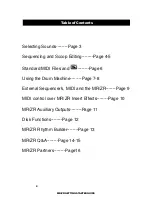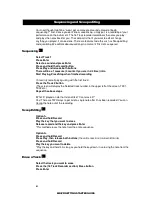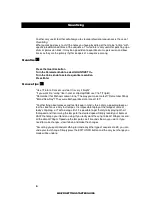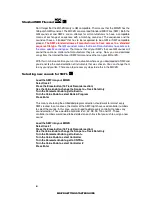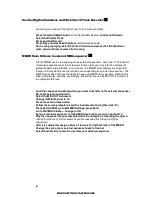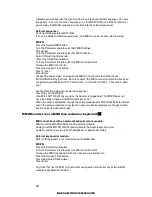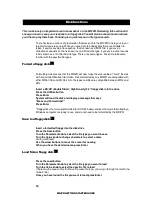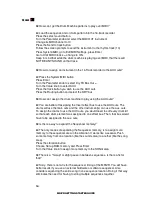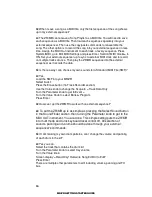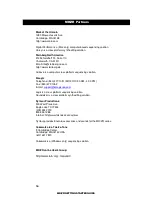15
MR/ZR GETTING STARTED GUIDE
Q:
When I save a song as a MIDI file, only the first sequence of the song shows
up in my external sequencer?
A:
The ZR/MR cannot save a Song Playlist as a MIDI file. You will need to save
each sequence as a MIDI file. Then load each sequence separately into your
external sequencer. Then use the copy/paste commands to reassemble the
song. The other option is to record the song into your external sequencer in real-
time. Assign the MIDI Out instrument to each track, of every sequence. Press
System/MIDI, go to Edit MIDI Settings and press Enter. Set Xmit MIDI Clocks= to
ON. Set your external sequencer up to sync to external MIDI clock and to record
on multiple tracks at once. Then play the ZR/MR sequence into the external
sequencer as it records the data.
Q:
Is there a way I can choose my own sounds for a Standard MIDI File (SMF)?
A:
Yes.
Load the SMF into your MR/ZR
Select track 1
Press the Erase button (16 Track Recorder section)
Use the Value knob to change the Scope to = Track Data Only
Turn the Parameter knob to get to Event =
Turn the Value Knob to select Bank & Program
Press Enter
Q:
How can I get the ZR/MR to work with an external sequencer?
A:
To set the ZR/MR up is as simple as pressing the Select Sound button
in the SoundFinder section, then turning the Parameter knob to get to the
MIDI OUT instrument. You are done. This simple setting puts the ZR/MR
into multi mode and turns keyboard local control off. All selection of
sounds, panning and volume should be done through your external
sequencer's commands.
Q:
If I am making my own drum patterns, can I change the volume and panning
of each drum in the kit?
A:
Yes you can.
Select the track that contains the drum kit
Turn the Parameter knob to select Key volume
Turn the Value knob
Screen display = Read-Only! Overwrite Song Edit Kit to Edit?
Press Enter
There are multiple other parameters to edit including volume, panning and FX
bus.