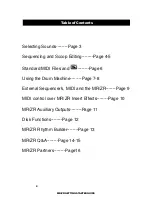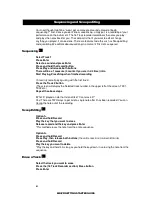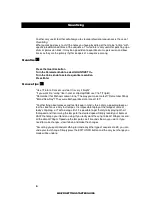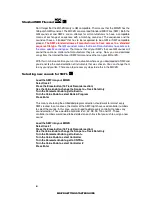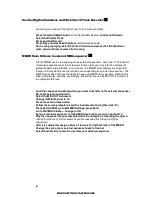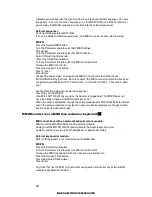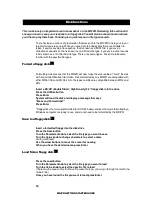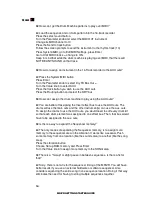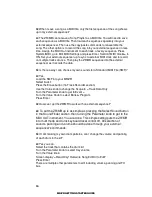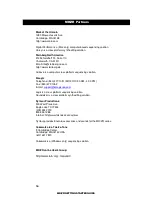1
MR/ZR GETTING STARTED GUIDE
Getting Started
The first thing most people want to do when they get a new piece of gear is to "do it all".
They want to start writing songs, and doing performances. My advice is to take your time
and get to know the new product first. By the time you finish this manual you will have the
basic idea of how to sequence, interface with a computer and store data to disk. Take it a
little at a time and you will be moving around on the MR/ZR like you never thought you
could!
For A/C connections, refer to the owner’s manual that came with your MR/ZR. If you do
not have a manual, you can place an order for one through a local Ensoniq dealer or from
the company listed below.
Syntaur Productions
1418 N. Walnut Ave., New Braunfels, TX 78130
830-627-1530 Fax: 830-627-1531
www.syntaur.com
As a tip, try to avoid lifting the ground. Don’t use adapters that convert the 3-prong A/C
cable to a 2 prong. If there is ever a power surge there is the possibility that you can hurt
yourself or your equipment can sustain damage. It is safer for the both of you!
Audio Connections:
You can listen to the MR/ZR in a few different ways. There is a ¼” headphone jack located
on the rear of the unit. You can also try connecting the Main Outputs to a mixer, pair of
powered monitors, or even to your home stereo or portable radio. If the connection is
going to be to a home stereo or portable radio, those products must have either a Line
input, Aux. input or CD/Tape input. Under normal conditions the type of cable needed is a
stereo RCA to ¼” cable. Any length is okay, but try to stay less than 18 feet to avoid signal
loss. If you are going to use a mixing console, refer to the owner’s manual of that mixer for
connections and input control settings. Normally, on a mixer, the type of cables needed for
connection are two ¼” to ¼” audio cables. Again, try to stay less than 18 feet to avoid
signal loss.
Assuming we have gotten through the A/C power connections and the connections of
outputs and inputs, let’s move on to the fun part, making music!