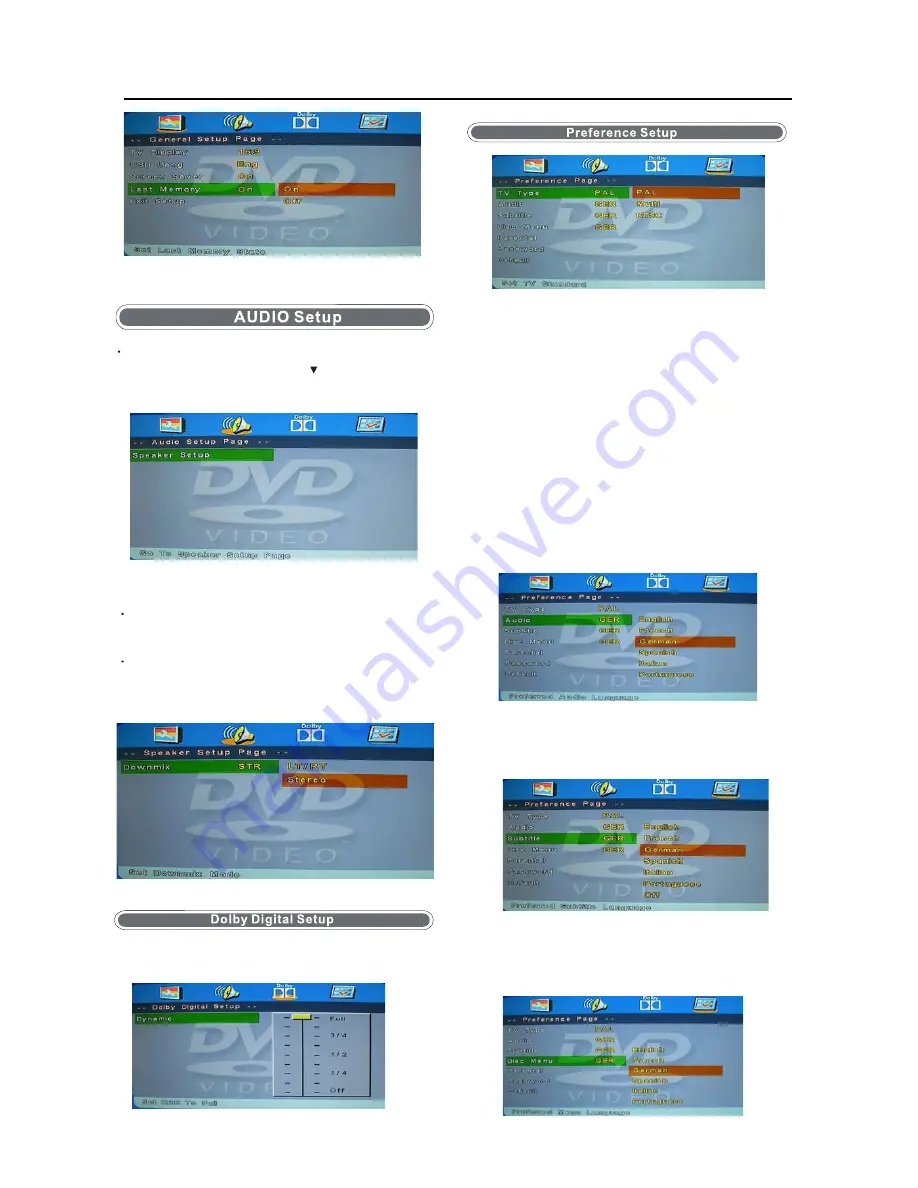
Speaker Setup
Downmix
LT/RT
A disc recorded multi channel soundtrack,the output
signal will be incorporated to left and right channel.
Stereo
A disc recorded multi channel soundtack,The output
signal will be incorporated to stereo.
Dynamic
This option is used to set the compression ration in
order to control the sound (Volume) contrast.
32
TV Type
PAL
This is selected when the player is connected to a PAL
system TV.
MULTI
The player will set the TV system according to the disc
in the tray.
NTSC
Au
Subtitle
Disc Menu
dio
Choose the language you want to watch your DVD in. Only
if the language is recorded to the DVD will this option be
functional.
Enter the Audio setup page using button, press ok
see the options.
This menu is only available when in DVD mode and no DVD
is playing or the DVD has been stopped.
This is selected when the player is connected to a NTSC
system TV.
Choose the subtitle language you want to watch. Only if subtitles
have been recorded to the DVD will this option be functional.
Choose the language you want to see the Disc menu in. Only if
the language is recorded to the DVD will this option be
functional.


















