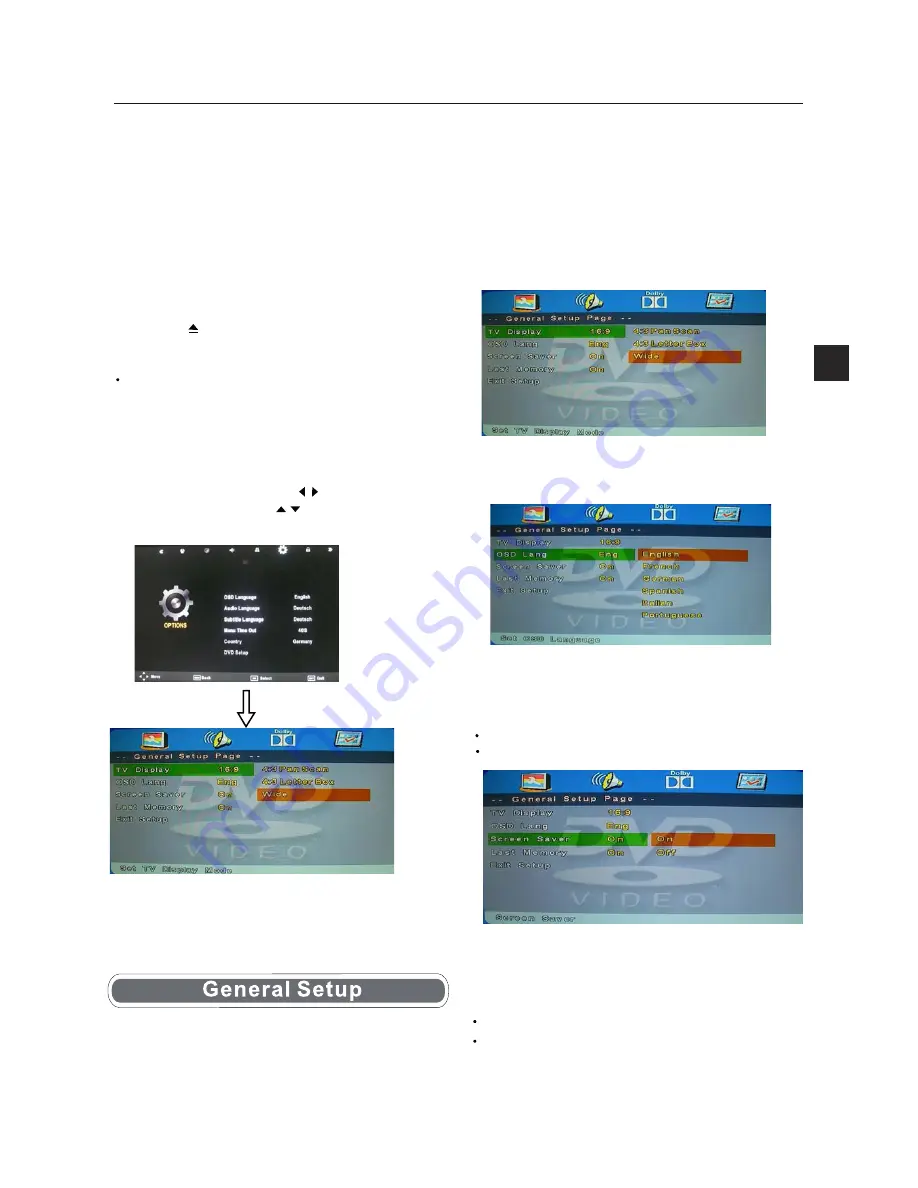
DVD Operation
4:3 Letter Box
This is selected when the player is connected to a normal
TV. Wide-screen images are shown on the
screen,with black belt on the top and bottom.
Wide
This is selected when the player is connected to a
wide-screen TV.
OSD Language
This is used to select the OSD language
Screen Saver
Start the screen saver, the screen saver image will appear
when the player stops or the picture is paused for a few
minutes.This saver can keep the screen from being damaged.
On
(Start the screen saver)
Off
(Turn off the screen saver)
Last Memory
This is setting enables you to watch the DVD from the last
point it was turned off,(for example changing the source
to watch TV)
ON
(Activate the last memory function)
OFF
(Deactivate the last memory function)
Press the Power button on the TV or the remote control,
and select “DVD” source by the TV/AV(SOURCE). If there
is no disc in the DVD player the screen will show "NO DISC".
Insert Disc according to picture next to disc slot.
Do not touch the playing surface.
Hold the disc around the outside with your fingers and
place the disc into the slot The player will automatically
draw the disc into the player
.
To "Eject" the disc, press the EJECT button on the
TV or the "
" button on the remote control.
Enter the DVD Setup menu
DVD Setup MENU
Exit the DVD Setup menu
31
Basic Operation
TV Display
OSD Lang
Screen Saver
Last Memory
Exit Setup
EN
DVD Setup is a menu to enable the user to configure the
DVD settings.
Press the Menu button on the remote control and select the
OPTIONS MENU. Scroll down and select DVD Setup. When
in the DVD setup menu use the button to navigate along
the top of the menu and the to scroll up and down the
menus.
In the General setup page options scroll down to Exit
setup and press OK.
TV Display
4:3 Pan Scan
This is selected when the DVD player is connected to a
normal TV. Wide-screen images are shown
on the screen,but with some parts cut automatically.





































