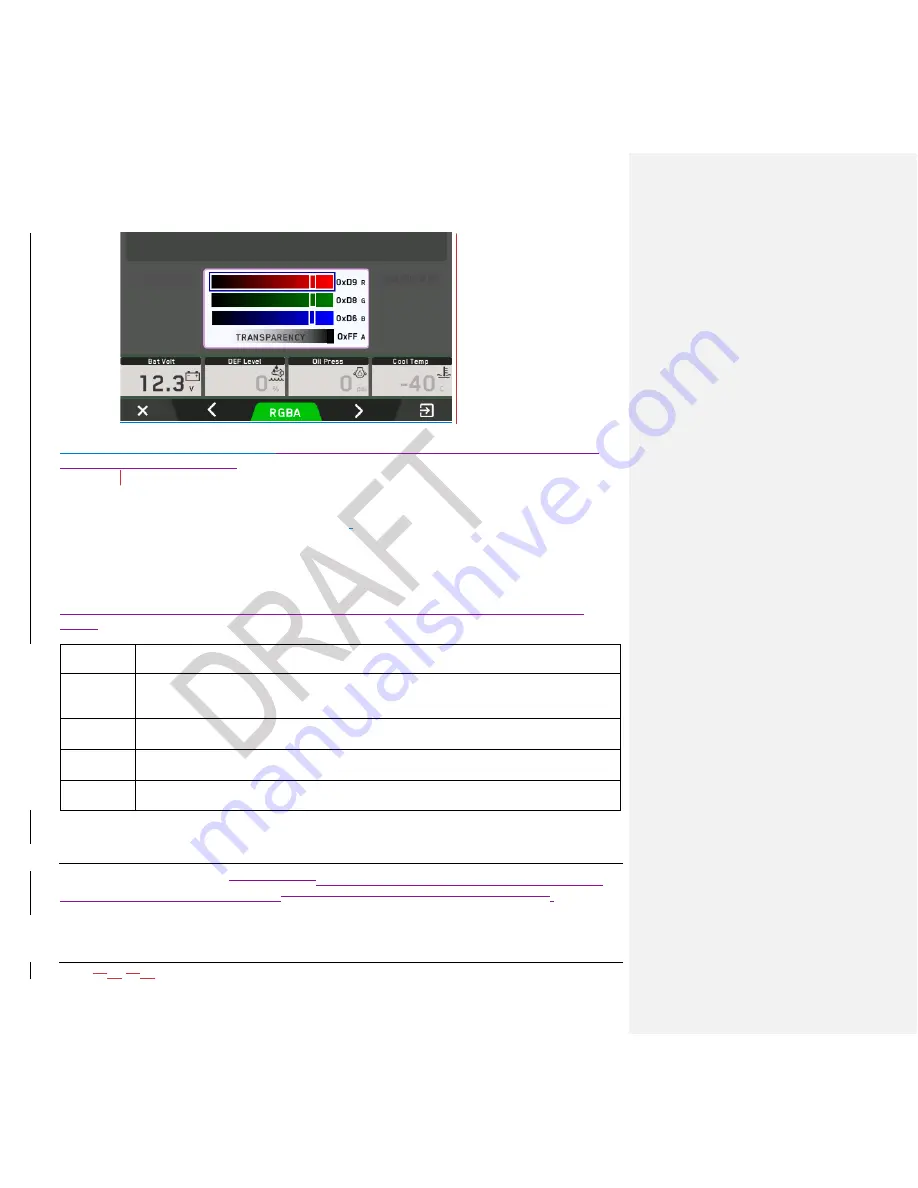
2021-
0306
-
2507
42
00-02-1207
Press Button 3 (RGBA) to move the
highlight to change Red, Green, Blue, or Transparency
(Alpha) of the selected object.
Reset Default Color
To return the display to its factory default color(s)
.
Upload Splash Image
To upload a logo that will appear on the display as it boots up, follow these steps:
NOTE: To be compatible with the PV485 display, the uploaded image must be 480 x 272
pixels.
Step
Action
1
Select Customize Display Interface, then Upload Splash Image from the Main
Menu. Press Button 5 to select and enter.
2
The display will look for a USB memory device with images on it. Insert a USB
with the logo file. Refresh the screen if necessary.
3
Files on the USB that are .png, .jpg, .bmp or .gif will appear in a list. Press
Button 2 or 4 to highlight the appropriate file. Press Button 3 to confirm.
4
Press Button 1 to exit the menu. Power off/on to see the new splash screen.
Main Screen Gauge Setup
This menu option allows the
establishment operator to set the parameter to be monitored by
each of the gauges on the main pageof the gauges being monitored by the display..
Содержание Murphy PowerView PV485
Страница 1: ...00 02 1207 2021 0306 2507 Section 78 PowerView Display ModelPV485 Murphy Standard Operations Manual ...
Страница 3: ......
Страница 6: ...2021 0306 2507 vi 00 02 1207 THIS PAGE INTENTIONALLY LEFT BLANK ...
Страница 46: ...2021 0306 2507 46 00 02 1207 ...
Страница 51: ...2021 0306 2507 51 00 02 1207 THIS PAGE INTENTIONALLY LEFT BLANK ...
Страница 52: ...2021 0306 2507 52 00 02 1207 THIS PAGE INTENTIONALLY LEFT BLANK ...
Страница 53: ......


























