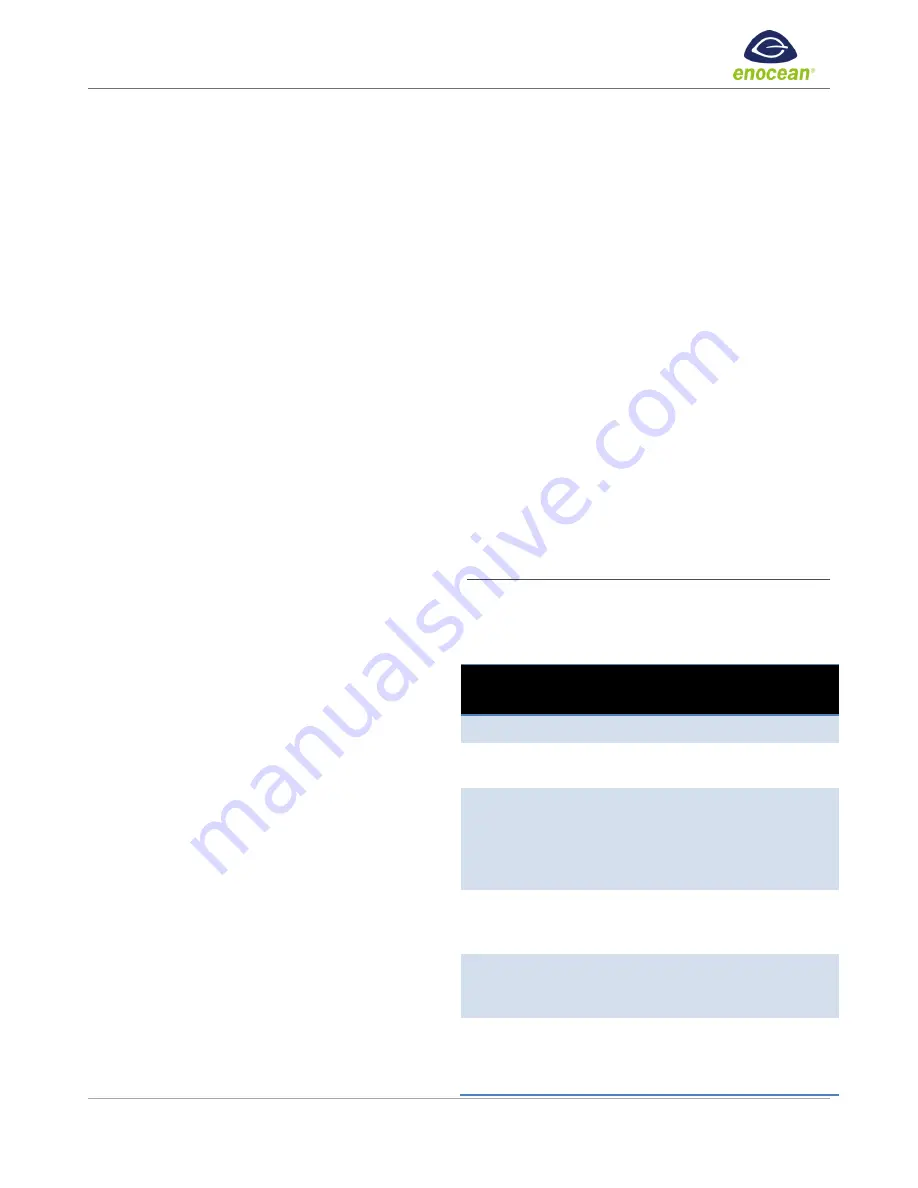
LEDRU LED 0-10V Zone Controller Installation Guide
© 2018 EnOcean GmbH V3.0
LEDRU-W-EO / LEDRU-W-AU DD08 and up
Page
4
3.
For a linked transmitter to be unlinked, just send another
link message using the same action as described in 1. If
the device has been unlinked successfully, the LRN LED
will display solid red and the load will be switched to a
dimming level of 10% for 4 seconds.
4.
To exit linking / unlinking mode and return to normal
operation, wait 30s without sending new link messages,
or press the LRN button again for 1 second.
Inbound Link Checker
If a device is linked, learn telegrams received in operating
mode (not in linking / unlinking mode) from that device will
cause the connected load to toggle between 0% and 100%,
if the
EnableLinkChecker
parameter is set to
ON
.
This allows quickly checking both logical and radio link
between this device and the LED Controller.
Factory reset clears all linked transmitters
In order to clear all linked devices and reset the LED
controller to factory settings, press and hold the LRN button
for 10 seconds till the LRN LED will display solid red. Release
the button. The LED will stay red for 10 seconds to indicate a
successful factory reset.
Outbound Links / send outbound link message
The LED controller can report its own status and in addition
is capable of instructing other LED controllers to match its
own output. Changing parameter
Status Reporting EEP
, one
EEP from Status Reporting EEP table (Page 1, under
Specifications) may be chosen.
To link a LED controller outbound, it is possible to trigger
the transmission of an outbound link message, also called
Learn Telegram:
1.
Set the link–receiving device (e.g. Gateway, LED
controller as slave) into linking mode, and then press the
LRN button for 1 second. The LRN LED starts toggling
indicating that linking / unlinking mode is active. The
connected load will toggle between 10% and 90%.
2.
Shortly press the DIM button. This will cause the LED
Controller to transmit a link message (teach-in message)
identifying the status message EEP used by it.
3.
Press the LRN button again for 1 second or wait 30
seconds to return to normal operation.
Setting the minimum output voltage level
It is possible to configure the minimum output voltage
(
MinVoltageLevel
) of the LED Controller via its button
interface. This level is typically set to avoid flickering and will
be the minimum level the load starts at when it is switched
on. It will not be possible to dim the output below this value.
Use the following steps to configure this minimum dimming
value:
1.
Press and hold the DIM button.
The load will start dimming up and down slowly and
continuously, while the LRN LED will flash green twice a
second (double blink speed).
2.
Release the button when the desired minimum output
voltage (dimming value) is reached.
3.
Press both DIM and LRN button shortly and
simultaneously to store this value. The LRN LED will flash
red twice within one second to confirm storage.
5.
Operating modes
The LED Controller supports the following operation modes
based on different types of connected devices:
Mode
Default Action
Title 24
Compliance
Switches only
Manual DIM or ON/OFF
No
Occupancy
sensors only
Auto ON/ Auto OFF
(default Auto OFF after 15 minutes)
No
Occupancy
sensors and
switches
Manual DIM or ON, Auto OFF
Can be configured to Auto ON /
Auto OFF via remote
commissioning. (default Auto OFF
after 15 minutes)
Yes
Light level
sensor
Continuous dimming based on 5
supporting points or two level
(ON / OFF) dimming
Yes
Additional
central
controller
Dimming via central controller
overriding sensor and switch input
Yes
Additional
demand
response
During a demand response event
output will be reduced to the
value specified in the command.
After the demand response
Yes








