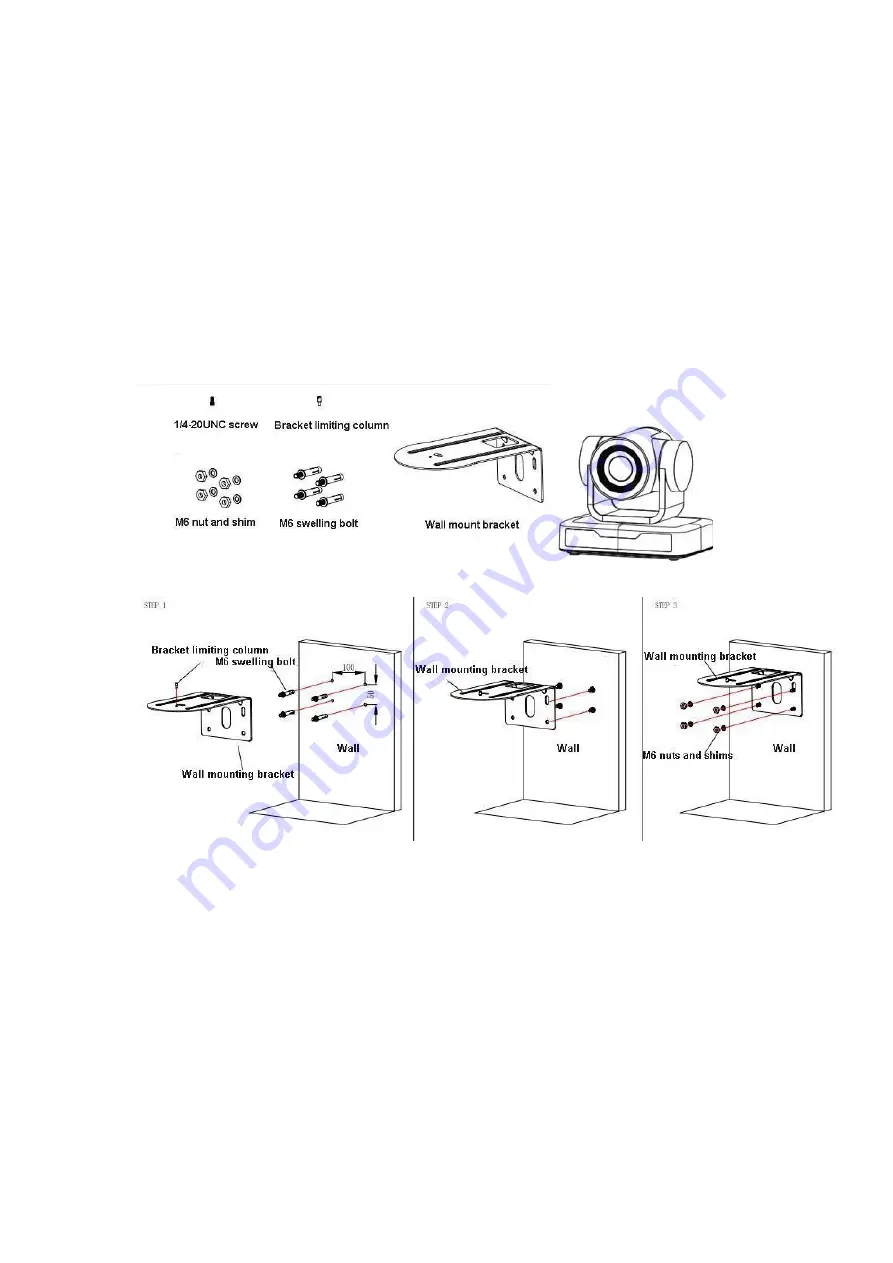
6
1.3 Video Output
This camera have video output from USB2.0
a. Network Cable Connection Port: As Photo 1.1 Label 9 showed
b. Connect the camera and the computer via USB2.0 video cable, open video conference software, select image
device, and then video output will be available.
1.4 Bracket mount
Note: Bracket can only be wall mounted or upside down mounted on template and concrete wall, but can not
be installed on plasterboard.
1) Wall mount step
Содержание SPECTRA E11
Страница 1: ...SPECTRA E11 User Manual Version 1 0 ...
Страница 7: ...7 2 Upside down mount step ...







































