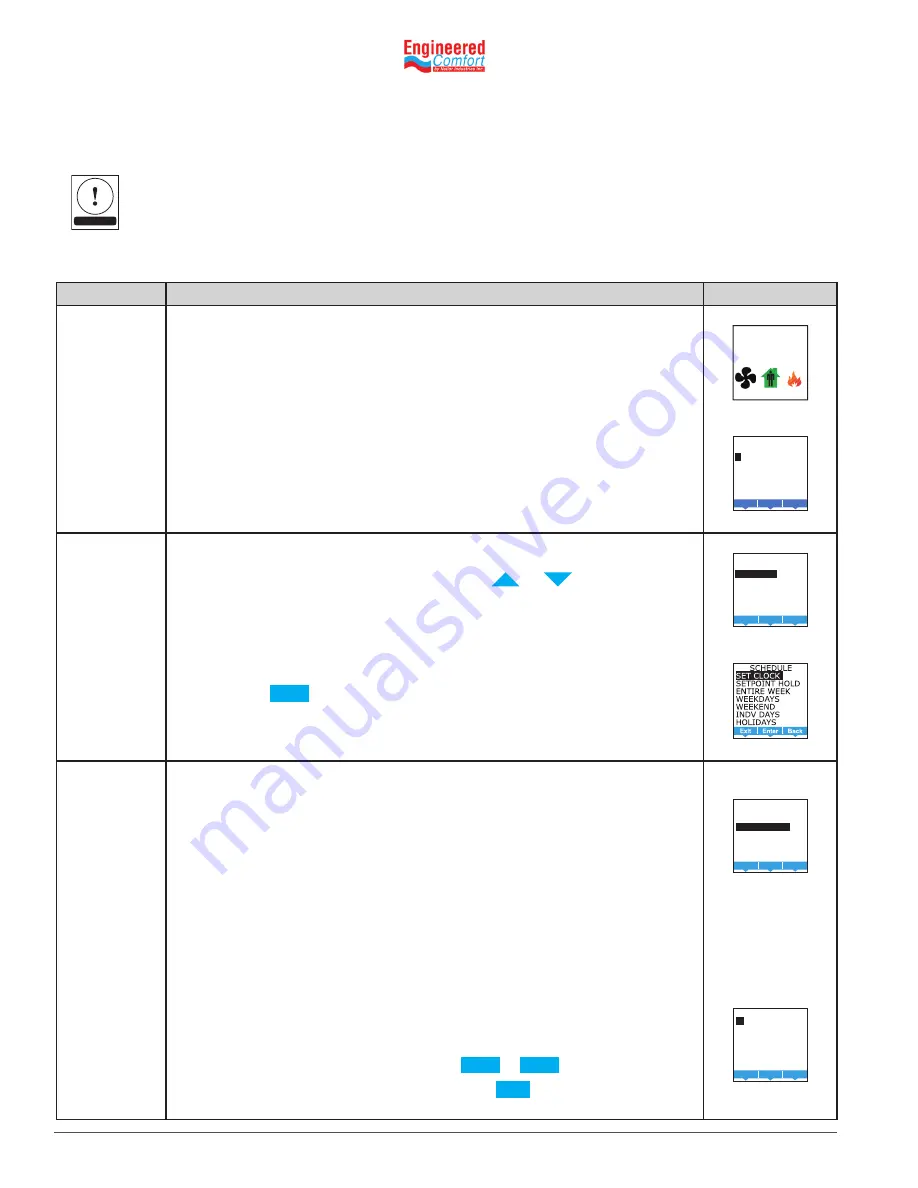
Installation and Operation Manual
●
Fan Coil Controller – EZstat
EC-EZstat
Date: 9-2014
Supersedes: NEW
Engineered Comfort reserves the right to change any information concerning product or specification without notice or obligation.
Page 20 of 36
Procedure
Steps
Display
Starting Display
1.
Start at the temperature display.
2.
Enter Password 2. The display changes to the MAIN menu display.
F
°
70
AUTO
AUTO
Enter
SECURITY
ADMIN LEVEL
0
0 0 0
Select the
SCHEDULE
menu.
1. From the MAIN menu, press either the
or
button to
select SCHEDULE.
2. Press
Enter
. The SCHEDULE menu opens.
Choose and
set a weekly
schedule.
1. From the SCHEDULE menu, choose one of the following schedule
entry methods to enter a weekly schedule.
•
ENTIRE WEEK—Sets the schedule for all seven days of the week
at one time.
•
WEEKDAYS—Sets the schedule for Monday to Friday. Saturday
and Sunday are not changed
•
WEEKEND—Sets the schedule for Saturday and Sunday. Monday
to Friday remain unchanged.
•
INDIVIDUAL DAYS—Sets the schedule for just the selected day of
the week.
2. Change the daily times and values in the schedule to set the
occupancy mode to either ON or OFF.
•
When finished with each pair push
Enter
or
Done
.
•
When finished with the schedule push
Exit
to return to the
SCHEDULE menu
6.5 Setting the occupancy schedule
The schedule in the EZstat controls the occupancy mode. If the schedule is set to ON, the EZstat uses the occupied
setpoint as the active setpoint. If the schedule is OFF, the unoccupied setpoint is used.
The schedule in the EZstat is a BACnet schedule object. If the EZstat is connected to a BACnet network the schedule
can be set up with a BACnet operator workstation.
Setting the occupancy schedule requires entering Password 2.
NOTE






























