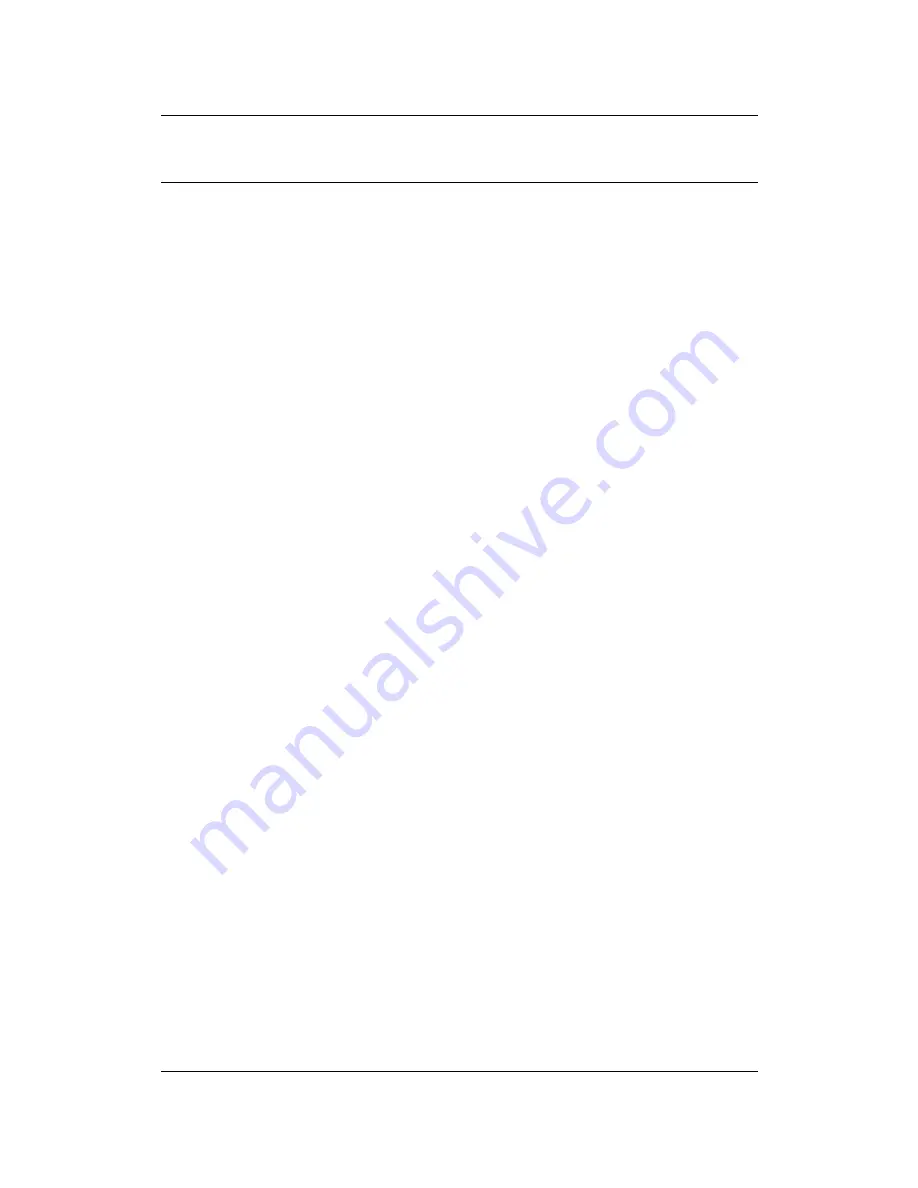
Wireless 11g Broadband Router
Version 1.0
2
Table of Contents
1
INTRODUCTION .................................................................................................................... 5
1.1 F
EATURES
&
B
ENEFITS
..................................................................................................... 5
1.2 P
ACKAGE
C
ONTENTS
........................................................................................................ 6
2
UNDERSTANDING THE HARDWARE .................................................................................. 7
2.1 O
VERVIEW
....................................................................................................................... 7
2.2 F
RONT
P
ANEL
.................................................................................................................. 7
2.3 R
EAR
P
ANEL
.................................................................................................................... 8
2.4 C
ONNECTING TO THE
R
OUTER
........................................................................................... 9
2.5 TCP/IP
C
ONFIGURATION
.................................................................................................. 9
3
TYPICAL CONFIGURATION ................................................................................................11
3.1 L
OGGING
I
N
.....................................................................................................................11
3.2 S
ETTING THE
T
IME
Z
ONE
................................................................................................ 12
3.3 C
ONNECTION
T
YPE
......................................................................................................... 12
3.3.1
Cable Modem........................................................................................................... 13
3.3.2
xDSL PPPoE............................................................................................................ 14
3.3.3
xDSL PPPoE............................................................................................................ 15
3.3.4
xDSL PPTP.............................................................................................................. 16
3.3.5
BigPond Cable ......................................................................................................... 17
3.4 W
IRELESS
S
ETTINGS
...................................................................................................... 18
3.5 S
UMMARY
...................................................................................................................... 18
4
CUSTOMIZED CONFIGURATION ....................................................................................... 19
4.1 L
OGGING
I
N
.................................................................................................................... 19
4.2 S
YSTEM
S
ETTINGS
......................................................................................................... 20
4.2.1
Time Zone................................................................................................................ 20
4.2.2
Password Setting ..................................................................................................... 21
4.2.3
Remote Management .............................................................................................. 22
4.2.4
Firmware Upgrade ................................................................................................... 22
4.2.5
Restart ..................................................................................................................... 23
4.2.6
Factory Default......................................................................................................... 23
4.2.7
System Status.......................................................................................................... 24
4.2.8
Statistics................................................................................................................... 24
4.2.9
Event Log................................................................................................................. 25
4.2.10
Diagnostic ............................................................................................................ 26
4.2.11
Use as Access Point............................................................................................ 26
4.2.12
Backup Setting .................................................................................................... 27
4.3 I
NTERNET
S
ETTINGS
....................................................................................................... 28
4.3.1
Connection Type...................................................................................................... 28
4.3.1.1 DHCP
Client .................................................................................................... 28
4.3.1.2 PPPoE............................................................................................................. 29
4.3.1.3 Fixed
IP ........................................................................................................... 30
4.3.1.4 PPTP ............................................................................................................... 31
4.3.1.5 BigPond........................................................................................................... 32
4.3.2
MAC Clone............................................................................................................... 33
4.3.3
DNS.......................................................................................................................... 33
4.3.4
Dynamic DNS .......................................................................................................... 34
4.4 LAN
S
ETTINGS
............................................................................................................... 35
4.4.1
IP Setting ................................................................................................................. 35
4.4.2
DHCP Server ........................................................................................................... 36



































