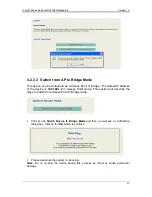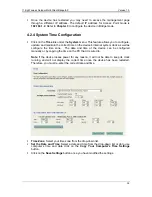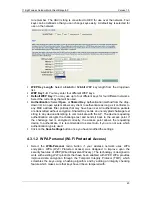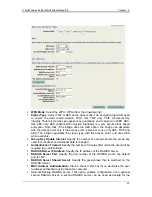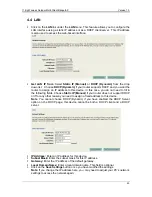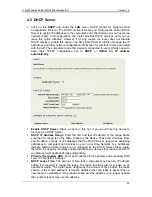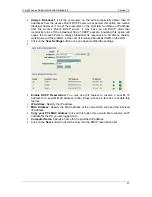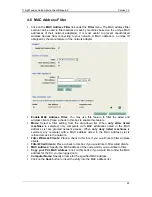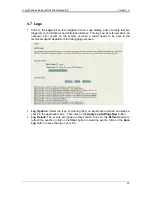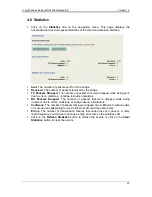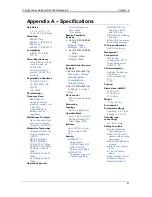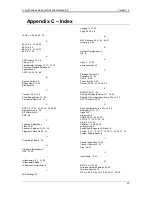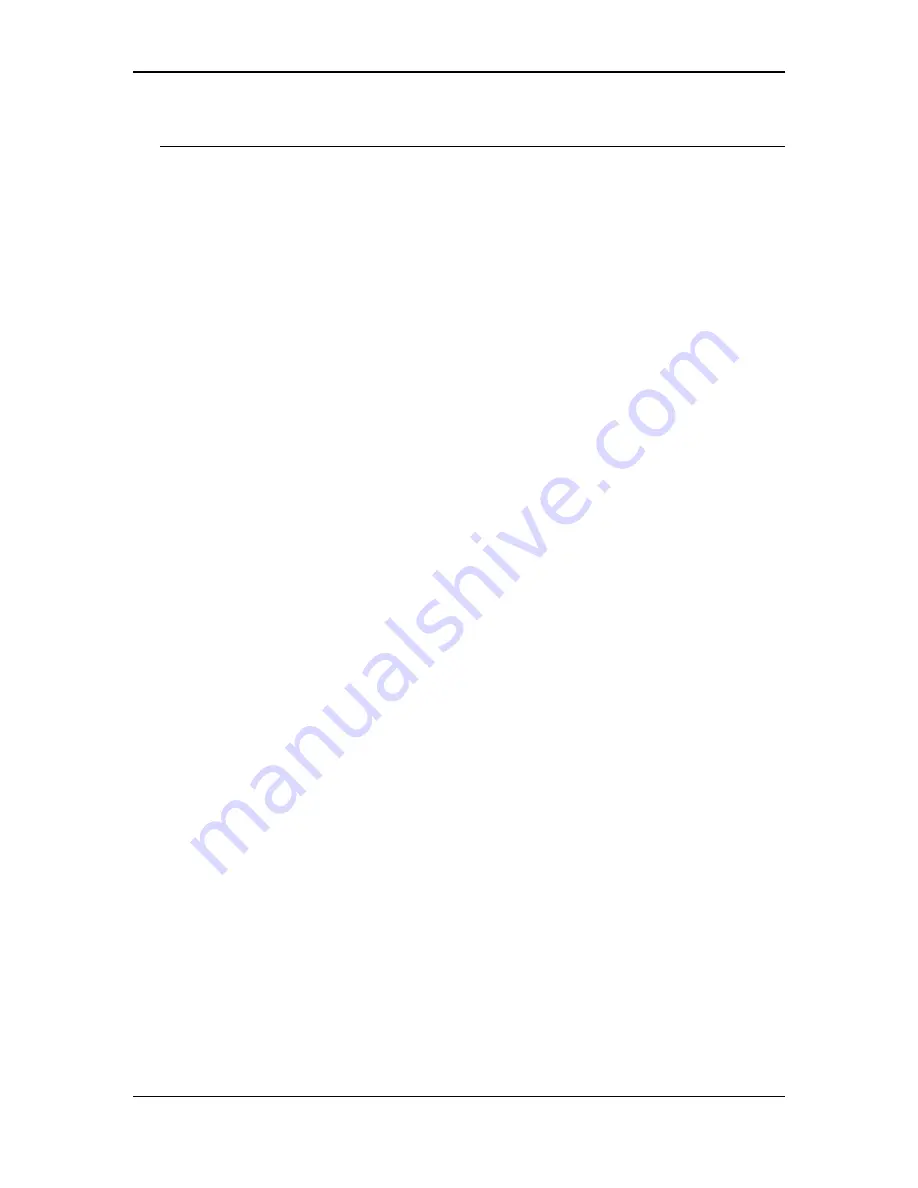
11b/g Wireless Outdoor Multi-Client Bridge/AP
Version 1.0
51
Appendix A – Specifications
Data Rates
1, 2, 5.5, 6, 9, 11, 12,
18, 24, 36, 48, 54 Mbps
Standards
IEEE802.11b/g,
IEEE802.3, IEEE802.3u,
IEEE802.3af,
IEEE802.1f, IEEE802.1x
Compatibility
IEEE 802.11g/ IEEE
802.11b
Power Requirements
Active Ethernet (Power
over Ethernet) –48
VDC/0.375A
External Unit: Auto
sensing 100/240 VAC;
50/60 Hz
Regulation Certifications
FCC Part 15 B & C,
CE: EN 300328, EN
301489
EN 60950
RF Information
Frequency Band
802.11b/g:
U.S.,
Europe and Japan
product covering 2.4 to
2.484 GHz,
programmable for
different country
regulations
Media Access Protocol
Carrier Sense Multiple
Access with Collision
Avoidance (CSMA/CA)
Modulation Technology
Orthogonal Frequency
Division Multiplexing
(OFDM)
DBPSK @ 1Mbps
DQPSK @2Mbps
CCK @ 5.5 & 11Mbps
BPSK @ 6 and 9 Mbps
QPSK @ 12 and 18
Mbps
16-QAM @ 24 and 36
Mbps
64-QAM @ 48 and 54
Mbps
Operating Channels
11 for North America
14 for Japan
13 for Europe
Receive Sensitivity
(Typical)
•
2.412~2.472G(IEEE80
2.11g)
6Mbps@ -91dBm;
54Mbps@ -74dBm
•
2.412~2.472G(IEEE80
2.11b)
11Mbps@ -90dBm
1Mbps@ -95dBm
Available transmit power
(Typical)
•
2.412~2.472G(802.11g)
27dBm @6 ~ 24Mbps
25dBm@36Mbps
24 dBm@48Mbps
23dBm@54Mbps
•
2.412~2.472G(802.11b)
28 dBm@1, 2, 5.5 and
11Mbps
RF Connector
SMA (Female Reverse)
Type
Networking
Topology
Ad-Hoc, Infrastructure
Operation Mode
Point-to-Point/ Point-to-
Multipoint Bridge/ AP/
Client Bridge/ WDS
Interface
One 10/100 RJ-45 port
One console RS-232
port
Security
IEEE802.1x
Authenticator /
RADIUS Client (EAP-
MD5/TLS/TTLS)
Support in AP Mode
WPA/WPA2
Supplicant support in
Client Bridge Mode
WPA /WPA2/ Pre
Share KEY (PSK)
with TKIP/AES
MAC address filtering
(AP only)
Hide SSID in beacons
VLAN Pass-through
IP Auto-configuration
DHCP client/server
Management
Configuration
Web-based
configuration (HTTP)
Telnet Configuration
SNMP V1, V2c
Firmware Upgrade
Upgrade firmware via
web-browser
Serial Interface (RS-
232)
TFTP
Physical
Dimensions (HxWxD)
163.8(L)mm *
135.2(W)mm *
47.0(H)mm
Weight
1.2 Kg (2.6 lbs)
Environment
Temperature Range
Operating: -20°C to 60°
Storage: -40°Cto 80°
Humidity (non-
condensing)
5%~95% Typical
Package Contents
Outdoor Wireless
Client Bridge unit
48V, 0.375A AC/DC
adapter with wall-plug
power code
One 5dBi SMA dipole
antenna.
Inline Power Injector
(PoE)
1.8m Grounding
Cable
User manual CD-disc
Wall mounting kit
Mast mounting kit