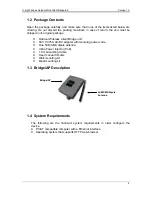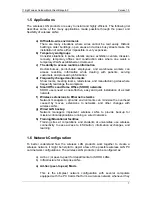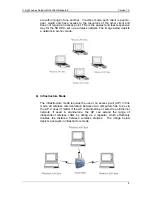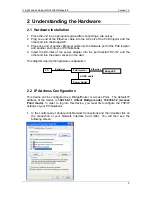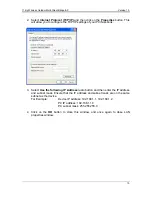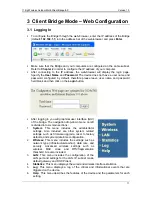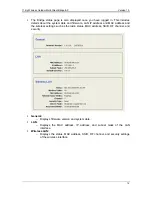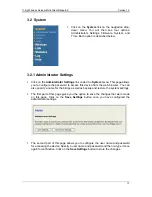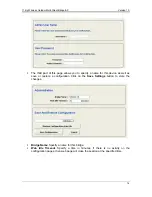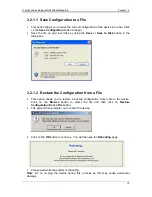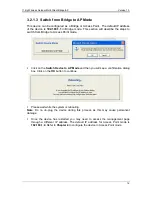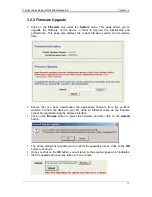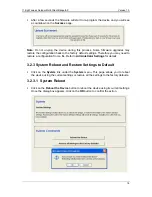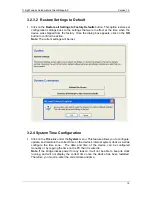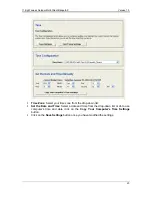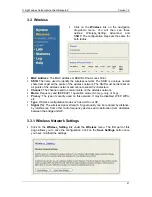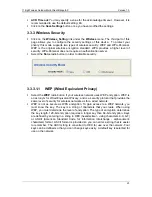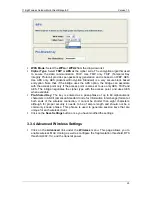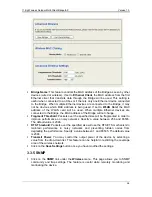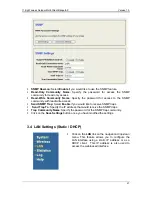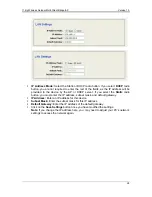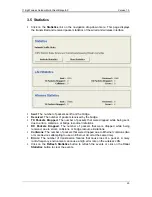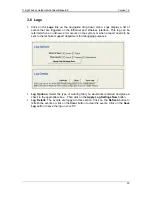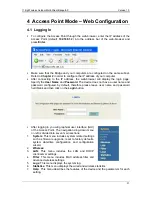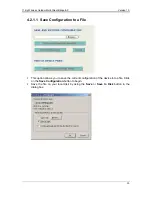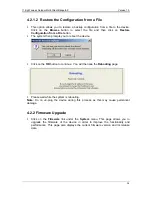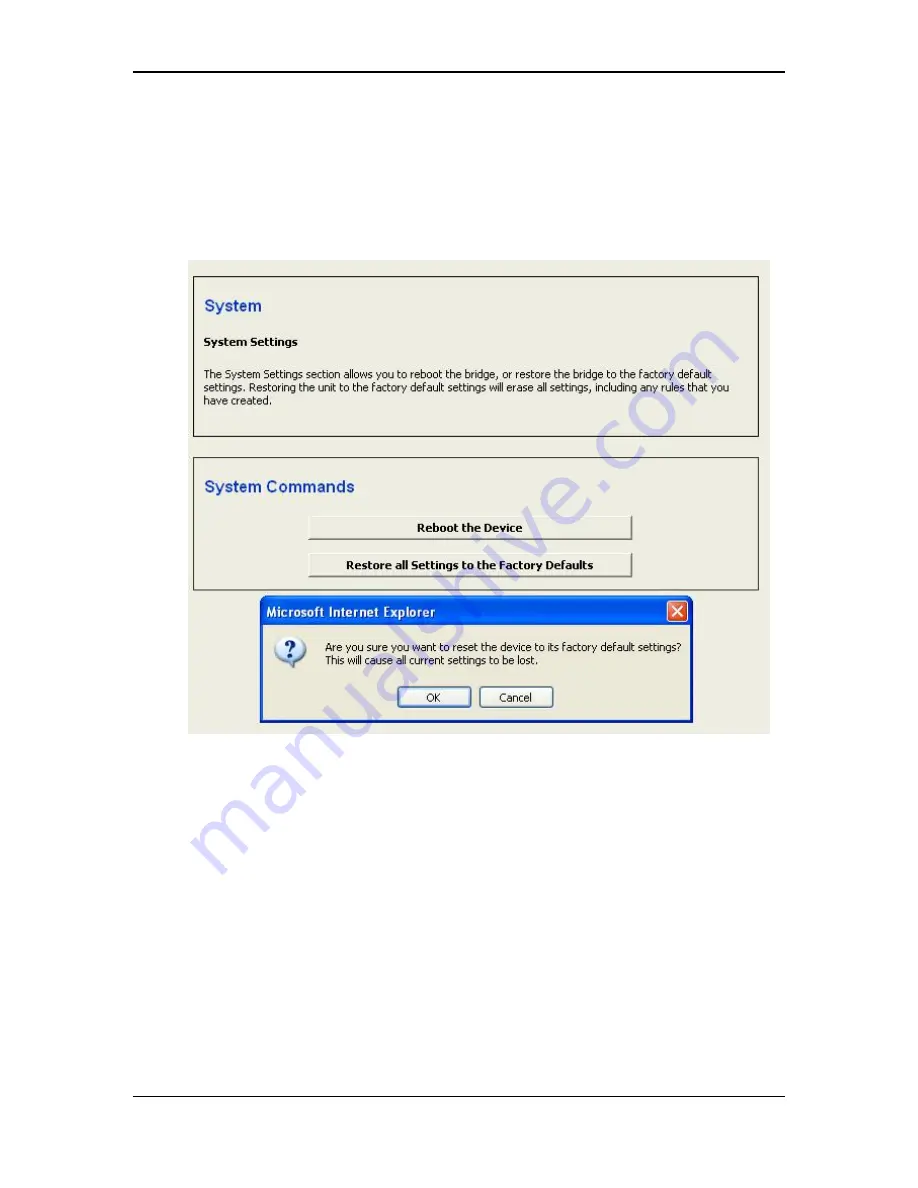
11b/g Wireless Outdoor Multi-Client Bridge/AP
Version 1.0
19
3.2.3.2 Restore Settings to Default
Click on the
Restore all Settings to Factory Defaults
button. This option restores al
configuration settings back to the settings that were in effect at the time when the
device was shipped from the factory. Once the dialog box appears, click on the
OK
button to confirm the action.
Note
: The current settings will be lost.
3.2.4 System Time Configuration
Click on the
Time
link under the
System
menu. This feature allows you to configure,
update, and maintain the correct time on the device’s internal system clock as well as
configure the time zone. The date and time of the device can be configured
manually or by copying the time on the PC that it is wired to.
Note
: If the bridge losses power for any reason, it will not be able to keep its clock
running, and will not display the correct time once the device has been restarted.
Therefore, you must re-enter the correct date and time.