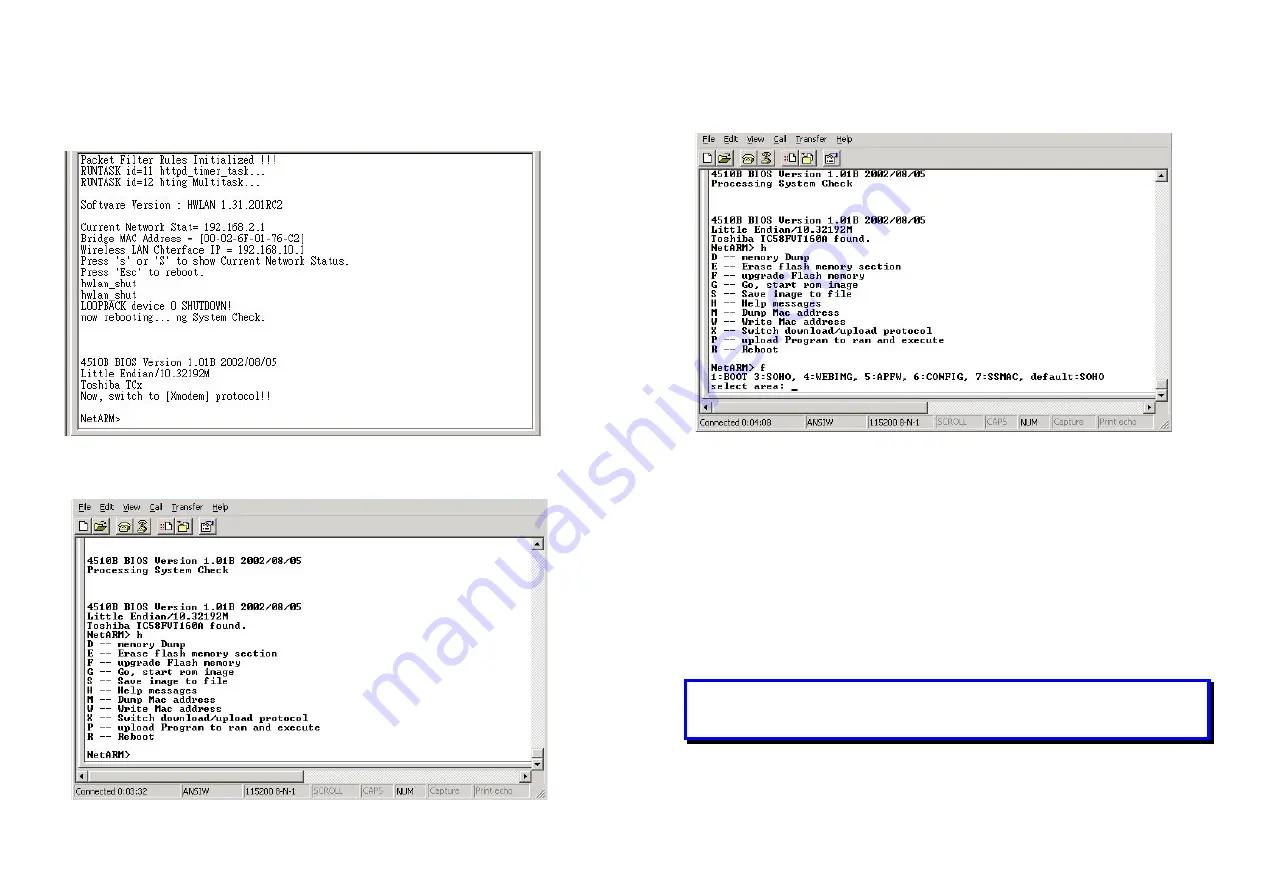
Version 1.02
18
shown below.
Step 2
Press <
Esc
> keystroke to reboot the Wireless client bridge. Press
<
x
> key during the boot process, and it will display prompt
character
NetARM>
as the figure shown in the next page.
Step 3
Press “
h
” keystroke, it will display related commands as the figure
shown below.
Version 1.02
19
Step 4
Select “
F -- upgrade Flash memory
” and it will display upgrade
items for selection as the figure shown below.
Step 5
Select “
3: SOHO
” and select “
4: WEBIMG
” to update the firmware
files one by one.
Step 6
While the window starts to display “C” character continuously, click
Transfer
and select the new firmware files <soho.bin> file, press
“
OK
” to start to transfer file to Wireless client bridge.
Step 7
Select “
4
” to upgrade WEBIMG file. The procedures are the same
with upgrading SOHO file (go back to step 5), but should select
<pfs.img> file correctly for WEBIMG file upgrade.
Step 8
After the upgrade completes, remember to press “
R
” keystroke to
reboot the system.
Note:
The default transfer protocol is using “Xmodem”, so please make
sure you select correct protocol to download/upload files when you
try to upgrade the Wireless client bridge’s firmware files.












































