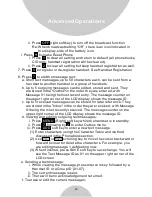1. Line dedication function can be performed by administrator handsets
(ID 10 and 11) only.
2. By default all incoming calls will ring all handsets .
3. With the administrative handset, press
for
Line Dedication setting.
4. It will first show Line 1 and status. If you wish to dedicate line 1 to a
specific handset or group, you need to press
. To dedicate lines 2-4
use or scrolling key on the keypad.
5. After choosing a line, it will show
and
, when choosing
, you need to enter the handset ID or group ID for extension
number. If you choose
, it will go back to Line setting menu.
Notes:
1. When entering Line Dedication setting, it will show line and status.
If line is already dedicated to a specific handset or group, it will
show the handset or group ID behind the line. If line isn't dedicated
to a specific handset yet, it will show ALL HS behind the line.
2. When setting Line Dedication, make sure the handset or group ID
is correct to avoid losing calls sents to an DuraWakie handset or
invalid ID.
3
.
Handsets
dedicated
to
a
port
will
also
receive calls from non-
dedicated line as well as the handset’s dedicated line. Use Line
Dedication for a group on other lines to further manage calls.
1. Press
while the phone is in standby to enter Line
Select menu.
2. Use or to switch between On and Off, default = Off.
3. If set to On, when pressing TALK or entering a phone number followed
by pressing
Key, the handset LCD display will show Select Line
followed by available lines (1~4). Select from one of the available lines
Line Dedication
Outbound Line Selection (For DuraFon PRO only)
MENU 9 2 2
OK
YES
NO
YES
NO
MENU
5
8
TALK
47
Advanced Operations
3. It is recommended to order from the local phone company Hunt
Group feature for all your lines and not subscribe to the Call Waiting
feature.