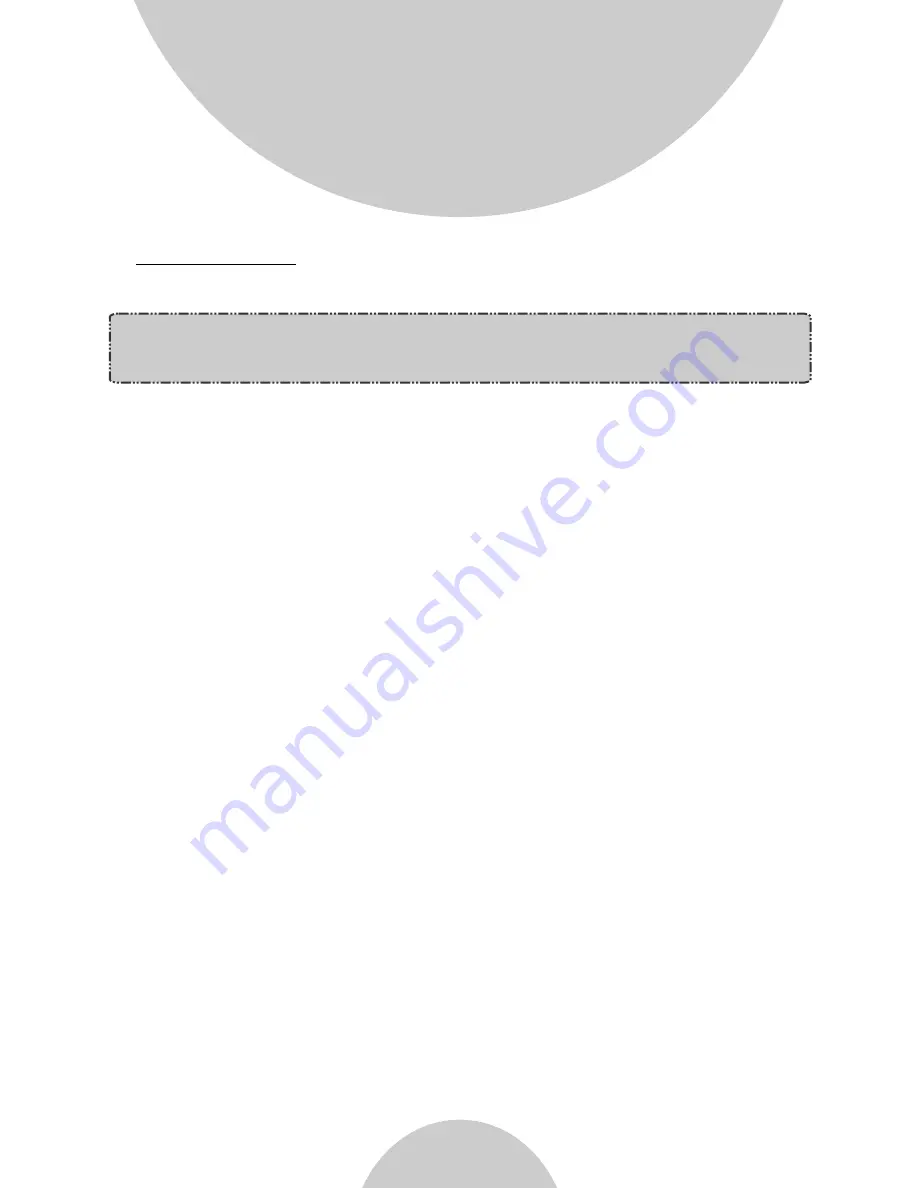
18
Handset Features
c. Missed Call Log: 10 entries (14-digit phone number, 14-character
names, and time stamp), needs Caller ID service from local
telephone company.
d. Phone numbers and names can be saved into phonebook while in
display.
8.Any Key Answer (except END, Silent Soft Key)
9.Key-guard
10. Dialing Prefix(For DuraFon PRO
only
)
a. Up to 14 digits, including pause(s), one access code can be pre-
programmed to be added automatically in front of the dialed
number when dialing from call logs, phonebook, and dial-and-send
dialing.
11. Call Hold(For DuraFon PRO
only
)
a. Places call on hold
.
b. Battery Hot Swap: Change battery while call is on hold.
12. Mute
13. Phonebook
a. 90 entries, each stores a phone number or handset ID (up to 28-
digit) and name (up to 14-character).
b. Alphabetically sorted display and searched by letter.
c. Dial from display
.
d. During the stand-by mode, you can enter the phonebook by
pressing or scrolling key.
e. Phone book transfer via wireless link.
i. Transfer specific phonebook to one handset or all registered
handsets.
ii. Transfer all phonebooks to one handset or all registered
handsets.
Note: If behind a PBX or Key system, Caller ID information will only
be recognized if the PBX or Key system passes that
information through the analog ports.
















































