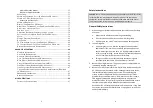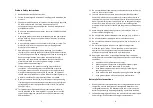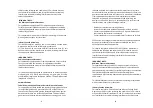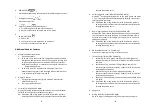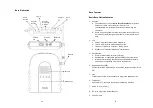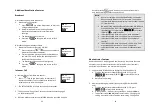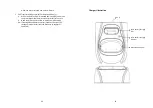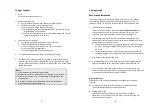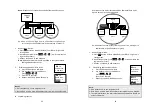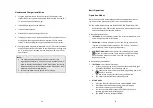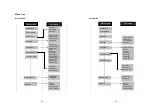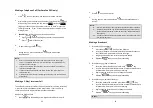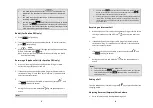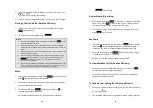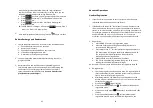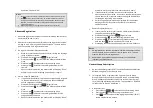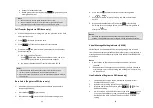15
Handset Features
Basic Handset Features
1. 4-line LCD (Liquid Crystal Display)
a. The LCD display has LED (Light Emitting Diode) for backlighting.
b. The 1
st
line of LCD consists of icons.
c. Icons explanation from left to right
(1)
RSSI
(Receive Signal Strength Indicator)
During a call, the number of bars is proportional to the
radio signal strength received.
◎
(2)
Call in-progress
(ON/OFF-Hook)
Indicates if phone line mode is active
(3)
Intercom in-progress
Indicates if Intercom mode is active
(4)
Handset ID
Displays a handset icon and a 2-digit Handset ID
◎
(5)
Two-Digit Address Index
Shows address index when viewing contents of the call
logs , text messages or phonebook
◎
(6)
Line Indicator
Indicates the number of the line being accessed by the
handset.
(7)
Speaker phone
Indicates if speaker phone is active
(8)
Battery Strength
Number of bars is proportional to the amount of battery
time remaining.
Indicates charging when in charger cradle.
(1) (2) (3) (4)
(5,6) (7) (8)
e
e
d
d
b,c
16
d. The 2
nd
and 3
rd
lines of the LCD, maximum 14 characters each,
display status, message, menu selections, or user-editable
alphanumerical characters.
e. The last line displays the left and right soft keys.
Re: There is only right soft key in idle mode of DuraWalkie.
Note:”
◎
”means only shown on DuraFon PRO handset.
2. Ringer
a. Rings to an incoming call.
b. Distinctive alert sounds indicating various events:
(1) Single Beep: successful key entry
(2) Double beep: failed operation or invalid key entry, also
indicates power on/off
(3) Periodic 1-Long-2-Short Beep (repeat every 10 seconds):
low battery warning
(4) Periodic 1-Long-2-Short Beeps (repeat every 30 seconds):
indicates a call is on-hold
3.
TALK/FLASH/ (
)(For DuraFon PRO only)
a. Places or answers a telephone or intercom call
b. Sends a Flash signal to phone line to retrieve a dial tone after
the call ends, or to perform the call waiting feature provided by
local phone companies during a call.
c. Press and hold the key for one second to enable/disable
speakerphone
4.
KEYLOCK/ (
)(For DuraWalkie only)
a. In Idle mode, press to lock up the keypad
b.
In 2-Way/Intercom mode, press and hold
key to
enable/disable speakerphone.
5. 2-WAY/INTERCOM(
)
a. Places an intercom call to another handset ID or a group ID.
b. Intercom calls are digital, full duplex, and are conducted
without the assistance from the base.
c.
Press and hold
key for one second to enable/disable
speakerphone.