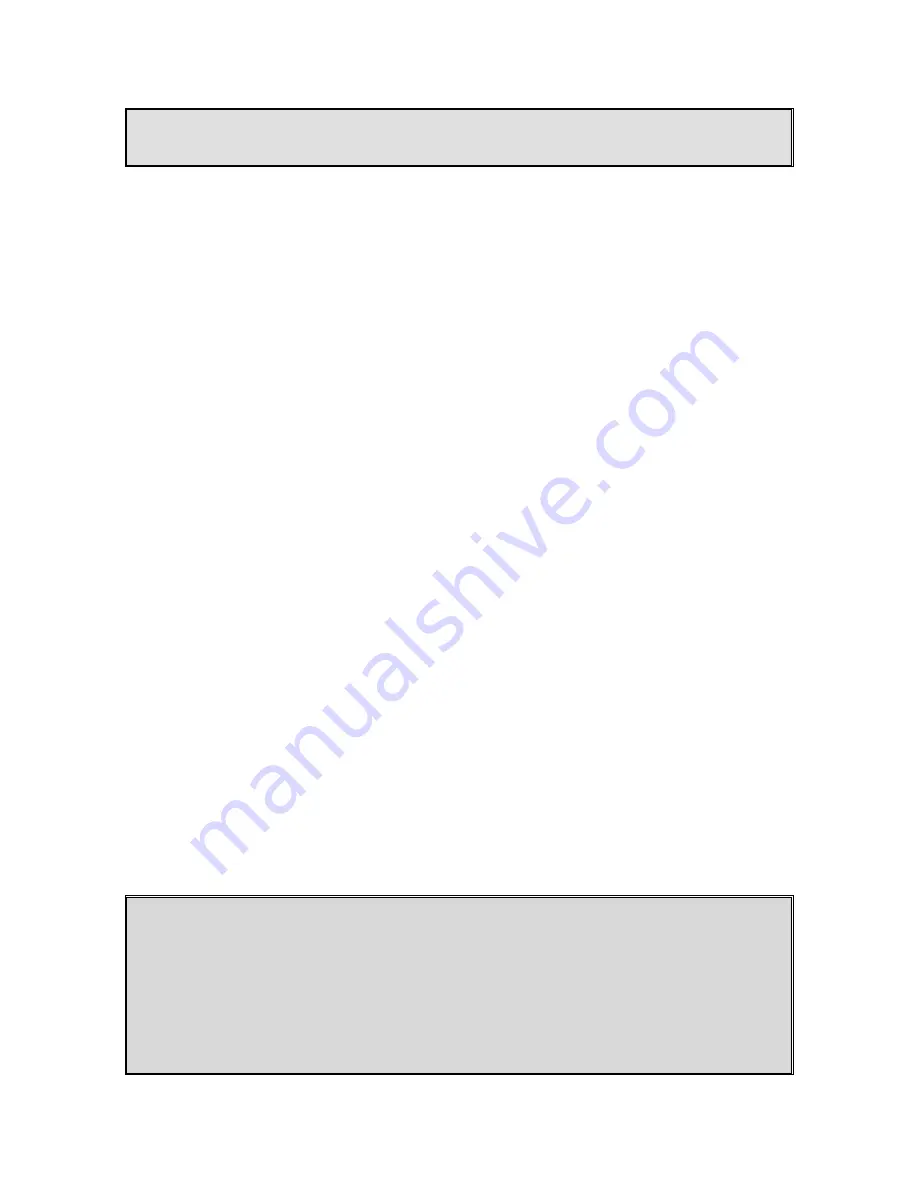
5. Call forwarding can be only one-hop. That is, for example, if Handset 11 forwards calls to
Handset 22, but Handset 22 also sets calls forwarding to another handset, calls for Handset
11 are still routed to Handset 22.
Auto-Attendant (AA)
1. When enabled by the administrator, an automated attendant would greet a telephone line
incoming call.
2. The caller will be prompted by the greeting message to enter a two-digit extension number
(Handset ID) or press “0” for operator.
3. The greeting message is user programmable. The Handset ID that is designated as the
operator is also user programmable.
I. Default greeting message (Main OGM): “Please
enter the extension number or press 0 for the
operator.”
II. Default operator: Handset 10.
4. AA will ask for another handset ID if the first entry is invalid (no registered handset with that
ID) with the announcement (OGM2): “The extension you entered is invalid, please try another
extension or press 0 for the operator.”
5. If there is no entry after time out, AA will announce (OGM3): “Please hold, your call is being
transferred to the operator.” and automatically ring the operator handset.
6. If the destination handset does not answer (busy, power off, or out of range) after handset
paging time out, the AA prompts the caller for another extension number by announcing
(OGM5): “The extension you’ve entered is busy or not available. Please enter another
extension number or press 0 for the operator.”
7. If the 2
nd
try is still not successful, AA will announce (OGM4): “Sorry, nobody can answer your
call right now. Please try again later, goodbye.” then drops the call.
8. When the DURAFON 4X base station is connected to wired PBX extension lines, calls
addressed/routed to the AA operator can be sent back to the operator of the wired PBX
system. From an administrator handset, up to 10 keys/digits are allowed to program a
specific code in order to transfer the calls back to the wired PBX. This feature can only be
enabled and pre-programmed by an administrator handset (Handset ID 10 or 11). Consult
with the wired PBX manual for operation instructions and correct key sequence for transfer
calls to the operator from an extension.
Notes:
1. Intercom calls are not routed by Auto-Attendant.
2. Routing messages OGM2, 3, 4, and 5 are not user programmable.
3. The timeout is 5 seconds for entering extension number.
4. The calls can be routed to either a Handset ID or an extension number of the wired PBX
system. There can be only one operator for the AA, which is either an DURAFON 4X handset
or the wired PBX operator.
5. Call routing is at most 2 hops. That is, if both the 1
st
and the 2
nd
handsets do not answer, the
call will be terminated. Call routed to the operator is final and will be terminated if the
operator does not answer.












































