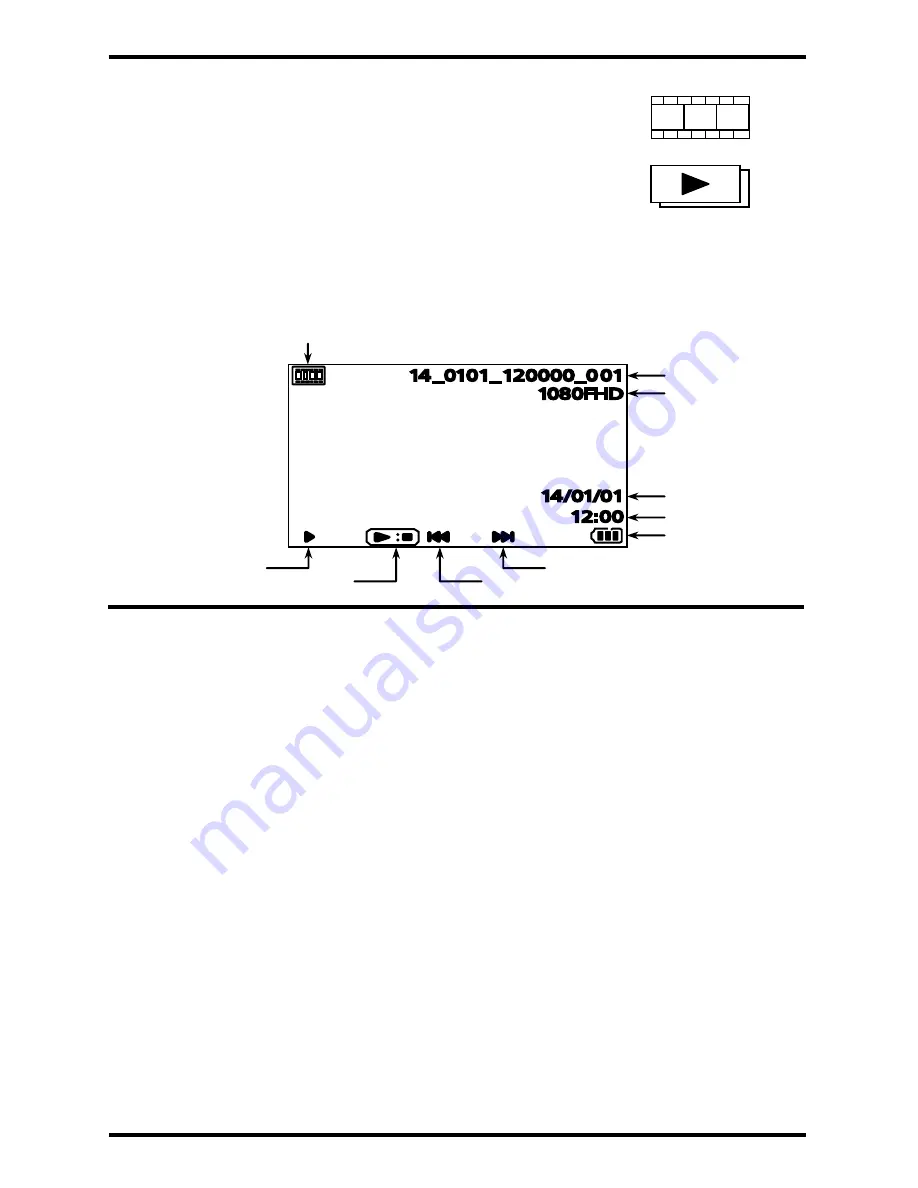
ENFORCER Dashboard Camera
SECO-LARM U.S.A., Inc.
11
Playback mode is used to play recorded video directly from the camera:
Look at the top of the screen. If the camera is in playback mode, one
of the playback icons will be at the top of the screen (see right).
If the camera is not in playback mode, press the mode button until the
playback icon is on the top of the screen.
Use the up and down buttons to cycle through available videos or
photographs.
In order to play a video, press the record button.
If a video is playing then use the up or down buttons to rewind or fast-forward at up to
8x speed.
Playback Mode:
Playback Settings Menu:
Delete:
This function deletes videos or photos.
1.
Select Delete on the playback menu.
2.
Select the desired option. (Delete Current, Delete All)
3.
After the selection is made, you will automatically return to the playback menu.
Note:
To return to the playback menu without deleting, select the Menu button.
Protect:
This function protects files from being deleted.
1.
Select Protect on the playback menu.
2.
Select the desired option. (Lock Current, Unlock Current, Lock All, Unlock All)
3.
After the selection is made, you will automatically return to the playback menu.
Slide Show:
This function creates a 2 second slide show of the first shot of each video, as well as any photos
saved on the camera.
1.
Select Slideshow on the playback menu.
2.
Select 2 Seconds.
3.
After the selection is made, the slide show will start. Press the record button to stop the
slideshow on the image shown.
Battery Indicator
Recording Time
Playback Mode
Recording Date
Recording Resolution
Recording Filename
Fast-forward
Rewind
Play/Pause
Play
Video Playback icon
Photo Playback icon
















