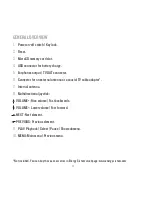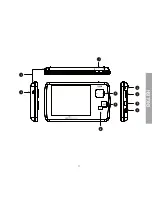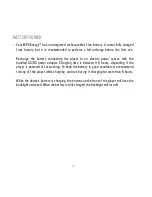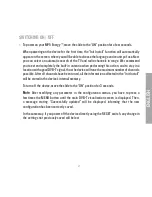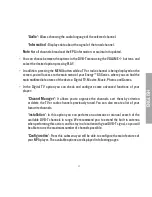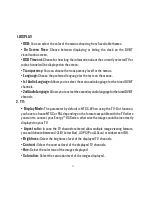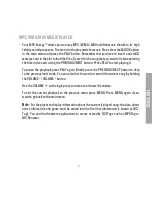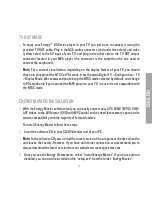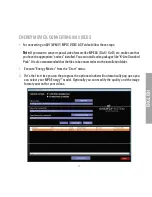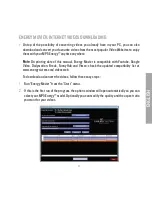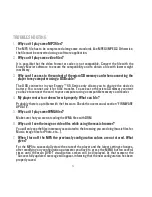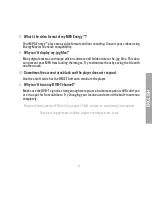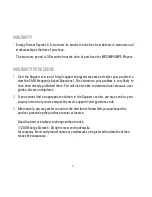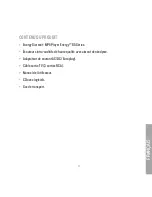52
3.
Choose a file to be converted with the “Select file” button.
4.
You can specify a name for the new file in the “Name of the converted video” section. If
you don’t write anything, the original file’s name will be used. Optionally you can select the
folder to store your video by clicking on the button “Select another folder”.
5.
Click on the “Add” button so the conversion job adds to the list of pending tasks.
Note
: You can add many conversion tasks so several videos will be converted at the same
time. If you want to, you can erase a queued job by selecting the line with your mouse and
pressing “Delete line”.
6.
Repeat steps 3 to 5 for each one of the videos you would like to convert.
7.
Once you have queued all the videos you want to convert, press “Convert now” to begin the
process.
8.
On the “Process Info” column you can check the current file conversion, along with
its current size. When the process is finished, the “Process Info” column turns green
colour. Wait for all the tasks to complete and click the “Close” button to exit the program.
Note
: We recommend not using other applications on the PC while Energy Movier is
converting due to the high consumption of resources that could lead to other applications
not responding.
9.
Connect your microSD memory card to the computer and copy the new AVI file(s) inside
your desired folder.
Содержание ENERGY 65 Series
Страница 1: ...1 Manualdeusuario Usermanual Manueldel utilisateur ENERGY 65Series MP5 DVB T PLAYER ...
Страница 2: ......
Страница 3: ...3 Manual de usuario ...
Страница 4: ......
Страница 9: ...9 ESPAÑOL 1 10 8 9 4 5 3 6 7 2 ...
Страница 32: ......
Страница 33: ...33 User manual ...
Страница 34: ......
Страница 39: ...39 ENGLISH 1 10 8 9 4 5 3 6 7 2 ...
Страница 59: ...Manueldel utilisateur ...
Страница 60: ......
Страница 65: ...65 français 1 10 8 9 4 5 3 6 7 2 ...
Страница 87: ......
Страница 88: ...88 ...