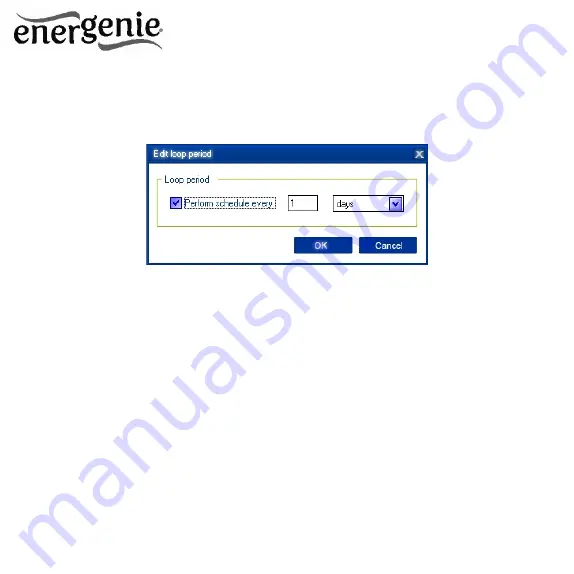
18
EG-PMS2
PROGRAMMABLE USB SURGE PROTECTOR
All brands and logos are registered trademarks of their respective owners
Figure #9
After the schedule record has been created, click the
Apply
button
(see Figure #6 above) to save the hardware timer schedule changes.
In case of incorrect entries, these will be highlighted and an error
message will appear. Click the
Apply
button again after correcting all
the errors
Use
Sync
button (see Figure #6 above) to synchronize device timer
with PC clock. Note that after synchronization past entries will be
removed from the schedule
HINT:
Use the popup menu (see Figure #6 above) which can be
activated by the right mouse button click over the table.
The following are the rules for creating a correct schedule:



































