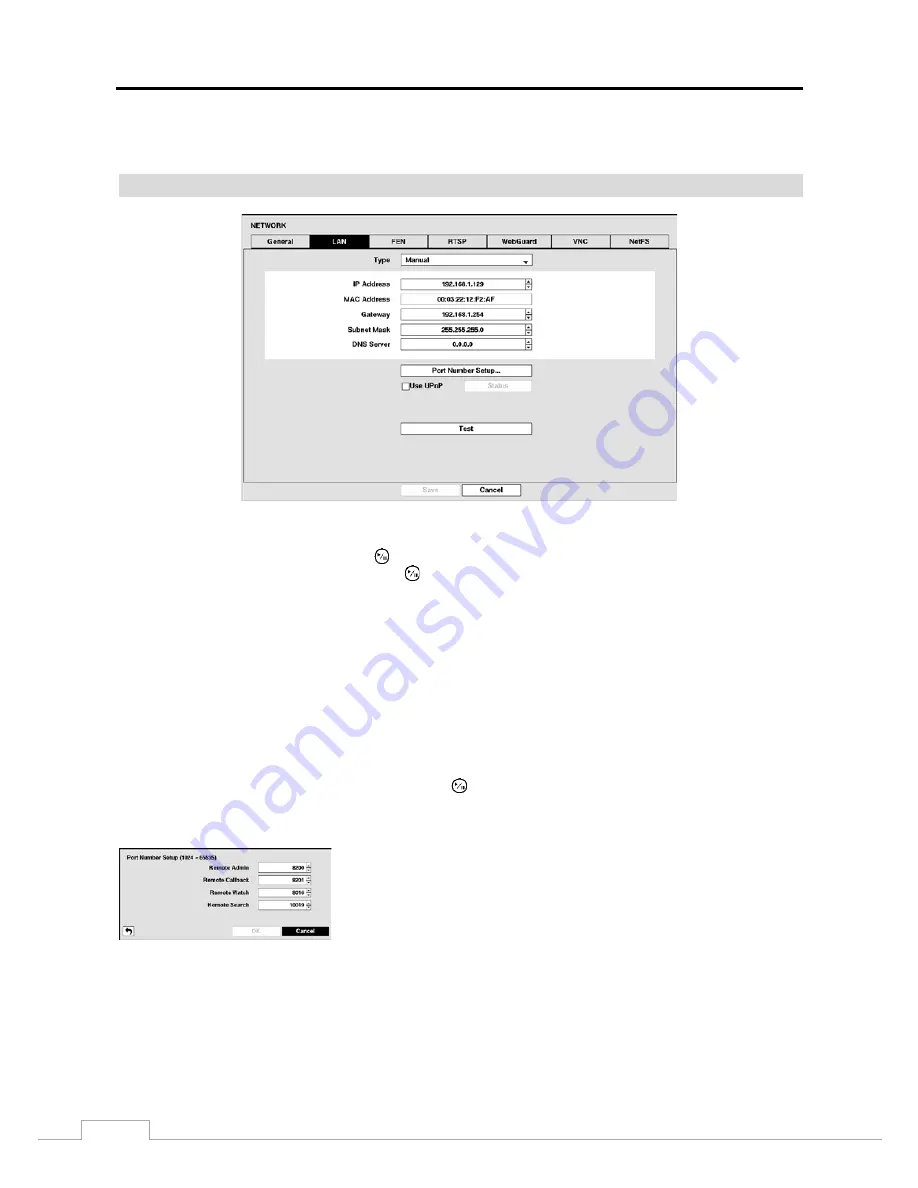
User’s Manual
42
NOTE: While the SSL function is enabled, the network transfer speed you selected may not be achieved.
This product includes software developed by the OpenSSL Project for use in the OpenSSL Toolkit
(http://www.openssl.org/).
LAN
Figure 28: Network – LAN setup screen.
Highlight the box beside
Type
and press the
button. You can select the type of network configuration from:
Manual
or
DHCP
. Select the desired type and press the
button.
Selecting
Manual
from the Type allows you to set up LAN parameters manually.
Change the numbers by highlighting them and using the
Up
and
Down
arrow buttons to increase or decrease the
number. The factory default LAN settings are:
IP Address:
192.168.1.129
Gateway:
192.168.1.254
Subnet Mask:
255.255.255.0
NOTE: You will need to get the appropriate IP Address, Gateway and Subnet Mask from your network
administrator.
Highlight the box beside
DNS Server
. Press the
Up
and
Down
arrow buttons to set the IP address of the DNS server.
Highlight the
Port Number Setup…
box and press the
button. The
Port Number Setup
screen appears.
NOTE: You will need to get the appropriate Port Numbers for each RAS and WebGuard related program (Admin,
Callback, Watch and Search) from your network administrator.
Change the numbers by highlighting them and using the
Up
and
Down
arrow
buttons to increase or decrease the number. The factory default Port settings
are:
Remote Admin: 8200
Remote Callback: 8201
Remote Watch: 8016
Remote Search: 10019
NOTE: The system restarts automatically after changing the port settings.
Do NOT use the same port number for two different programs, otherwise, the DVR cannot be connected
with the PC running RAS or WebGuard.
CAUTION: When changing the port settings, you must change the port settings on the PC running
RAS as well. Refer to the RAS manual for details.
Содержание TVR-2008AM4.0
Страница 1: ...EN User Manual Hybrid Video Recorder TVR 2008AM4 0 TVR 2016AM4 0...
Страница 5: ...User s Manual iv...
Страница 9: ......
















































