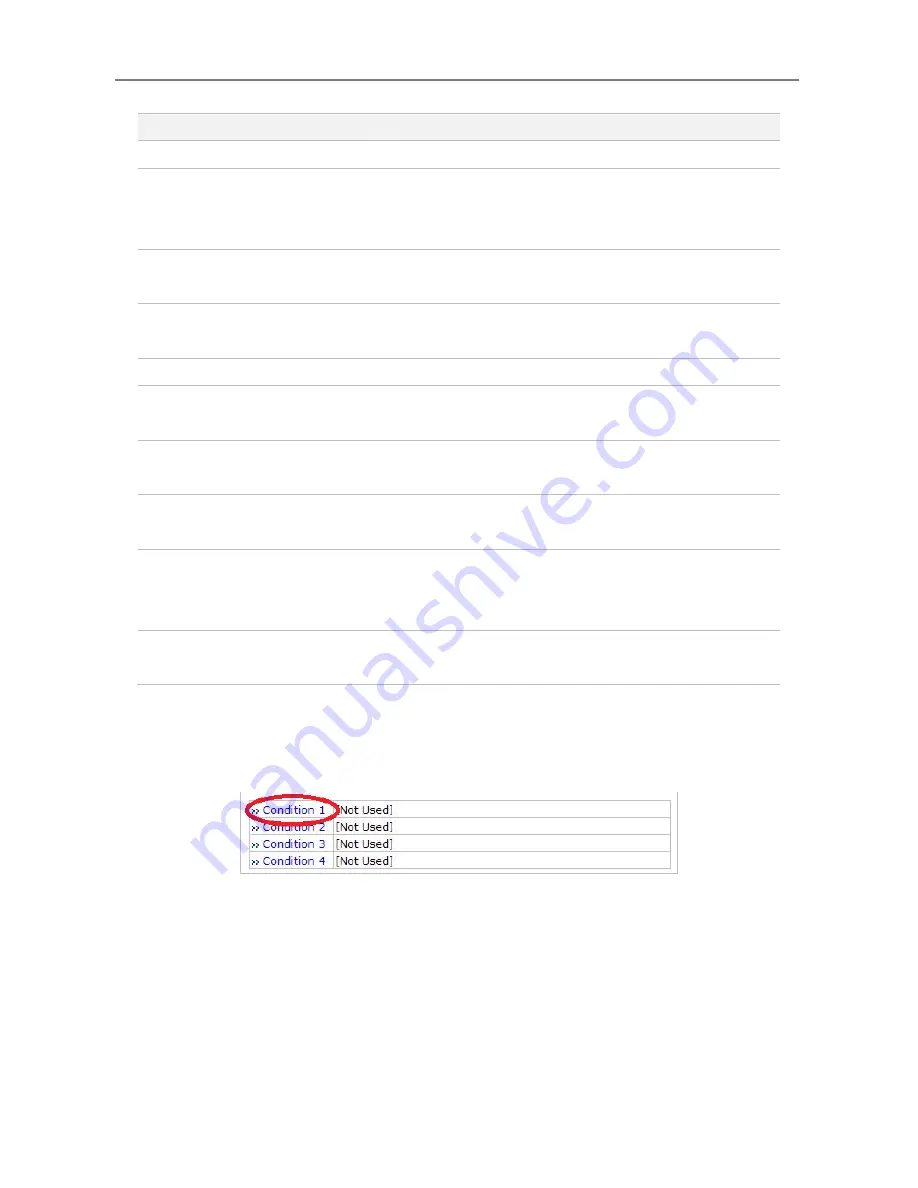
ENEO Admin User’s Manual
64
Up to 4 different recording conditions can be set per camera. All the conditions are checked by
OR
logic, so it will start recording when at least one of the conditions is met. To set a condition,
click
Condition 1
, then Condition setup screen will be displayed.
Item
Description
Condition 1~4
Set the conditions for recording
Graphs for Time, Day of week,
Alarm, Motion, Camera
Connection
Graphic displays of conditions for recording
Recording Service
Click
Enable
to record the video. Click
Disable
otherwise.
Server Module ID
Server ID number of the added VS Module ID (IP
Devices).
Camera Number
Camera number to select.
Camera Name
The name of the camera selected. Use up to 31
alphanumeric or 15 Unicode characters.
Pre-Recording Speed
Recording speed before Event. Valid only when
Recording condition is set to
Always
or
Schedule
.
Pre-Alarm Count
The number of frames stored before Event. Up to 5
frames. Valid only for
Event-Driven Recording
.
Post-Recording Speed
Recording speed after Event. Valid only when
Recording condition is set to
Event-Driven
Recording
.
Post-Alarm Count
The number of frames stored after Event. Up to 5
frames. Valid only for
Event-Driven Recording
.
Содержание PXD-2080MIR C
Страница 1: ...Full Manual Mega Pixel Network Dome Camera PXD 2080MIR DE EN FR PL ...
Страница 3: ...3 Specifications 23 Smart Viewer User s Manual Appendix A Web Admin User s Manual Appendix B ...
Страница 24: ...Smart Viewer User s Manual 1 eneo Smart Viewer User s Manual Version 1 1 0 4 eneo ...
Страница 49: ...Web Admin User s Manual Version 4 15 ...
Страница 111: ...ENEO Admin User s Manual 63 ...
Страница 113: ...ENEO Admin User s Manual 65 ...
















































