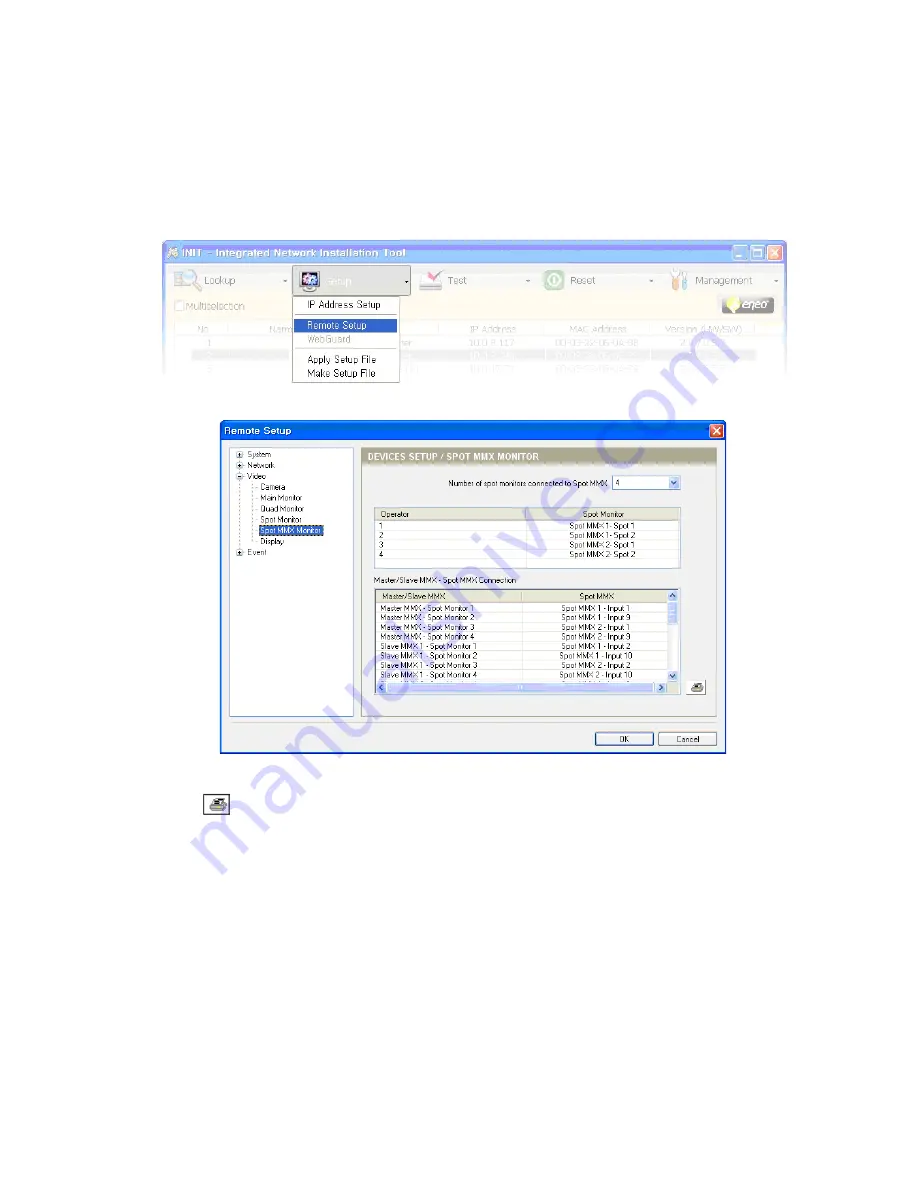
7
Appendix 3 – Spot MMX Cable Connection
The cable connection between a master MMX or slave MMXs and spot MMXs is different depending on the number
of MMXs and spot MMX monitors. The master or slave MMXs should be connected to the spot MMXs according to the
guidelines given by the MMX system. Otherwise, the MMX system might not work properly. Check the cable connec-
tion information by running the INIT program and setting up the spot MMX monitors in Remote Setup.
Refer to
Chapter 6 – Configuration, 6.3 Video, Spot MMX Monitor
for details
Clicking the
icon at the bottom right corner of the screen displays the connection information on a web page
allowing you to print it out. The following is the connection information of some cases.
Содержание MMX
Страница 1: ...Instruction Manual MMX Network Controlled Video Matrix System...
Страница 77: ...77 Appendix 4 Map of Screens Remote Setup...
Страница 78: ...78...
Страница 79: ...79...










































