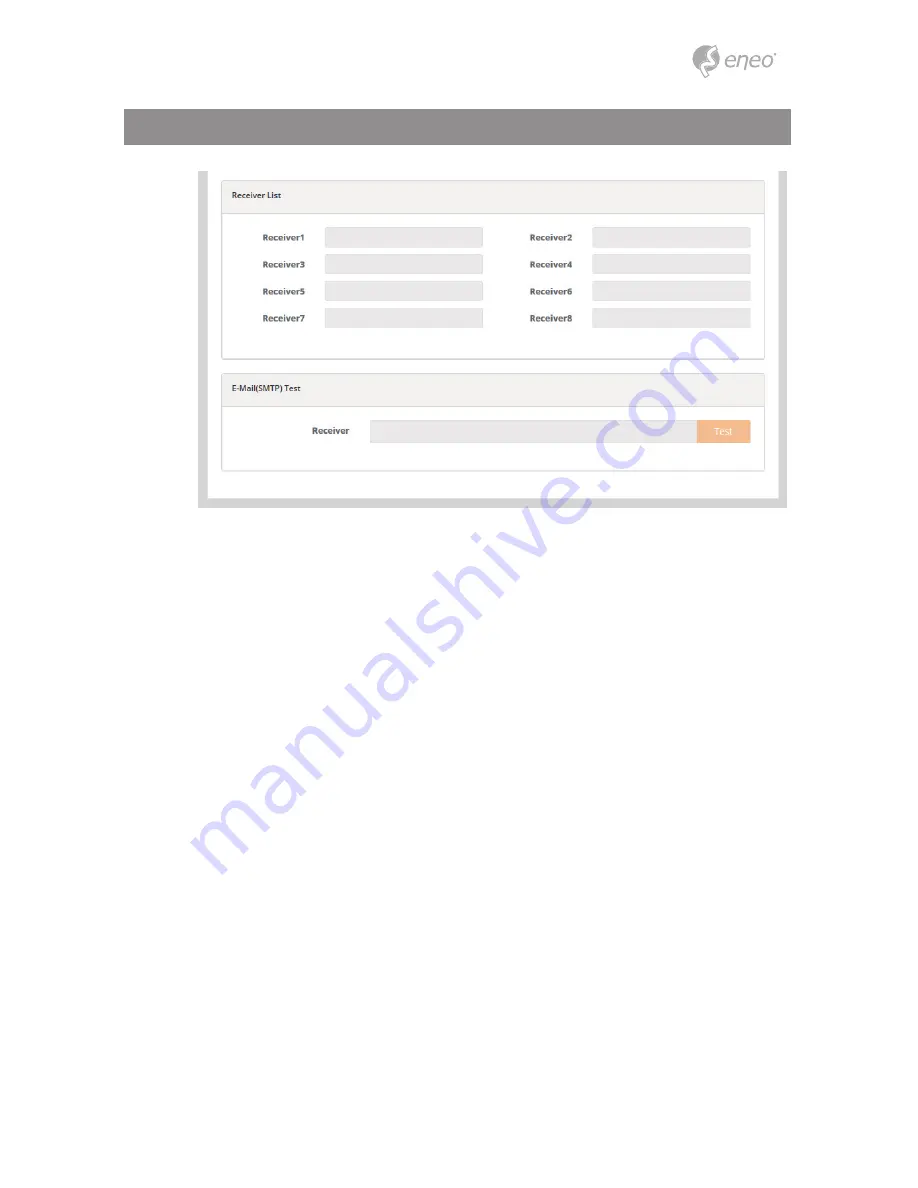
●
FTP :
1) Receiver List:
Enter the recipient’s email address as the receivers.
> Receiver1~8: Enter the recipient’s email address as the receiver to test.
2) E-Mail (SMTP) Test:
Enter the recipient's email address and click the Test button to test that the mail servers
are functioning and that the email address is valid. When the setup is complete, the
connection can be tested by clicking the Test button.
> Receiver: Enter the recipient’s email address as the receiver to test.
FTP notification will save a file on the specified FTP server. Click the Enable FTP
checkbox and provide the following information for FTP notification.
> Server: Enter the IP address or host name of the target FTP server.
- Passive Mode: Under normal circumstances the network camera simply requests
the target FTP server to open the data connection. Checking this box issues a PASV
command to the FTP server and establishes a passive FTP connection; whereby the
network camera actively initiates both the FTP control and data connections to the
target server. This is normally desirable if there is a firewall between the network
camera and the target FTP server.
> Port:
Enter the port number used by the FTP server. The Port number can be adjusted
in the range 1-65535. The default setting is 21.
• Remote directory: Specify the path to the directory where the uploaded images will
be stored. If this directory does not already exist on the FTP server, there will be an
error message when uploading.
47
Full Menu Setup






























