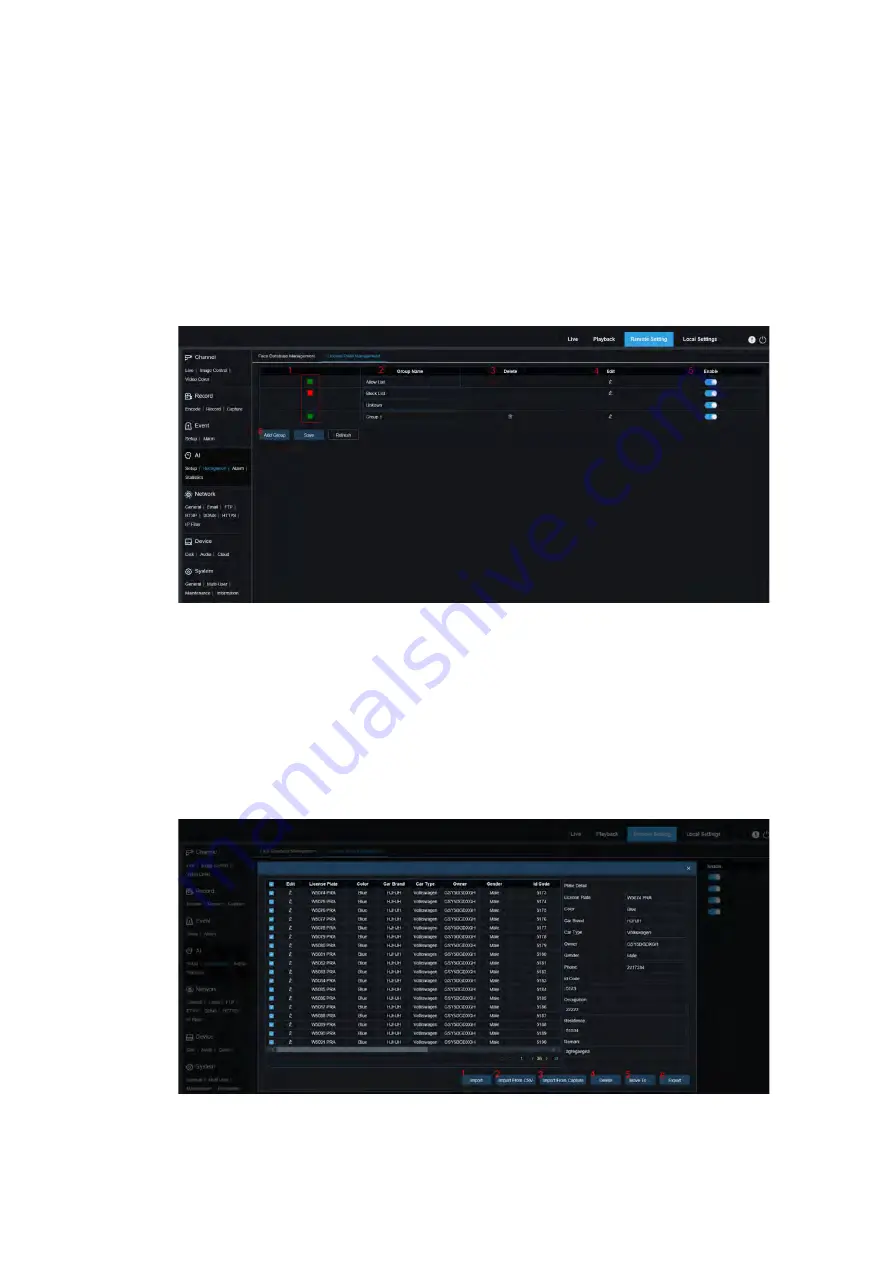
User Manual
49
Select one images from the display area and right-click the mouse, then you can find its info of the
image, covering <Detail Information> <Move to…><Edit><Delete>
Right-click and select the <Detail Information>, you can check the detail info of the selected images.
Select the <Move to…> to move the image to other group
Select the <Edit> to enter into its <Edit> interface, you can start to edit the images info again.
Select the <Delete> to remove the selected image.
8.7.2.2
、
License Plate Management
Enter into the <License Plate Management>
Note:
It can take full effect after system reload the modification of the database for a short of time
1
、
Alarm Strategy
:
Green stands for
Allow list,
Red stands for
Black list
Blank stands for
Stranger
2
、
Group Name:
Edit the current Group Name. When pushing the alarm, the group name will be
prompted.
3
、
Click
<Delete>
to remove one group. Not allowed to delete <Allow list>, <Black list> and
<Stranger>
4
、
Click
<Edit>
icon to enter into the follow interface.
There are three modes to add the License Plate info, including <import>, <Import from CVS> and
<Import from Local Capture>.
1) Click <Import> button to manually add one single License Plate info.
2) Click <Import from CVS> button to import one single or multiple license plate information from
Содержание INB Series
Страница 41: ...User Manual 40 this area ...






























