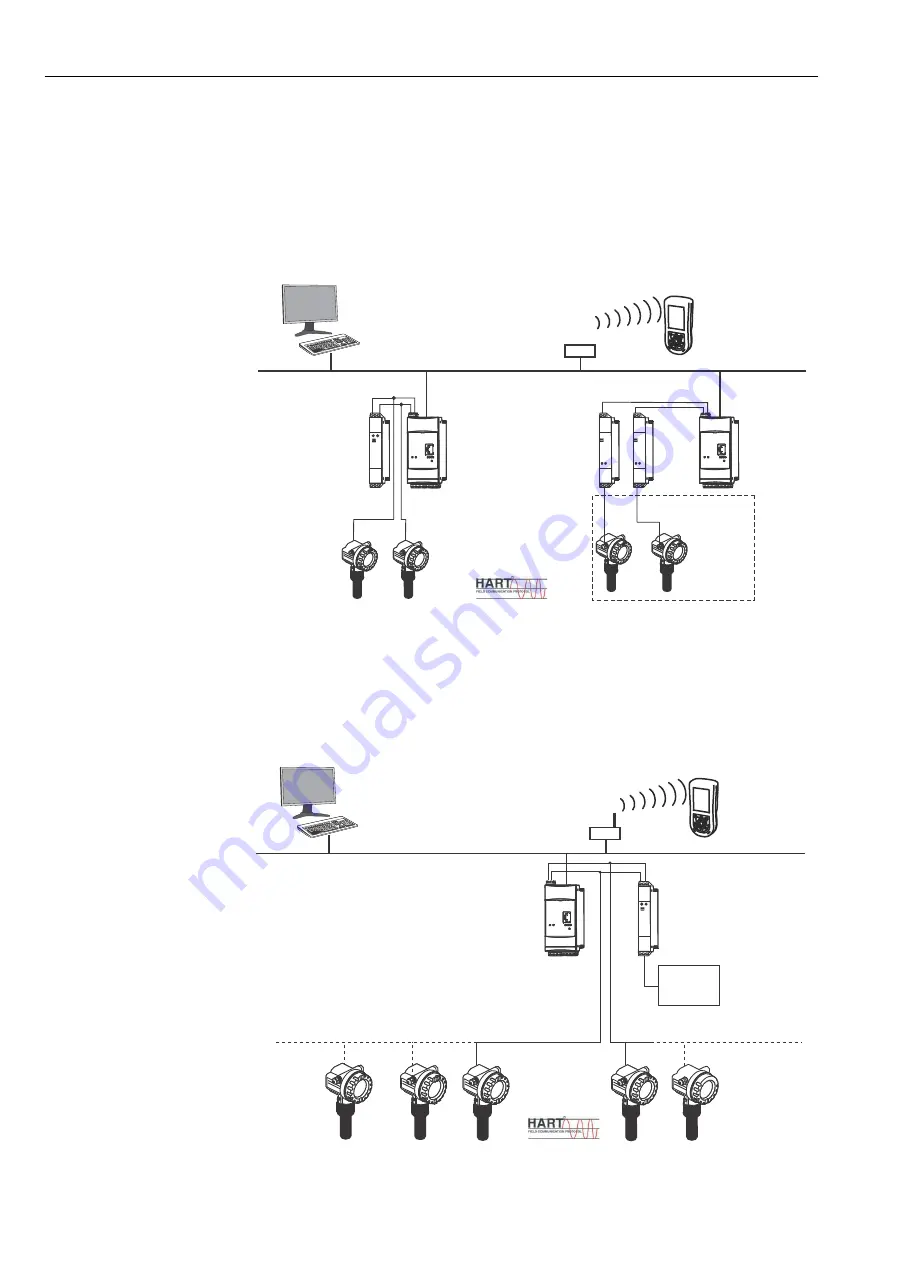
3 Function and System Design
Field Xpert
10
Hauser
3.2.2
WiFi – HART point-to-point connection via Fieldgate
Two HART devices can be connected directly to the input channels of the Fieldgate FXA520. If the
appropriate version of Fieldgate was ordered, the devices can be used in hazardous areas. The inputs
meet the requirements of SIL 2 for 4 to 20 mA loops (IEC 61508). Fig. 3-4 shows the equipment
architecture, whereby the Field Xpert communicates with the Fieldgate via a WiFi access point and
the Fieldgates are powered by RN221 or RN221N-B transmitter power supplies.
Fig. 3-4: Equipment architecture for HART point-to-point connection
3.2.3
WiFi – HART multidrop connection via Fieldgate
With the FXN520 multidrop module, up to 2x 8 HART devices operating in a non-hazardous area,
can be connected to the Fieldgate. Fig. 3-5 shows the equipment architecture.
Fig. 3-5: Equipment architecture for HART multidrop connection
-
.
Fieldgate
FXA520
Fieldgate
FXA520
HAUSER
RN 221N
HAUSER
RN 221N
e.g. 2 x RN221N-B …
e.g. RNS221
SCADA visualization
F5
F1
F2
F3
F4
OK
WiFi
access
point
Field Xpert
Ethernet
FXN520
Multidrop
Connector
Fieldgate
FXA520
.
up to 8 devices
device address: 03 02 01
channel 1
channel 2
supply
voltage
24 VDC
up to 8 devices
SCADA visualization
F5
F1
F2
F3
F4
OK
Field Xpert
Ethernet
WiFi
access
point
09 10
































