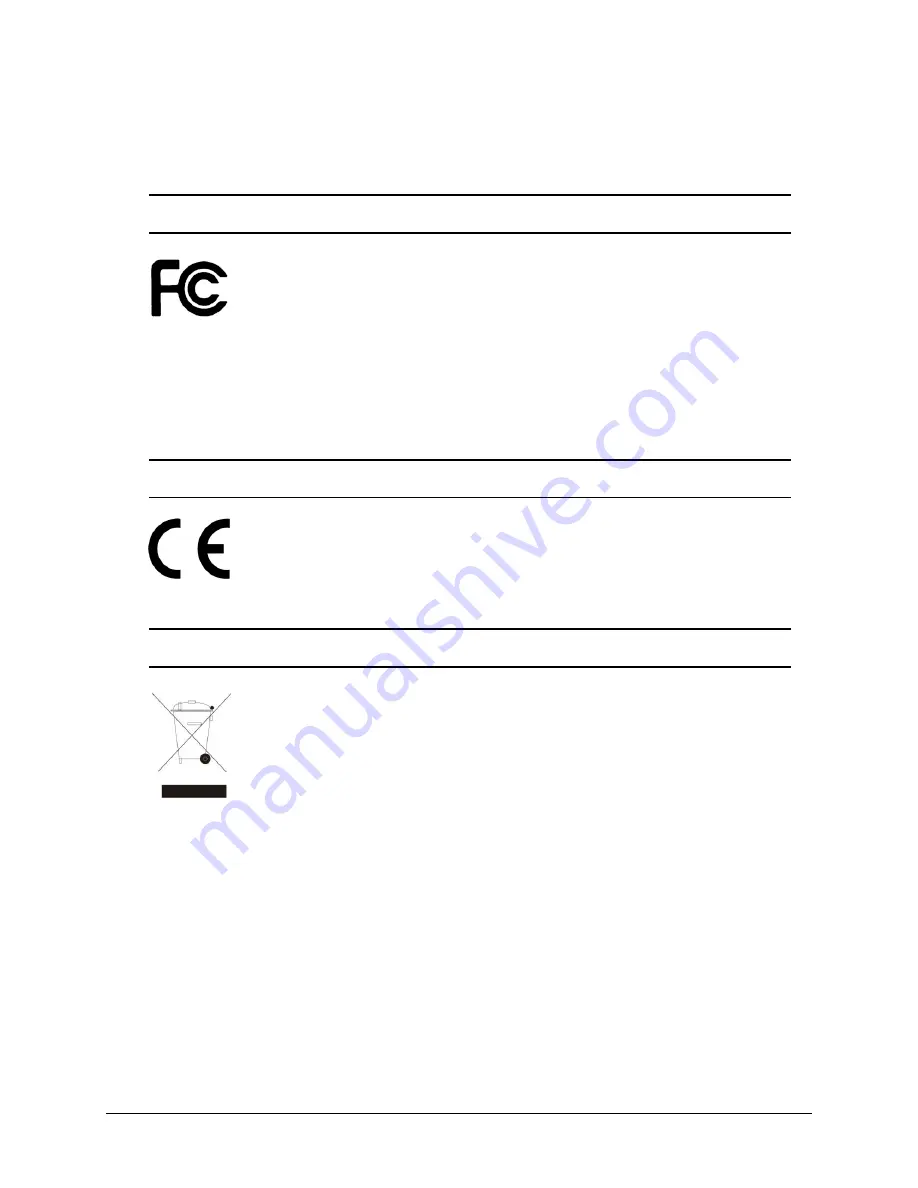
ii
Warnings and Safety Precautions
FCC STATEMENT
This equipment has been tested and found to comply with the limits for a
Class A digital device, pursuant to Part 15 of the FCC Rules. These limits
are designed to provide reasonable protection against harmful interference
when the equipment is operated in a commercial environment. This
equipment generates, uses, and can radiate radio frequency energy and, if not
installed and used in accordance with the instruction manual, may cause harmful
interference to radio communications. Operation of this equipment in a residential area
is likely to cause harmful interference in which case the user will be required to correct
the interference at his own expense.
CE
This product is marked with the CE symbol and indicates compliance with
all applicable directives.
WEEE DIRECTIVE & PRODUCT DISPOSAL
At the end of its serviceable life, this product should not be treated as
household or general waste. It should be handed over to the applicable
collection point for the recycling of electrical and electronic equipment, or
returned to the supplier for disposal.
Содержание ENDSS-R4D8
Страница 9: ...ENDSS R4D8 1 Chapter 1 1 Overview ...
Страница 13: ...ENDSS R4D8 5 Chapter 2 2 Installation ...
Страница 21: ...13 Chapter 3 3 Getting Started ...
Страница 79: ...71 Chapter 4 4 Playback and Data Backup ...
Страница 89: ...ENDSS R4D8 81 Chapter 5 5 PTZ Control ...
Страница 93: ...ENDSS R4D8 85 1 2010 06 06 15 37 47 ...
Страница 94: ...ENDSS 4C8 86 Chapter 6 6 System Information ...
Страница 98: ...ENDSS 4C8 90 Chapter 7 7 LAN Online Viewing Setup ...
Страница 106: ...ENDSS 4C8 98 Press Activate Services Now the DYNDNS service is completed ...
Страница 108: ...100 Chapter 8 8 PC Viewer Web Browser Viewer ...
Страница 127: ...119 Chapter 9 9 SecuViewer 10 For iPhones iPad and iPod Touch ...



































