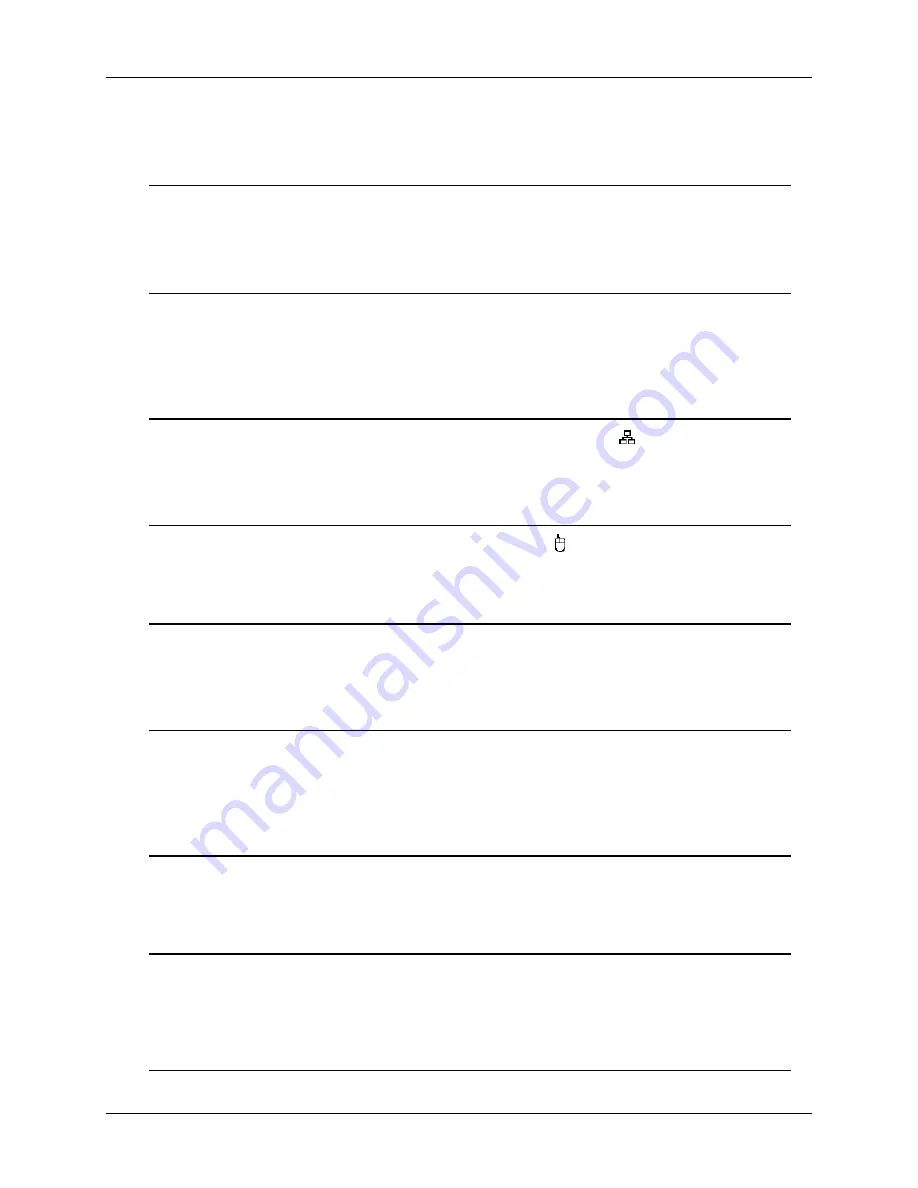
ENDSS-R4D8
11
2.4.1 Brief Description for Connecting Devices
Connecting
the
Security Cameras
Connect each security cameras to the DVR video inputs RJ-45 connector labeled CH1
to CH8 using CAT5 Ethernet cable. This connection provides the DVR with the
surveillance video input.
Connect
the
security monitoring device
Connect the security monitor to the video output labeled as
“VIDEO-OUT” on the DVR.
The connection provides a video transmission path from the DVR to the security
monitor.
Connect
the
LAN Network Cable to connect to your home or office LAN
Connect the Ethernet network cable to the LAN port labeled as
“ ” on the DVR. This
connects the DVR to your office or home network computers.
Connect
the
USB mouse
Connect the USB mouse to the mouse port labeled as
“ ” on the DVR. This port
supports a USB mouse ONLY, no other USB devices will work in this port.
Connect the LCD Monitor
Connect the LCD monitor to the VGA output labeled as
“VGA-OUT” on the DVR. The
DVR will transmit the video signal to the LCD monitor through this connection.
Connect
the
Sensors
Connect the sensor wires to the sensor slots labeled as
“SENSOR” and numbered 1~4
with a common ground “G” on the DVR. This device often used with a security camera
at the monitoring space.
Connect
the
Alarm
Connect the alarm indicator to the alarm slots labeled as
“ALARM 1+” and “ALARM 1-”
on the DVR. This supports alarm that can be triggered when an event has occurred.
Connect the PTZ Cameras
Connect the communication wiring for the PTZ camera to the RS-485 pins labeled as
“485+” and “485-” on the DVR. Note that PTZ-capable cameras still need to be
connected to a channel.
Connect the Audio Devices
Содержание ENDSS-R4D8
Страница 9: ...ENDSS R4D8 1 Chapter 1 1 Overview ...
Страница 13: ...ENDSS R4D8 5 Chapter 2 2 Installation ...
Страница 21: ...13 Chapter 3 3 Getting Started ...
Страница 79: ...71 Chapter 4 4 Playback and Data Backup ...
Страница 89: ...ENDSS R4D8 81 Chapter 5 5 PTZ Control ...
Страница 93: ...ENDSS R4D8 85 1 2010 06 06 15 37 47 ...
Страница 94: ...ENDSS 4C8 86 Chapter 6 6 System Information ...
Страница 98: ...ENDSS 4C8 90 Chapter 7 7 LAN Online Viewing Setup ...
Страница 106: ...ENDSS 4C8 98 Press Activate Services Now the DYNDNS service is completed ...
Страница 108: ...100 Chapter 8 8 PC Viewer Web Browser Viewer ...
Страница 127: ...119 Chapter 9 9 SecuViewer 10 For iPhones iPad and iPod Touch ...
















































