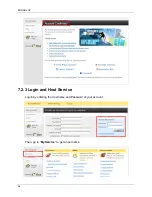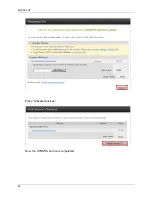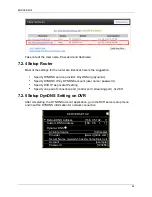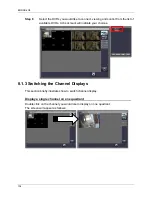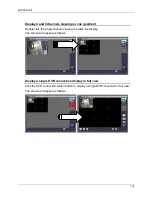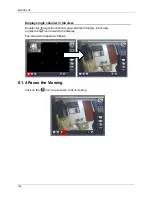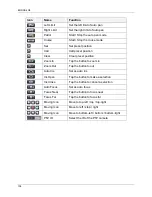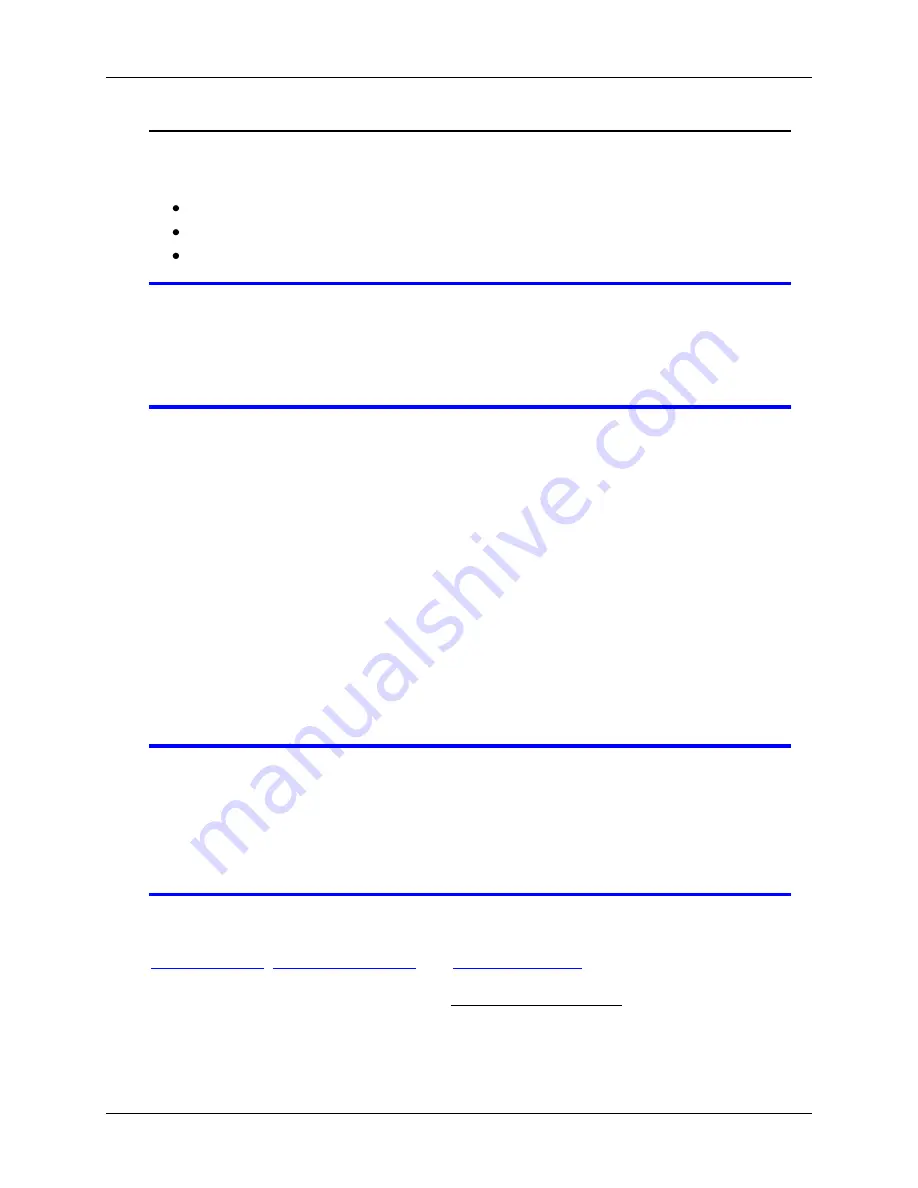
ENDSS-R4D8
93
Setup DVR IP Address
When you find a usable IP address, go back to DVR menu:
“Network Setup” to enter IP
address.
IP ADDRESS: Enter the DVR‟s address [192.168.011.188]
GATEWAY: Enter Router IP Address[192.168.011.001]
Subnet MASK: 255.255.255.0
NOTE
You must plan on the network structure if the MIS or Network
Administrator manages the network.
You should consult with the MIS or Network Administrator for the IP
address segment and port-forwarding rule for the DVR network setup.
7.2 DynDNS Service Overview
For DVR you can only set a static IP address. It does not support the dynamic IP. If
you have to or prefer to use dynamic IP, then it is recommended to use a DYNDNS
service.
DYNDNS is a service the maps internet domain names to IP address and works with
dynamic IP address (assigned by ISP server).
Remark:
A router is needed as the interface between PC and DVR when DVR is under
internal network environment.
7.2.1 Register to the DynDNS Services
NOTE
The following screens are captured from the DYNDS web site at time
of this writing. Changes might occur by the time you check their site.
NOTE
As of this writing, the DYNDS service is free. Contact the DYNDS
company if the service is still free to make sure, before creating an
account with them.
There are three suggestions for DYNDNS service:
www.no-ip.com
,
www.changeip.com
and
www.dyndns.com
The following will use DYNDNS website: http://www.dyndns.com as example.
If you have no account, create one when you access DynDNS (DYNDNS service)
website.
Содержание ENDSS-R4D8
Страница 9: ...ENDSS R4D8 1 Chapter 1 1 Overview ...
Страница 13: ...ENDSS R4D8 5 Chapter 2 2 Installation ...
Страница 21: ...13 Chapter 3 3 Getting Started ...
Страница 79: ...71 Chapter 4 4 Playback and Data Backup ...
Страница 89: ...ENDSS R4D8 81 Chapter 5 5 PTZ Control ...
Страница 93: ...ENDSS R4D8 85 1 2010 06 06 15 37 47 ...
Страница 94: ...ENDSS 4C8 86 Chapter 6 6 System Information ...
Страница 98: ...ENDSS 4C8 90 Chapter 7 7 LAN Online Viewing Setup ...
Страница 106: ...ENDSS 4C8 98 Press Activate Services Now the DYNDNS service is completed ...
Страница 108: ...100 Chapter 8 8 PC Viewer Web Browser Viewer ...
Страница 127: ...119 Chapter 9 9 SecuViewer 10 For iPhones iPad and iPod Touch ...