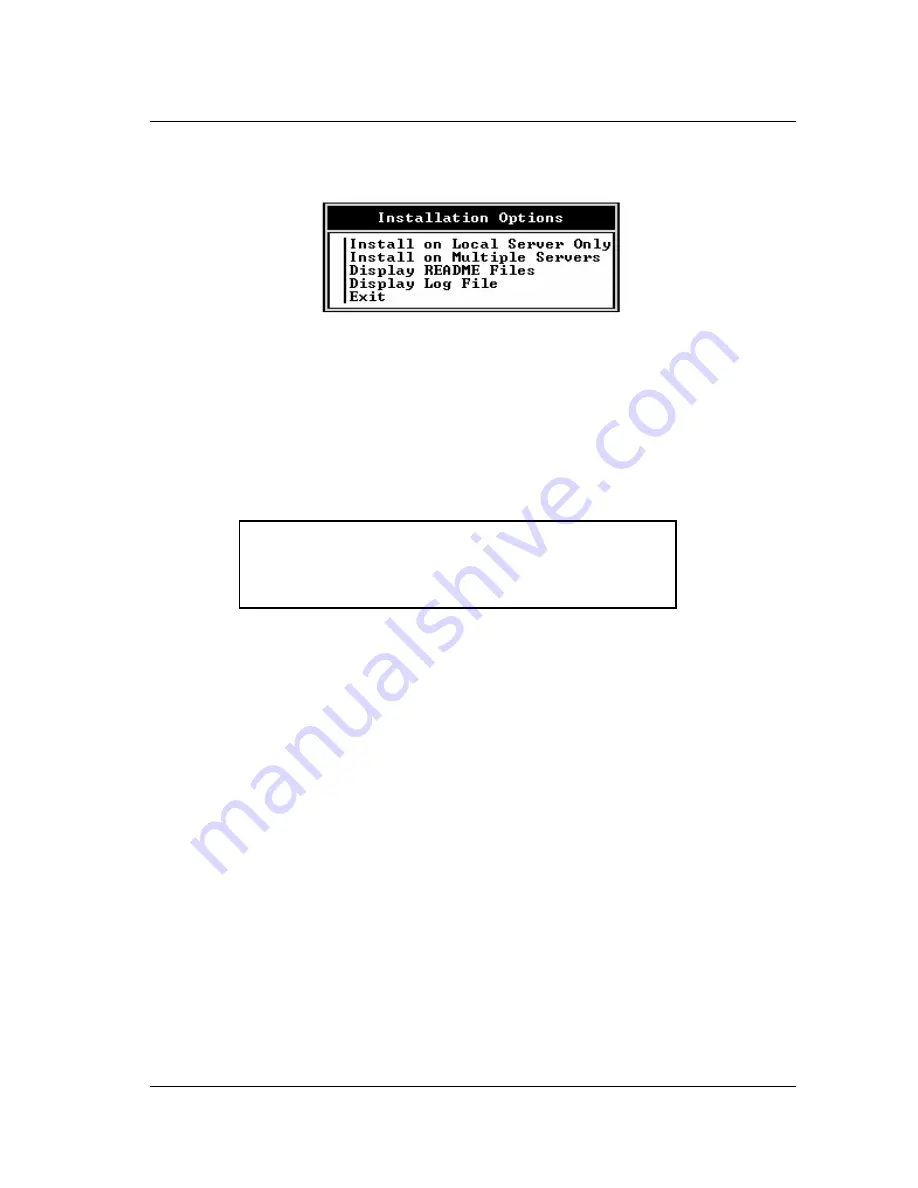
Software Installation 4-3
After a short delay, the Installation Options menu appears.
Figure 4-3 Installation Options Menu
Select
Install on Local Server Only
, then press <Enter>.
The INSTALL program copies several files from the INSTALL diskette
to a local directory.
5)
When the source files have been copied, the following message is
displayed:
Installation was successful. Bring down and restart each
server on which you installed the software to ensure that it
uses the newest NLM files.
<Press Enter to continue>
6)
Press <Enter>. The Installation Options menu will again be displayed.
7)
Select
Display Log File
after install to check for any installation
problems. A list of files that were not installed (for any reason) will be
displayed at the bottom of the Display Log File.
8)
Select
Display README Files
for new additions or information.
9)
Select <Exit> to continue the installation procedures.
10)
The list of Currently Installed Products is again displayed. Verify that
EMULEX WAN for NetWare
has been added to the list.
11)
Highlight
EMULEX WAN for NetWare
and press <Enter> to access
the Internetworking Configuration menu.
12)
You are now ready to configure the Emulex DCP_
link
adapter and create
specific WAN links. Please turn to
Chapter 5, Software Configuration
to continue.
Содержание DCP_link
Страница 1: ...DCP_link Multi Protocol Router Advanced Configuration Guide PT1054605 00 Rev A December 1995...
Страница 11: ...Introduction Chapter 1 EMULEX DCP_LINK 1 2 HARDWARE REQUIREMENTS 1 3 SOFTWARE REQUIREMENTS 1 3...
Страница 18: ...2 4 Chapter 2 SW1 Base I O Address Settings Figure 2 1 SW1...
Страница 47: ...3 14 Chapter 3 X 21 Cable Assembly Figure 3 9 Emulex Part PT1011221 01...
Страница 50: ...Hardware Installation 3 17 RS 423 RS 485 Null Modem Cable Figure 3 12 Not Supplied by Emulex...
Страница 52: ...Hardware Installation 3 19 X 21 Null Modem Cable SHIELD Figure 3 14 Not Supplied by Emulex...






























