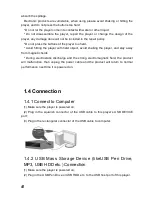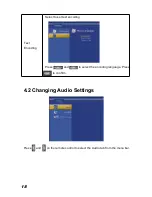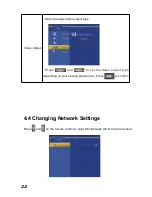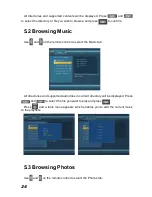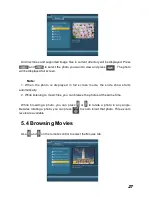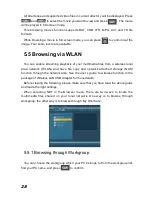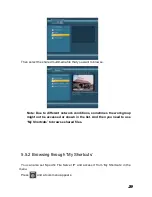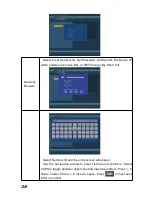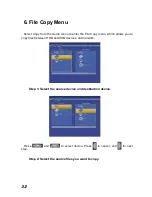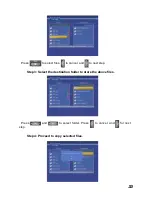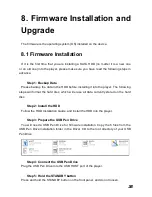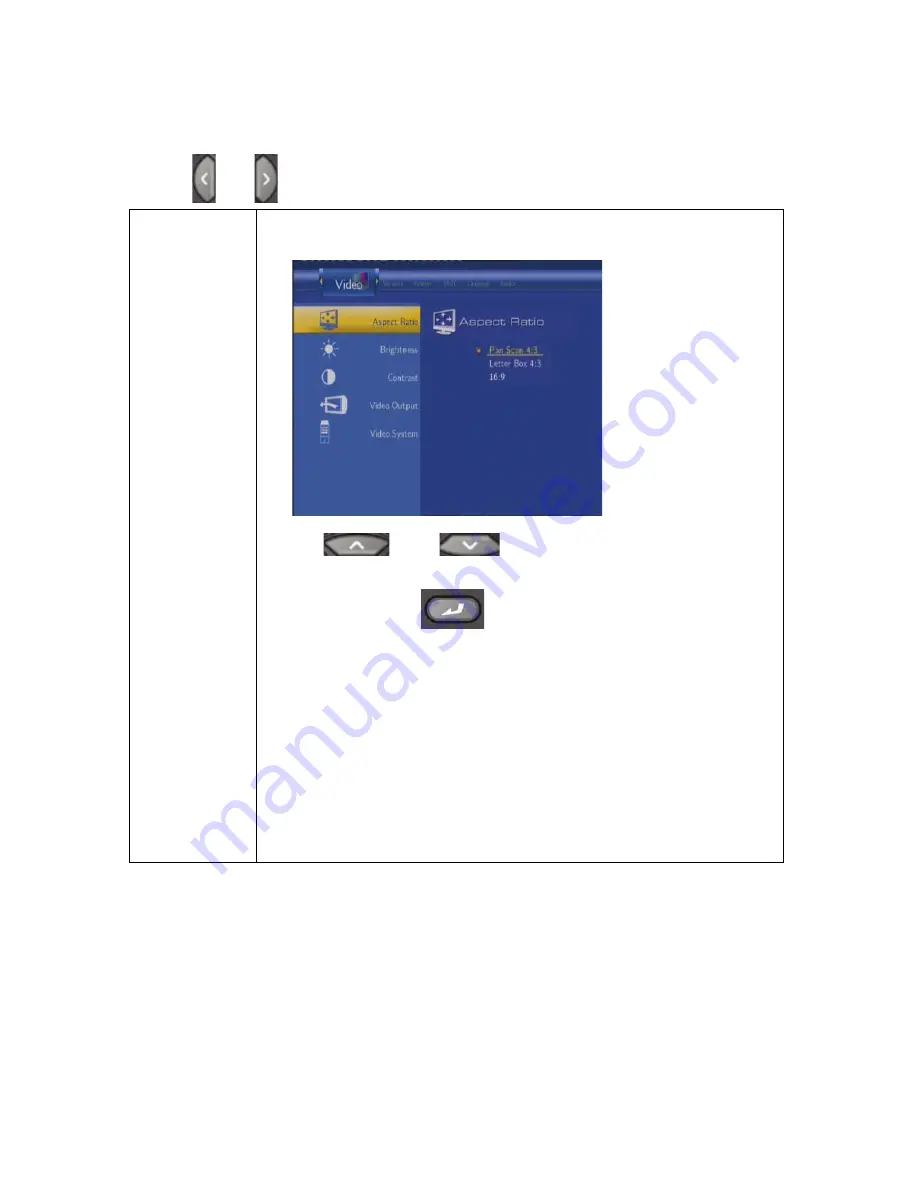
0
4.3 Changing Video Settings
Press and on the remote control to select the Video tab from the menu bar.
Aspect Ratio
Select to set aspect ratio.
Press
and
to select from Pan Scan 4:3, Letter
Box
4:3, or 16:9. Press
to confirm.
Pan Scan 4:3: Display a wide picture on the entire screen and
cuts off the redundant portions. Select when a standard 4:3 TV is
connected.
Letter Box 4:3: Display a wide picture with two black borders on
the top and bottom of 4:3 screen. Select when a standard 4:3 TV
is connected.
16:9: Compress the image to convert the whole image. Select
when a 16:9 TV is connected.