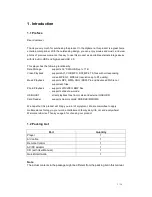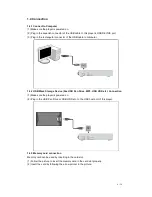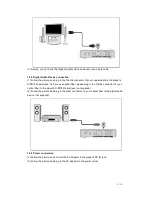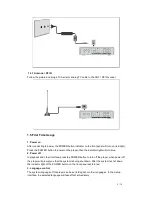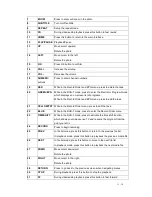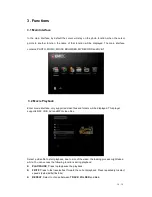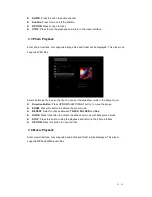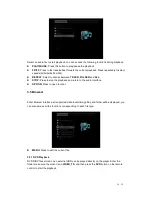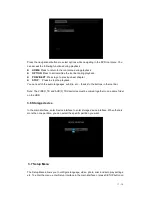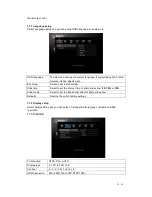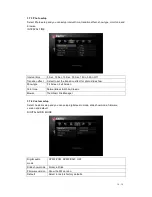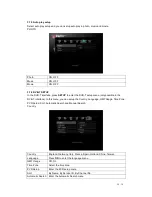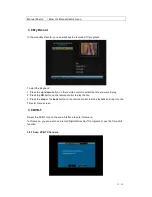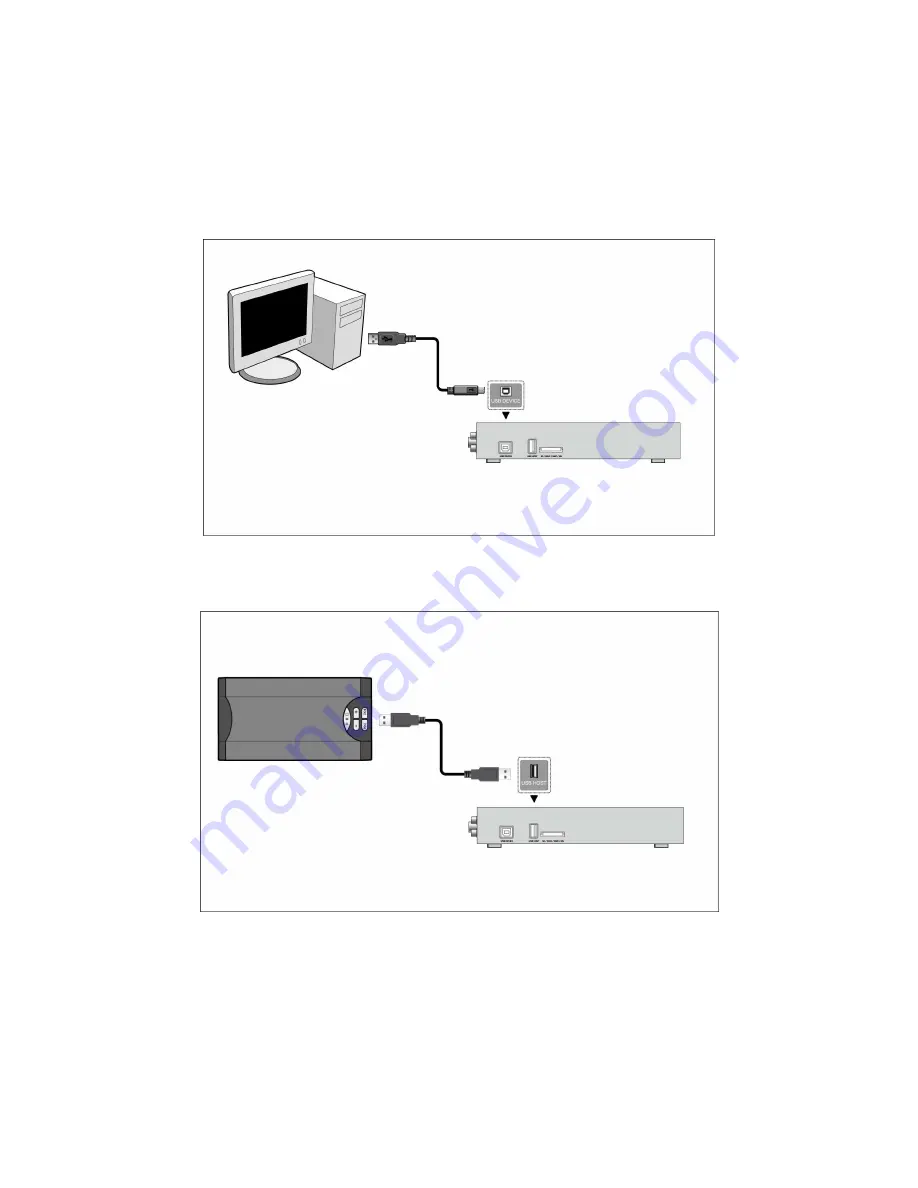
6 / 34
1.4 Connection
1.4.1 Connect to Computer
(1) Make sure the player is powered on.
(2) Plug in the squarish connector of the USB cable to this player’s USB DEVICE port.
(3) Plug in the rectangular connector of the USB cable to computer.
1.4.2 USB Mass Storage Device (like USB Pen Drive, MP3, USB HDD etc.) Connection
(1) Make sure the player is powered on.
(2) Plug in the USB Pen Drive or USB HDD etc. to the USB host port of this player.
1.4.3 Memory card connection
Memory card can be used by inserting in the card slot.
(1) Follow the picture to insert the memory card in the card slot properly.
(2) Insert the card by following the arrow pointer in the picture.