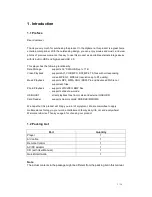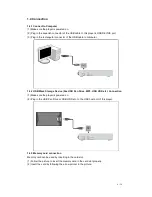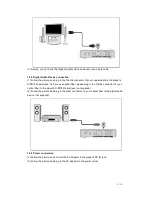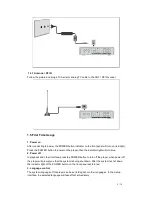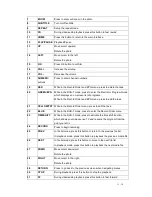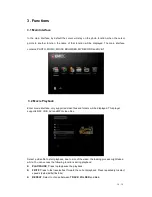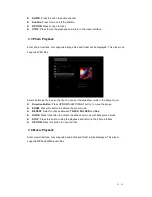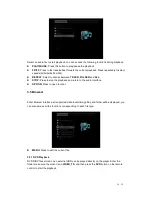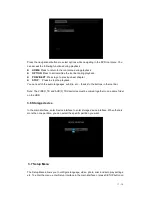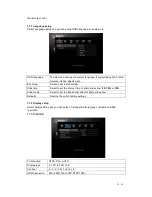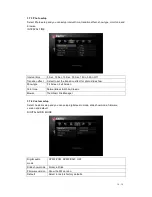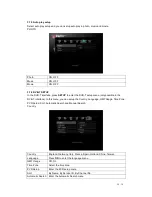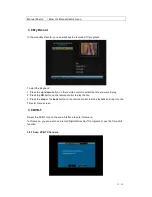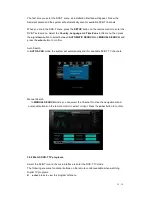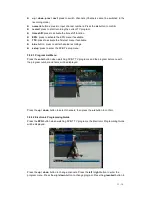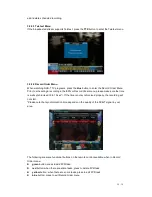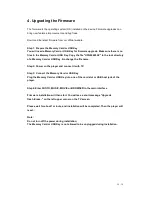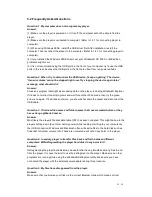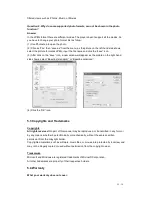17 / 34
Press the navigational buttons to select options while navigating in the DVD root menu. You
can access the following functions during playback:
HOME: Press to return to the root menu during playback.
OPTION: Press to activate/hide the tool bar during playback.
PREV/NEXT: Press to go to previous/next chapter.
STOP: Press to stop the playback.
You can switch the audio languages, subtitle, etc… thanks to the buttons in the tool bar.
Note: The VIDEO_TS and AUDIO_TS directories must be copied together to one same folder
on the HDD.
3.6 Storage device
In the main interface, enter Device interface to enter storage device interface. When there is
more than one partition, you can select the specific partition you want.
3.7 Setup Menu
The Setup Menu allows you to configure language, video, photo, misc and auto play settings,
etc. To enter the menu, enter Setup interface in the main interface or press SETUP button on