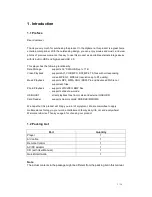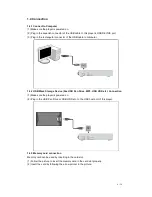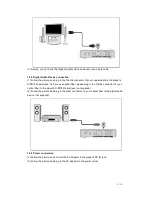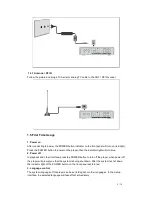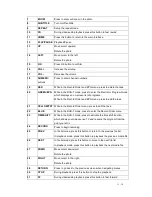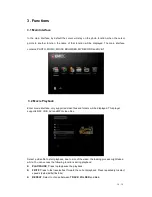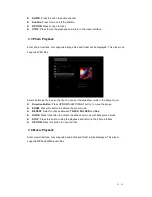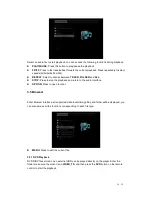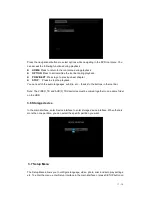2 / 34
Table of Contents
1. Introduction ......................................................................................................... 3
1.1 Preface ........................................................................................................ 3
1.2 Packing List ................................................................................................. 3
1.3 Caution ........................................................................................................ 4
1.4 Connection .................................................................................................. 6
1.4.7 Antenna / RF IN ........................................................................................ 9
1.5 First Time Usage ......................................................................................... 9
2. About the Player ................................................................................................ 10
2.1 Remote Control ......................................................................................... 10
2.2 Front Panel ................................................................................................ 12
2.3 Rear Panel ................................................................................................ 12
2.4 Side Panel ................................................................................................. 13
3. Functions ........................................................................................................... 14
3.1 Main Interface............................................................................................ 14
3.2 Movie Playback ......................................................................................... 14
3.3 Photo Playback.......................................................................................... 15
3.4 Music Playback.......................................................................................... 15
3.5.1 DVD Playback ........................................................................................ 16
3.6 Storage device........................................................................................... 17
3.7 Setup Menu ............................................................................................... 17
3.8 My Record ................................................................................................. 21
3.9 DVB-T........................................................................................................ 21
4. Upgrading the Firmware ................................................................................... 26
5. Appendixes ........................................................................................................ 27
5.1 Specifications............................................................................................. 27
5.2 Frequently Asked Questions ...................................................................... 28
5.3 Copyrights and Trademarks....................................................................... 29
5.4 Warranty .................................................................................................... 29
6. License information .......................................................................................... 30