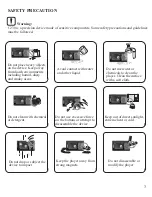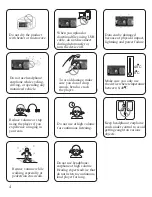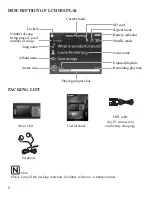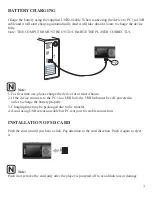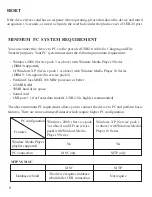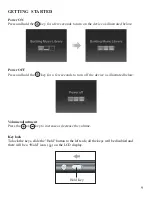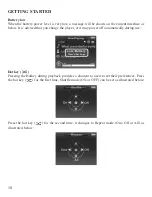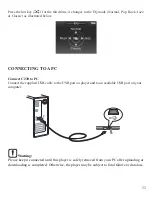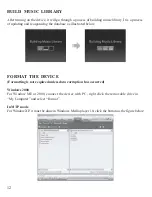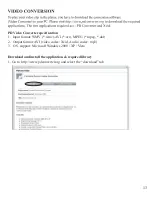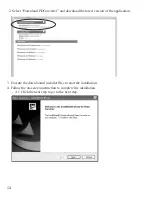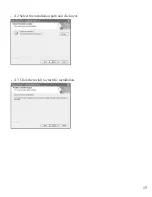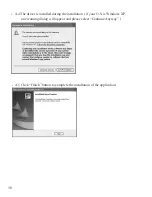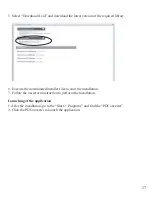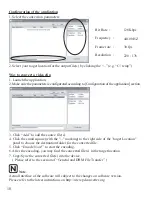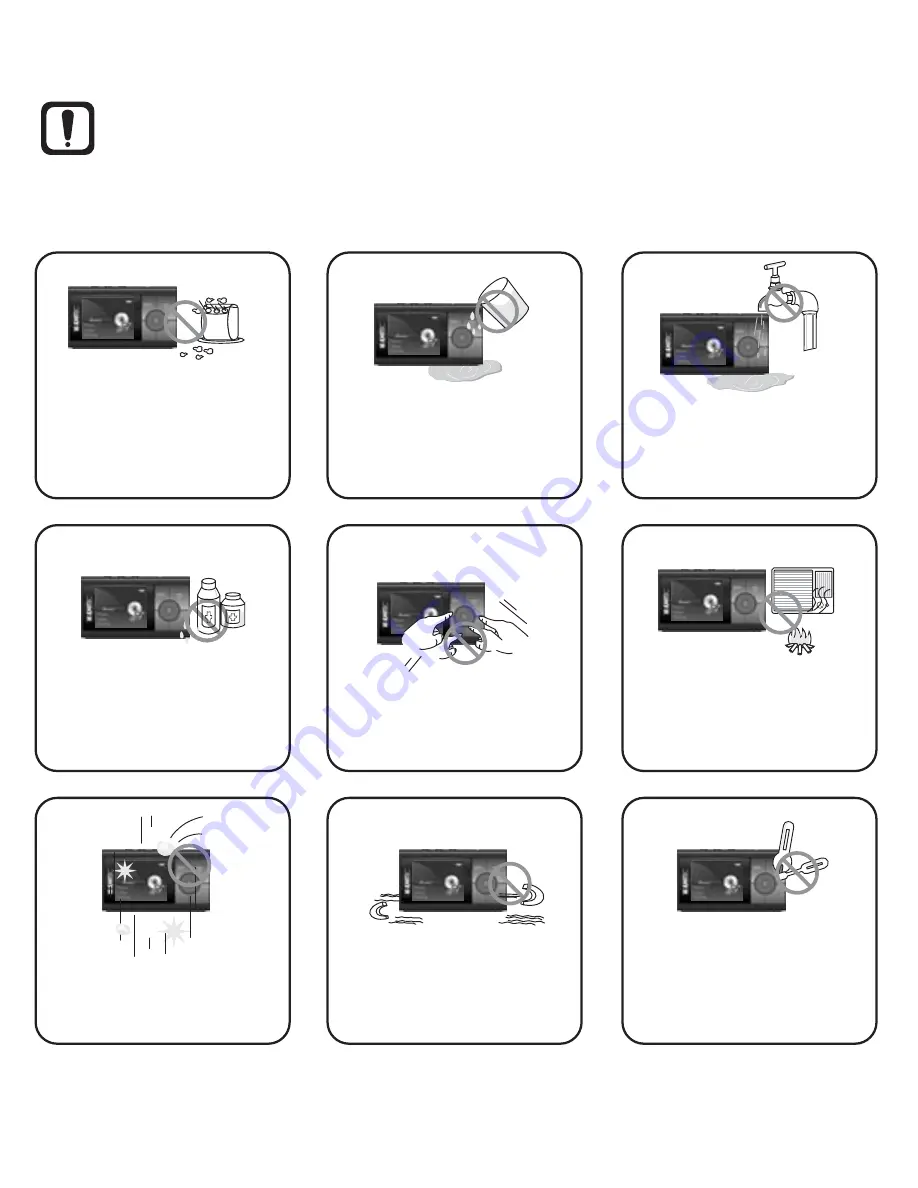
SAFETY PRECAUTION
Warning:
C230 is a precision device made of sensitive components. Some safety precautions and guidelines
must be followed.
3
Do not place heavy objects
on the device. Keep away
from harsh environments
including humid
dusty
and smoky areas.
Avoid contact with water
and other liquid.
Do not use water or
chemicals to clean the
player. Clean the surface
with a soft cloth.
Do not clean with chemical
or detergent.
Do not use excessive force
on the buttons or attempt to
disassemble the device.
Keep out of direct sunlight,
extreme heat or cold.
Do not drop or subject the
device to impact.
Keep the player away from
strong magnets.
Do not disassemble or
modify the player
.
Содержание Intuix C230
Страница 1: ......
Страница 6: ......
Страница 16: ...15 4 2 Select the installation path and click next 4 3 Click the install to start the installation ...
Страница 20: ......