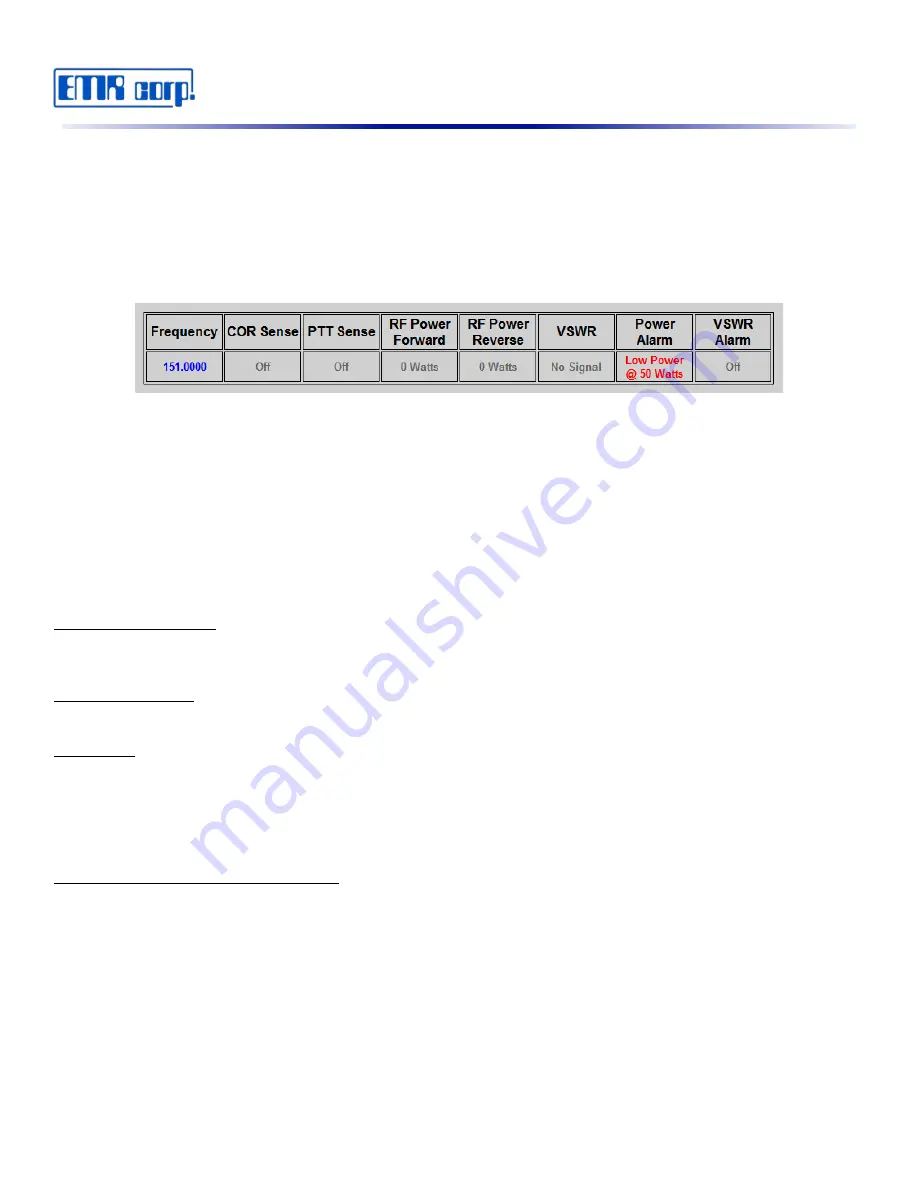
.
.
Return to the Home page by clicking on the Home link on the left of the page.
Key the transmitter until the red Alarm LED is on then un key the transmitter.
The LCD display will read “ALARM” momentarily the then display “Low PWR 50 FWD”
The web page should also display an alarm (see Fig. 20).
Now clear the alarm by clicking the “Clear Alarm” submit button on the web page.
To check the Alarm Relay operation, connect an Ohm Meter or a Continuity test unit on pins 5 and 7 of the
accessory connector. Trip the alarm again by keying and unkeying the transmitter as described above. When in the
alarm state you should read close to zero ohms or continuity.
Now clear the alarm using the Alarm Reset located on the front panel. It will take two presses to clear the alarm.
Web Interface Access
The iPM-1 is entirely setup and controlled from the web. Once hooked up the network via Ethernet cable navigate to
the default IP address to access the interface. The default IP for accessing the web interface is:
http://192.168.3.250.
Logging In
Load the web browser & navigate to the web page by entering the IP address of the unit in the URL to access the
web page. The user will be prompted for a user name and a password. The User Name is always “admin” and the
default password is “admin”.
Viewing Current Readings and Alarms
The home page (see Fig. 21) provides an almost real time display of the current readings of Forward/Reverse
Power, VSWR and Power/VSWR Alarm status. Also, line charts of the last 24 readings are displayed for Forward/
Reverse Power & VSWR.
Note: Charts are static and can be reloaded by clicking the “Refresh Chart” button.
If the accessory output for Push To Talk (PTT) is connected and programmed correctly the user may click the “PTT
Test” button to key up the transmitter for a user programmable time to test the transmitter remotely. Also PTT Sense
and COR (Carrier on Receive) status is viewed here.
12
Fig. 20





























