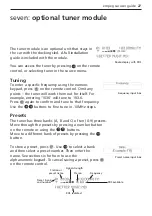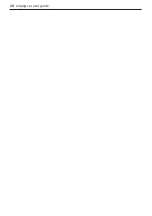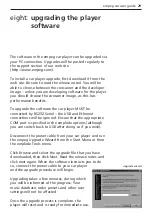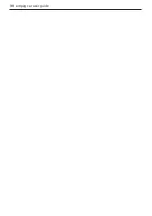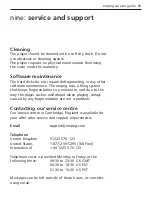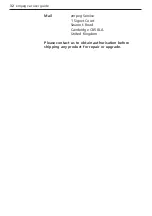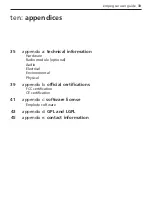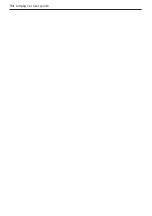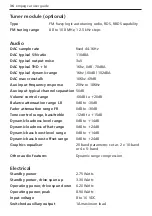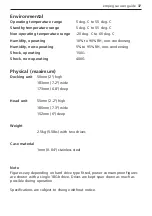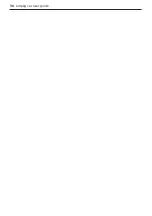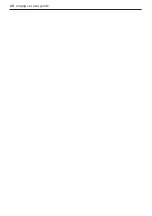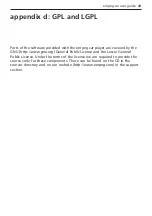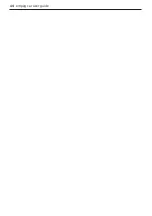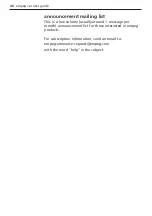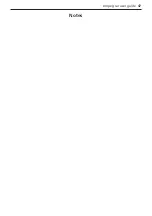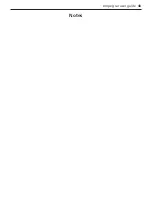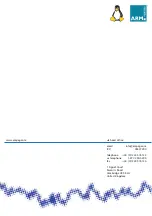appendix c: software license agreement
End user license agreement
For Emplode software
This Empeg Limited (“empeg”) End User License Agreement accompanies the product
and related explanatory materials (“Software”). The term “Software” also shall include
any upgrades, modified versions or updates of the Software licensed to you by empeg.
Please read this Agreement carefully. At the end, you will be asked to accept this
agreement and continue to install or, if you do not wish to accept this Agreement, to
decline this agreement, in which case you will not be able to use the Software.
Upon your acceptance of this Agreement, empeg grants to you a non-exclusive license
to use the Software, provided that you agree to the following.
Use of Software
You may install the Software on a hard disk or other storage device; install and use the
Software on a file server for use on a network for the purposes of (i) permanent
installation onto hard disks or other storage devices or (ii) use of the Software over a
network; and make backup copies of the Software.
You are not permitted to distribute copies of the Software to third parties.
Copyright and Trademark Rights
The Software is owned by empeg and its suppliers, and its structure, organisation and
code are the valuable trade secrets of empeg and its suppliers. The Software also is
protected by United Kingdom Copyright Law and International Treaty provisions. This
Agreement does not grant you any intellectual property rights in the Software.
Restrictions
You agree not to modify, adapt, translate, reverse engineer, decompile, disassemble or
otherwise attempt to discover the source code of the Software. The software is licensed
by empeg only for the purposes of interaction with empeg audio products.
No Warranty
The Software is being delivered to you AS IS and empeg makes no warranty as to its
use or performance. EMPEG AND ITS SUPPLIERS DO NOT AND CANNOT WARRANT THE
PERFORMANCE OR RESULTS YOU MAY OBTAIN BY USING THE SOFTWARE OR
DOCUMENTATION. EMPEG AND ITS SUPPLIERS MAKE NO WARRANTIES, EXPRESS OR
IMPLIED, AS TO NON-INFRINGEMENT OF THIRD PARTY RIGHTS, MERCHANTABILITY, OR
FITNESS FOR ANY PARTICULAR PURPOSE. IN NO EVENT WILL EMPEG OR ITS SUPPLIERS
BE LIABLE TO YOU FOR ANY CONSEQUENTIAL, INCIDENTAL OR SPECIAL DAMAGES,
empeg car user guide 41
Содержание car
Страница 1: ...digital audio player user guide mp3 in your dash ...
Страница 5: ...4 empeg car user guide ...
Страница 29: ...28 empeg car user guide ...
Страница 31: ...30 empeg car user guide ...
Страница 35: ...34 empeg car user guide ...
Страница 39: ...38 empeg car user guide ...
Страница 41: ...40 empeg car user guide ...
Страница 45: ...44 empeg car user guide ...
Страница 48: ...empeg car user guide 47 Notes ...
Страница 49: ...empeg car user guide 48 Notes ...