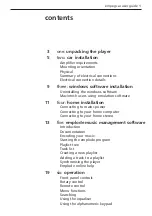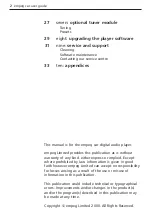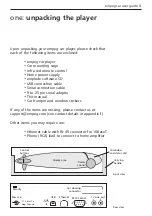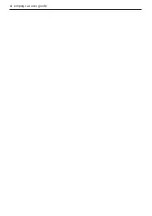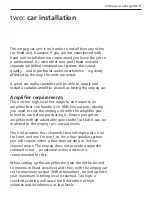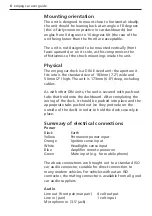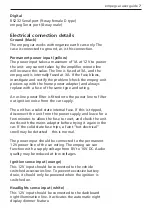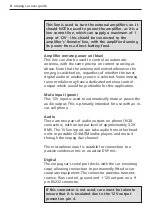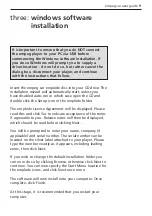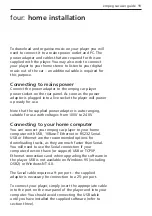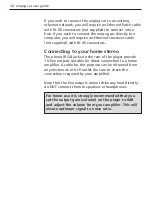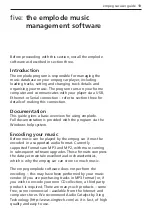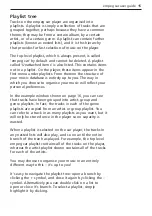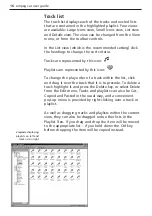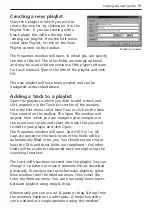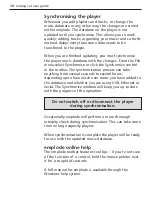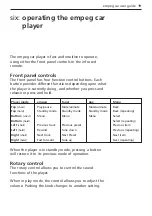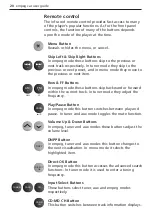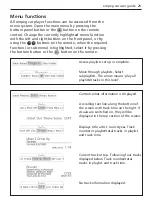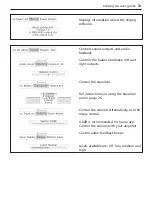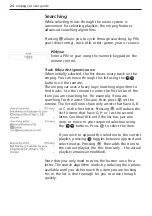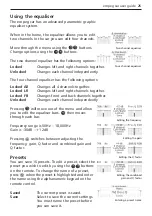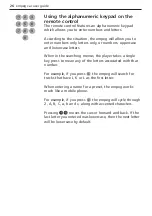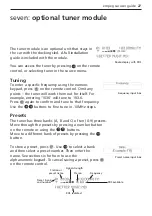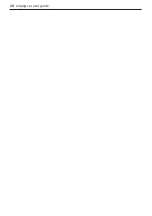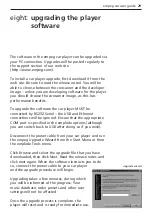It is particularly convenient for your MP3 encoded tracks
to have ID3 tags. This feature of many encoding programs
incorporates track titles, artist names and other details
into the encoded track – often automatically via Internet
music databases. If these details are included at the time
of encoding it will save you time later.
Starting the emplode program
The empeg music database is stored on the car player
itself, never on your PC, so before you can use emplode
you must connect your player to the computer (refer to
section four) and switch it on.
Load the emplode program from the Start Menu (by
default it will have been placed in a sub menu called
‘empeg car’). If the player is connected and switched on a
short sequence will take place during which the music
database is retrieved.
If this does not happen check that the player is powered
up and connected correctly. It may be necessary to tell
emplode how the player is connected – click Options to
open the configuration window. If the player is connected
via USB select ‘Universal Serial Bus’. If it is connected by
RS232 Serial select ‘Serial port’ and choose the port
number from the drop down list. Refer to the emplode
help system for details of how to configure an Ethernet
connection. Click OK when you have selected the
appropriate connection: emplode will now attempt once
again to connect to the car player.
When the connection has been successfully made, and the
music database retrieved, the emplode main window will
open.
14 empeg car user guide
emplode connection
options window
Содержание car
Страница 1: ...digital audio player user guide mp3 in your dash ...
Страница 5: ...4 empeg car user guide ...
Страница 29: ...28 empeg car user guide ...
Страница 31: ...30 empeg car user guide ...
Страница 35: ...34 empeg car user guide ...
Страница 39: ...38 empeg car user guide ...
Страница 41: ...40 empeg car user guide ...
Страница 45: ...44 empeg car user guide ...
Страница 48: ...empeg car user guide 47 Notes ...
Страница 49: ...empeg car user guide 48 Notes ...